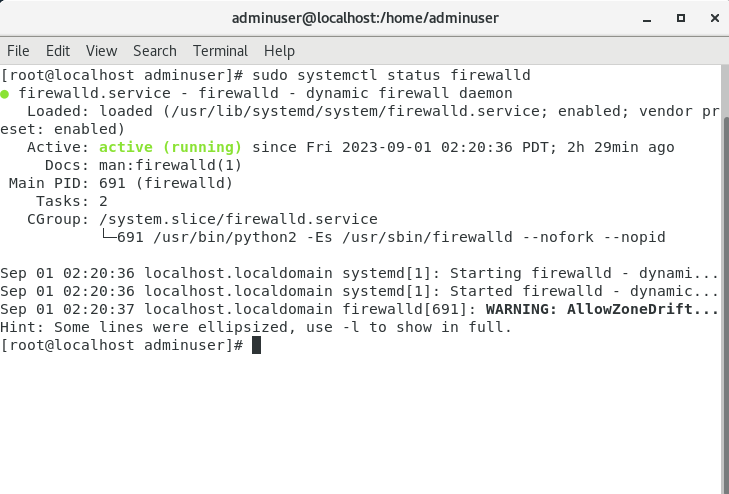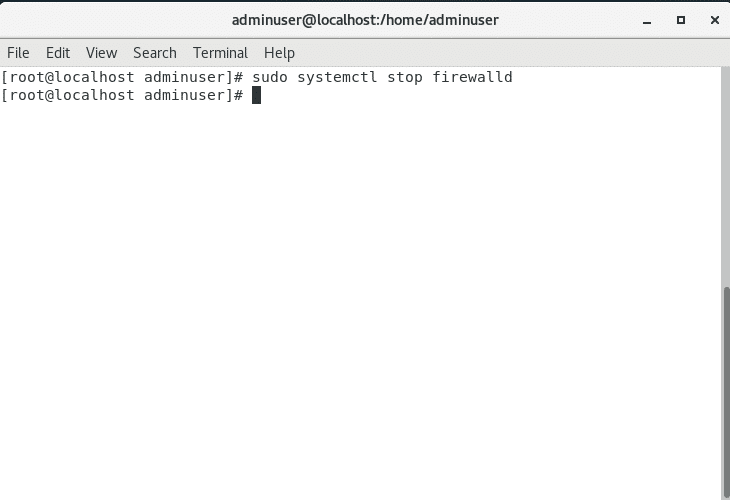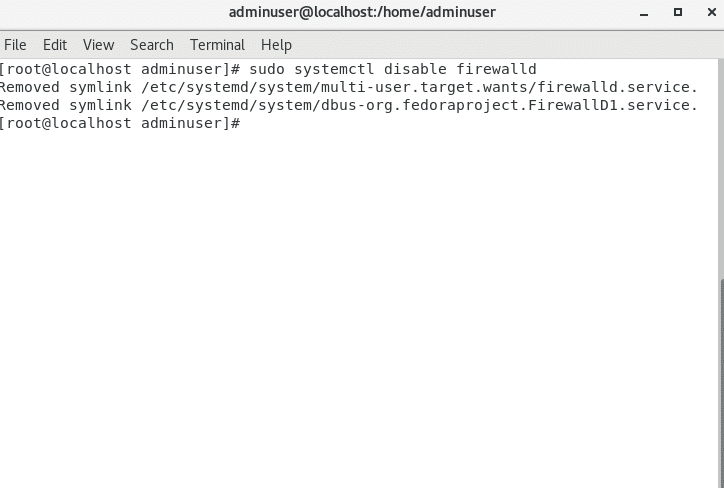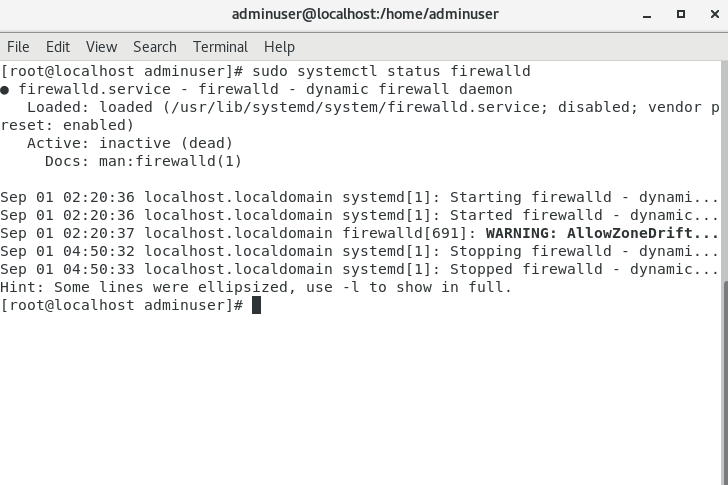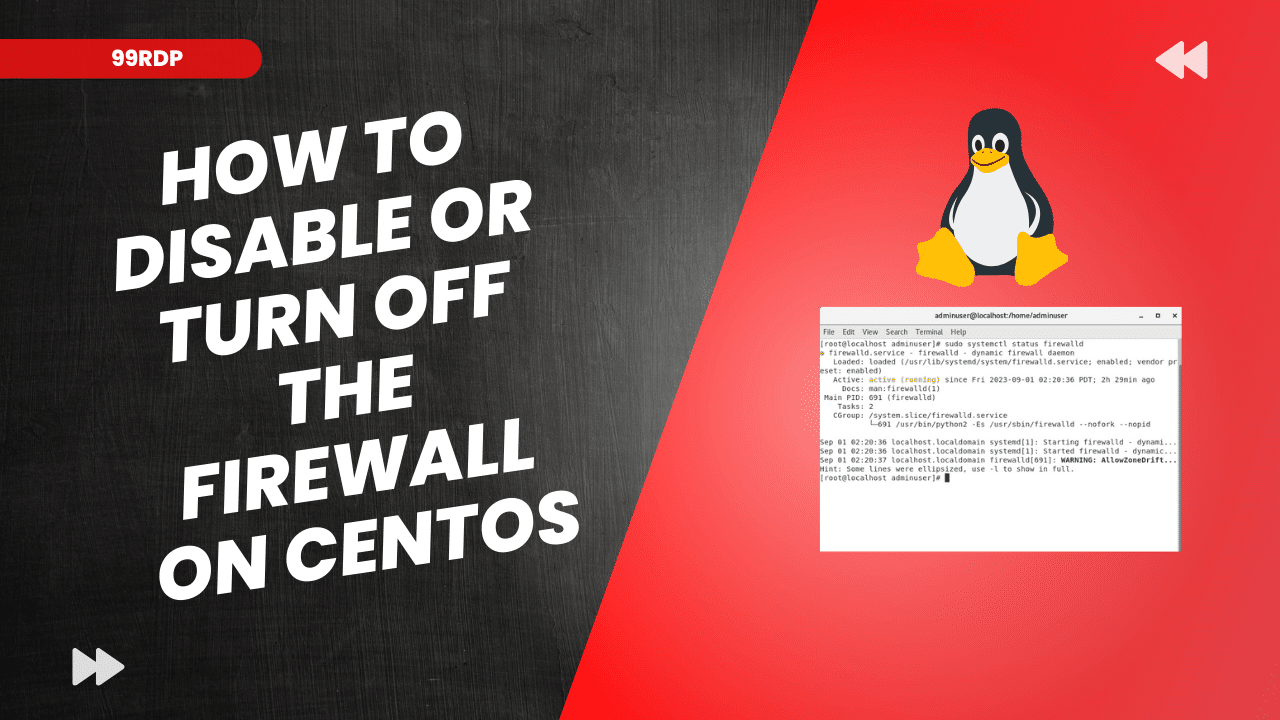
How to Disable or turn off the Firewall on CentOS
About Firewall
Firewalls are an essential component of any server’s security infrastructure. They help protect your server from unauthorized access and malicious activity. However, there may be situations where you need to temporarily disable the firewall on your CentOS server, such as during troubleshooting or when setting up specific network configurations. In this guide, we will walk you through the steps to disable the firewall on CentOS.
Please Note: Disabling the firewall should only be done temporarily and with caution. It can leave your server vulnerable to security threats if not done properly. Make sure you understand the implications before proceeding.
Method 1: Using the systemctl Command
CentOS 7 and later versions use the firewalld service by default. You can use the systemctl command to disable it.
- Open a terminal on your CentOS server.
- Check the current status of the firewall by running the following command:
- sudo systemctl status firewalld
- To disable the firewall, use the following command:
- sudo systemctl stop firewalld
- To ensure that the firewall is not started at boot, run:
- sudo systemctl disable firewalld
- Verify that the firewall is no longer active by running the status command again:
- sudo systemctl status firewalld
The output should indicate that the firewall is inactive.
Method 2: Using the iptables Command
If you’re using an older version of CentOS or prefer to use iptables, you can use the following steps to disable the firewall:
- Open a terminal on your CentOS server.
- Check if
iptablesis installed and running by running the following command:- sudo systemctl status iptables
- To stop and disable
iptables, use the following commands:- sudo systemctl stop iptables
- sudo systemctl disable iptables
- Verify that
iptablesis no longer active by running the status command again:- sudo systemctl status iptables
The output should indicate that iptables is inactive.
Conclusion: Disabling the firewall on your CentOS server should be done carefully and only when necessary. Remember to re-enable it once you’ve completed your tasks that require it to ensure the continued security of your server. Always prioritize security best practices when managing your server’s firewall configuration.
Disable or turn off the Firewall (F.A.Q)
1. Why would I need to disable the firewall on CentOS temporarily?
There are several scenarios where you might need to disable the firewall temporarily, such as troubleshooting network connectivity issues, setting up specific network configurations, or running certain applications that require unrestricted network access. However, it’s essential to re-enable the firewall when you’re done to maintain server security.
2. Is it safe to disable the firewall on CentOS?
Disabling the firewall should be done with caution and only for specific, short-term purposes. While it may be necessary in some cases, leaving your server without a firewall for an extended period can expose it to security risks. It’s crucial to understand the implications and re-enable the firewall promptly after completing the required tasks.
3. How can I verify that the firewall is disabled on my CentOS server?
You can check the firewall’s status using the systemctl status command. For example, if you’re using firewalld, you can run sudo systemctl status firewalld, and if you’re using iptables, you can run sudo systemctl status iptables. The output will indicate whether the firewall is active or inactive.
4. Are there alternative methods to control firewall rules without disabling the firewall entirely?
Yes, you can manage firewall rules to allow or deny specific network traffic without completely disabling the firewall. Tools like firewalld-cmd and iptables allow you to configure rules to permit or block traffic based on your requirements. This approach is recommended when you need fine-grained control over network access while keeping the firewall active for overall security.