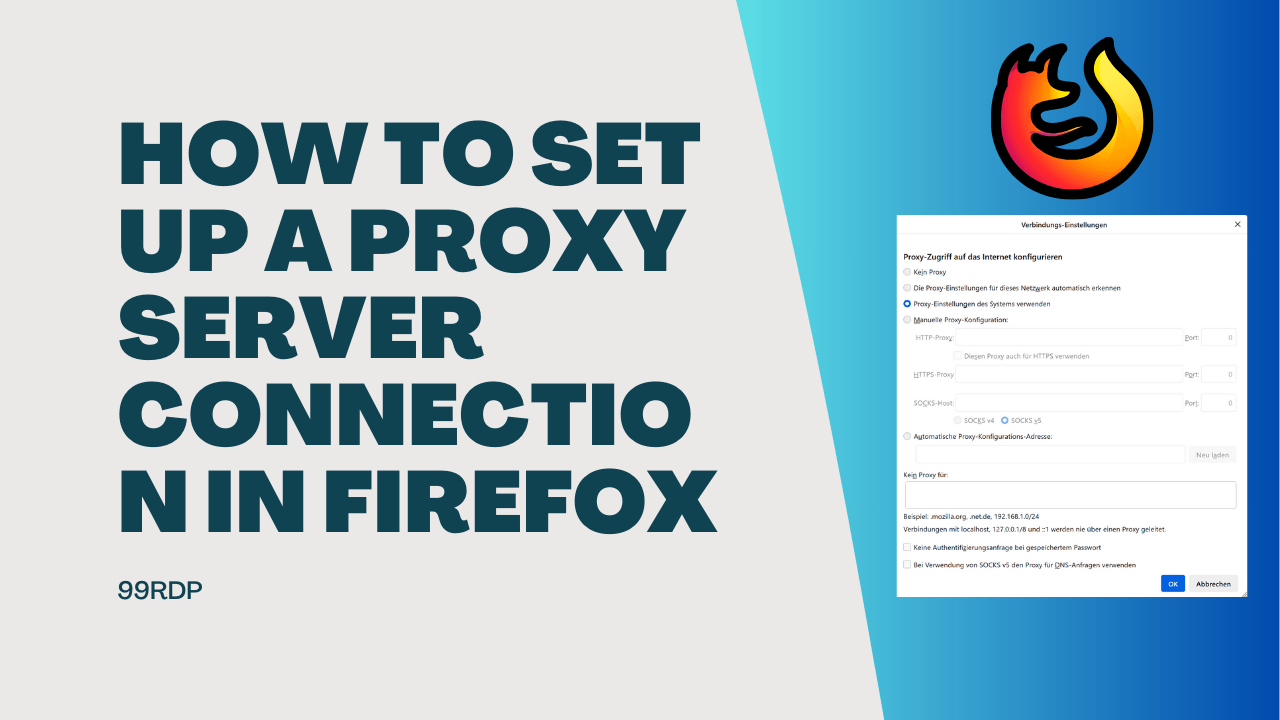
How To Set Up a Proxy Server Connection in Firefox
Introduction:
In the world of SEO, staying ahead of the competition often involves using various tools and techniques. One such technique is setting up a proxy server in Mozilla Firefox. By routing your internet traffic through a proxy, you can gather valuable insights, perform competitor analysis, and access geo-specific data. In this post, we’ll walk you through the steps to configure a proxy in Firefox to supercharge your SEO efforts.
Step 1: Open Firefox
Launch Mozilla Firefox on your computer. If you don’t already have it installed, you can download it from the official website.

Step 2: Access Firefox Options
– Click on the three horizontal lines (hamburger menu) in the top-right corner of the Firefox window.
– Select “Options” (or “Preferences” on macOS). This opens the Firefox settings menu.

Step 3: Navigate to the Proxy Settings
– In the left sidebar, click on “General & Network Settings.”

Step 4: Configure Proxy Settings
– Scroll down to the “Network Settings” section.
– Click on the “Settings…” button next to “Configure how Firefox connects to the internet.”

Step 5: Choose Your Proxy Type
– You have several options for configuring your proxy:
a. No Proxy: Choose this option if you don’t want to use a proxy server.
b. Auto-detect proxy settings for this network: Firefox will attempt to automatically detect proxy settings if available.
c. Use system proxy settings: This option uses the proxy settings configured at the system level (Windows and macOS).
d. Manual proxy configuration: Select this option to manually enter proxy server details. If you want to use a specific proxy server, proceed with entering the details below.

Step 6: Enter Proxy Details
– If you chose “Manual proxy configuration,” enter the following information:
– HTTP Proxy: Input the IP address or hostname of your HTTP proxy server.
– Port: Specify the port number for the proxy server, typically 80 for HTTP or 8080 for alternative ports.
– Use this proxy server for all protocols: Check this box if you want to use the same proxy server for all internet protocols (HTTP, HTTPS, FTP, etc.).
– No Proxy for: List websites or domains that should bypass the proxy, separated by commas.
Step 7: Save and Apply Settings
– After entering the proxy details, click “OK” to save your settings.
Step 8: Leverage Proxies for SEO Tasks
– With your proxy configured, you can now harness its power for various SEO tasks:
a. Keyword Research: Access search engine results from different locations to understand regional variations in keyword rankings.
b. Competitor Analysis: Gather data on competitor websites from different regions, unveiling strategies and opportunities.
c. Link Building: Scrape websites for backlink opportunities and perform outreach without revealing your true IP.
d. Content Localization: Access geo-restricted content to understand local preferences and tailor your content accordingly.
Conclusion:
Setting up a proxy in Mozilla Firefox is a valuable technique for SEO professionals. It provides access to a wealth of data, helps maintain anonymity, and enables you to optimize your SEO strategies effectively. By following these simple steps, you can supercharge your SEO efforts and gain a competitive edge in the digital landscape. Start using proxies today and unlock new possibilities in the world of SEO.
Set Up a Proxy Server Connection in Firefox (F.A.Q)
What is the purpose of setting up a proxy in Firefox for SEO?
Setting up a proxy in Firefox for SEO serves several purposes. It allows you to access search engine results from different geographic locations, helping you understand regional variations in keyword rankings. Additionally, it enables you to gather data on competitor websites from various regions, assisting in competitor analysis. Proxies are also useful for scraping websites for backlink opportunities and performing outreach without revealing your true IP. Furthermore, you can access geo-restricted content to tailor your content localization strategies.
Can I use free proxy servers for SEO tasks in Firefox?
While free proxy servers are available, they may not always be the best choice for SEO tasks. Free proxies often come with limitations in terms of speed, reliability, and security. They may also have a higher risk of being used by multiple users simultaneously, potentially leading to IP bans from websites. For SEO tasks that require consistency and reliability, it’s often advisable to invest in premium proxy services or consider dedicated proxies.
Are there any potential drawbacks to using a proxy in Firefox for SEO?
Yes, there are some potential drawbacks to using a proxy for SEO tasks. These include:
Reduced Speed: Routing your internet traffic through a proxy can slow down your connection speed, impacting your efficiency in SEO tasks.
Security Risks: Some proxies may not be secure, potentially exposing your data to security risks. It’s essential to choose reputable proxy providers.
Website Compatibility: Not all websites work well with proxies. Some sites may detect and block proxy traffic, limiting your access.
To mitigate these drawbacks, it’s crucial to choose a reliable and secure proxy service and to use proxies judiciously for specific SEO tasks where they provide clear benefits.
Can I use Firefox extensions for proxy setup instead of manual configuration?
Yes, there are Firefox extensions available that can simplify the process of using proxies. These extensions often provide a user-friendly interface for configuring and switching between proxies. Examples include “Proxy Switcher” and “FoxyProxy.” However, it’s important to exercise caution when using extensions, as they may have their own security and performance considerations. Ensure that you choose a reputable extension from the Firefox Add-ons store and follow any instructions provided by the extension developer for setting up and using proxies effectively.



