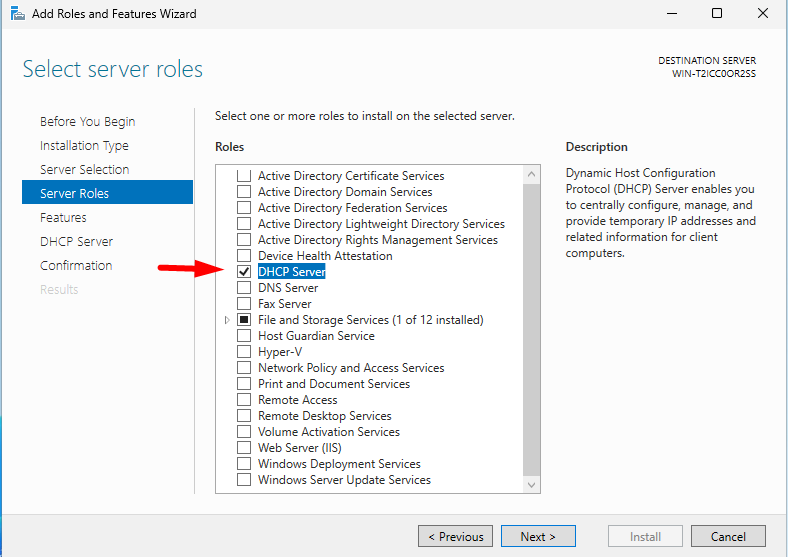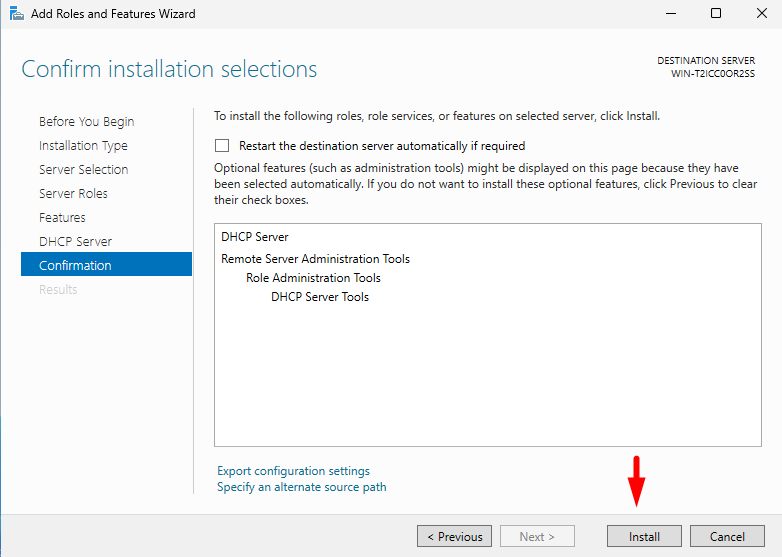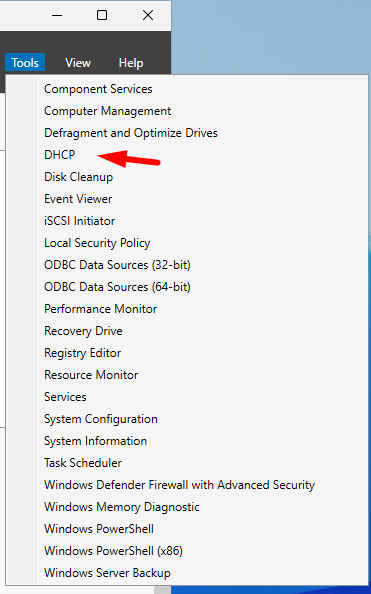A DHCP (Dynamic Host Configuration Protocol) server is essential for automatically assigning IP addresses to devices within a network. This guide will walk you through the process of installing and configuring a DHCP server on a Windows Server environment.
Step 1: Install the DHCP Server Role
- Open the Server Manager and click on Manage > Add Roles and Features.
- Select Role-based or feature-based installation and click Next.
- Choose the target server and click Next.
- Select DHCP Server from the list of roles and click Next.

- Confirm installation selections and click Install.

- Once installation is complete, click Close.
Step 2: Configure the DHCP Server
- Open Server Manager and click on Tools > DHCP.

- Select the server, right-click on IPv4, and choose New Scope.
- Follow the wizard to create a new scope:
- Scope Name: Enter a descriptive name.
- IP Address Range: Define the range of addresses to be assigned.
- Subnet Mask: Specify the appropriate subnet mask.
- Exclusions: Exclude any IPs reserved for specific devices.
- Lease Duration: Set the lease time for assigned addresses.
- Router (Gateway): Enter the IP address of the default gateway.
- DNS Server: Add the DNS server’s IP address.
- Activate the scope to start assigning IP addresses.
Step 3: Authorize the DHCP Server
- In the DHCP Console, right-click on the DHCP server and select Authorize.
- Wait for a few moments and refresh the console to verify the authorization.
Step 4: Test DHCP Server Functionality
- Connect a client device to the network.
- Run
ipconfig /releaseandipconfig /renewin Command Prompt. - Verify the client has received an IP address from the DHCP server.
How to Install & Configure a DHCP Server (F.A.Q)
What is the purpose of a DHCP server?
A DHCP server automatically assigns and manages IP addresses in a network, reducing manual configuration.
How do I check if the DHCP server is working?
You can verify by running ipconfig /all on a client machine and checking if it has received an IP address from the defined scope.
Can I have multiple DHCP servers in a network?
Yes, but you need to configure failover or split scopes to avoid conflicts.
What happens if a DHCP server fails?
Clients with active leases will retain their IPs until expiration. Deploying a secondary DHCP server can prevent downtime.