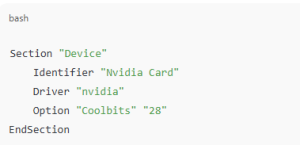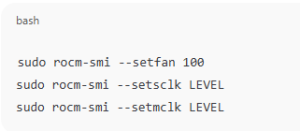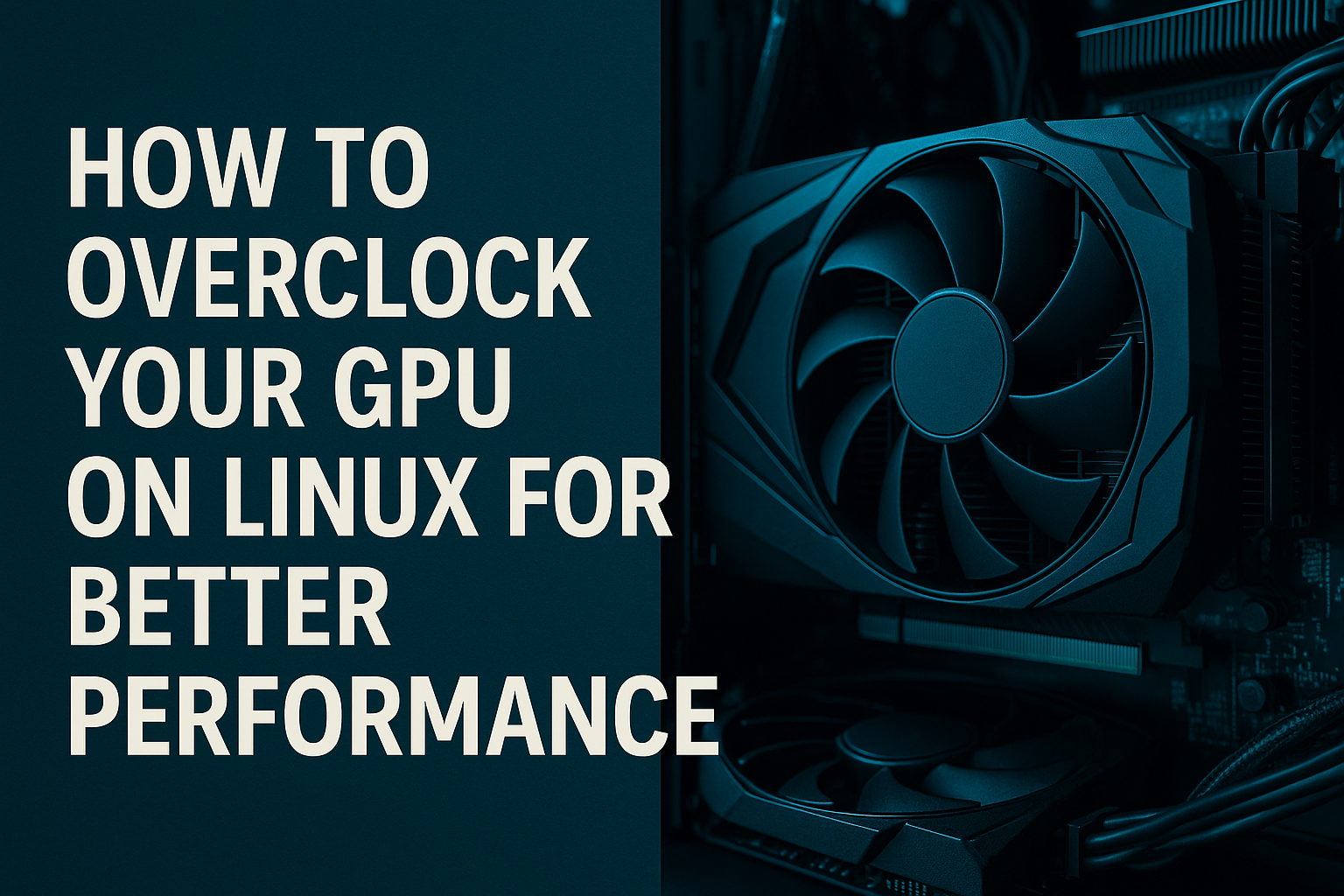
In this guide, we’ll walk you through how to overclock your NVIDIA or AMD GPU on Linux and optimize your system for better performance.
🚀 Step-by-Step Guide to Overclocking GPU on Linux
🛠️ 1. Check Your GPU and Driver Support
First, identify your GPU and make sure you have the proprietary drivers installed:
lspci | grep -i vga
Then confirm the driver:
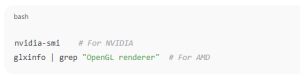
nvidia-smi # For NVIDIA
glxinfo | grep "OpenGL renderer" # For AMD
Ensure you’re using the NVIDIA proprietary driver or AMDGPU-PRO, as open-source drivers typically do not support overclocking.
⚙️ 2. Enable Coolbits for NVIDIA GPUs
NVIDIA requires enabling overclocking manually through the Xorg configuration:
- Edit or create your Xorg config:
sudo nano /etc/X11/xorg.conf.d/20-nvidia.conf
- Add this content:

Section "Device"
Identifier "Nvidia Card"
Driver "nvidia"
Option "Coolbits" "28"
EndSection
28enables overclocking, fan control, and PowerMizer settings.
- Save and reboot:
sudo reboot
🧪 3. Overclock with nvidia-settings
After reboot, open:
nvidia-settings
Navigate to:
- PowerMizer tab to adjust clock speeds
- Thermal Settings for fan control
Make small changes (e.g., +50 MHz for core, +100 MHz for memory), test, and gradually increase while monitoring temperature and stability.
🔥 For AMD GPUs: Use amdgpu and rocm-smi
- Install
rocm-smioramdgpu-protools:
sudo apt install rocm-smi
- Enable manual control:

sudo rocm-smi --setfan 100
sudo rocm-smi --setsclk LEVEL
sudo rocm-smi --setmclk LEVEL
(Replace LEVEL with appropriate performance state values.)
Note: AMD overclocking support is often more limited on Linux than NVIDIA.
🛡️ 4. Monitor GPU Temperatures
Use tools like:
nvidia-smi(NVIDIA)watch -n1 sensorsglxinfofor OpenGL statusradeontopornvtopfor live usage graphs
Always keep temperatures under 80°C for laptops and 85°C for desktops for safety.
⚠️ Tips and Warnings
- Don’t apply extreme overclocks.
- Use benchmarking tools (e.g.,
Unigine Heaven,glmark2) to test stability. - Use a UPS or stable power source to avoid crashes.
How to Overclock Your GPU on Linux for Better Performance (F.A.Q)
Is GPU overclocking on Linux safe?
Yes, if done moderately. Always monitor temperatures and stability.
Can I overclock with open-source drivers?
Usually not. You need proprietary drivers (NVIDIA or AMDGPU-PRO).
Does overclocking void the warranty?
In most cases, yes. Do it at your own risk.
How do I revert changes?
Reset settings in nvidia-settings or remove/disable Coolbits config and reboot.