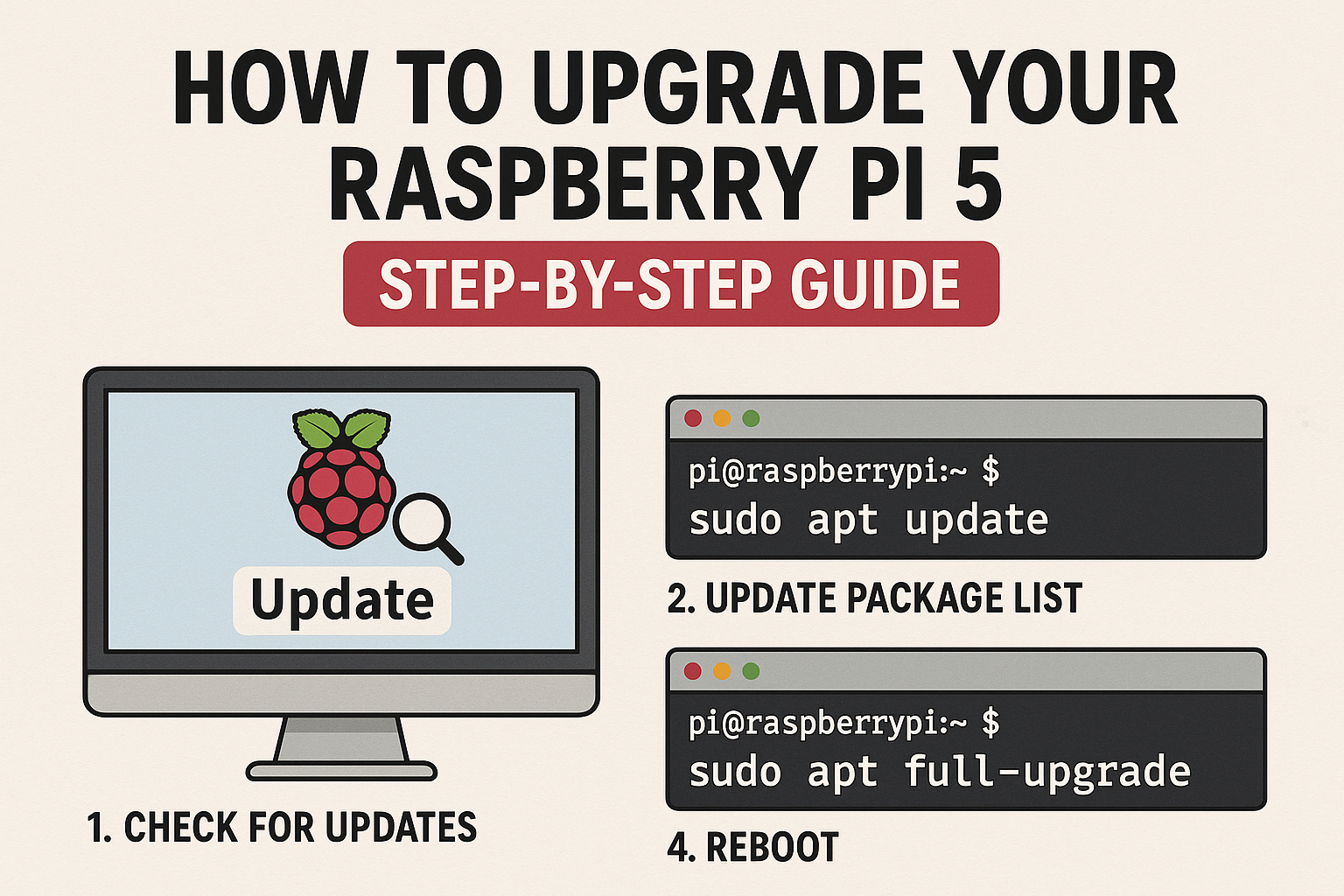
The Raspberry Pi 5 brings major improvements in performance, I/O, and flexibility compared to its predecessors. Whether you’re upgrading from a Raspberry Pi 4 or just want to optimize your existing Pi 5 setup, this guide will walk you through everything you need to know for a smooth upgrade process.
1. Why Upgrade Your Raspberry Pi 5?
Upgrading your Raspberry Pi ensures you have the latest features, security patches, and performance enhancements. With the Pi 5’s faster CPU, PCIe support, and better power management, you can enjoy a smoother experience — whether running a media server, personal cloud, or development environment.
2. Update Raspberry Pi OS
Before doing anything else, make sure your system is up-to-date.
Open a terminal and run: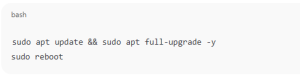
sudo apt update && sudo apt full-upgrade -y
sudo reboot
This ensures your Raspberry Pi 5 is running the latest firmware and kernel.
3. Upgrade the Bootloader and Firmware
Raspberry Pi 5 uses an advanced bootloader that can be upgraded independently.
Run these commands: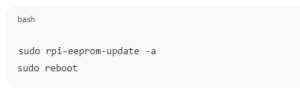
sudo rpi-eeprom-update -a
sudo reboot
This step updates the EEPROM to the latest stable release, ensuring compatibility and performance improvements.
4. Upgrade from an Older Raspberry Pi
If you’re migrating from a Pi 4 or earlier:
- Backup your SD card with
rpi-cloneor a disk imaging tool. - Transfer your data to a new SD card or SSD compatible with Pi 5.
- Install Raspberry Pi OS (Bookworm or later) using the Raspberry Pi Imager.
- Restore your data and reconfigure your services.
5. Optimize Performance After Upgrade
- Enable hardware acceleration for graphics and video playback.
- Use active cooling (like the official Pi 5 case with fan).
- Switch to an NVMe SSD via PCIe for faster storage.
- Regularly check temperatures and CPU load with
htoporvcgencmd measure_temp.
6. Troubleshooting Tips
If your Raspberry Pi doesn’t boot after upgrading:
- Check the EEPROM recovery by holding the BOOT button while powering on.
- Reflash the latest OS image using Raspberry Pi Imager.
- Verify your power supply delivers at least 27W (5V, 5A).
Conclusion
Upgrading your Raspberry Pi 5 ensures maximum performance, stability, and future-proofing. With simple command-line updates and a few hardware optimizations, you can get the most out of your new board — ready for any project you have in mind.
How to Upgrade Your Raspberry Pi 5: Step-by-Step Guide (F.A.Q)
Can I use my old Raspberry Pi 4 SD card on Raspberry Pi 5?
Yes, but you should update the OS to the latest version (Bookworm) for full compatibility.
Do I need a new power supply for Pi 5?
Yes, Raspberry Pi 5 requires a 5V 5A USB-C power supply to run reliably, especially with peripherals.
How do I check my firmware version?
Run sudo rpi-eeprom-update — it will display the current and latest available firmware versions.
Can I upgrade to an NVMe SSD on Raspberry Pi 5?
Yes, via the PCIe connector using an NVMe HAT or adapter. It offers much faster speeds than microSD cards.



