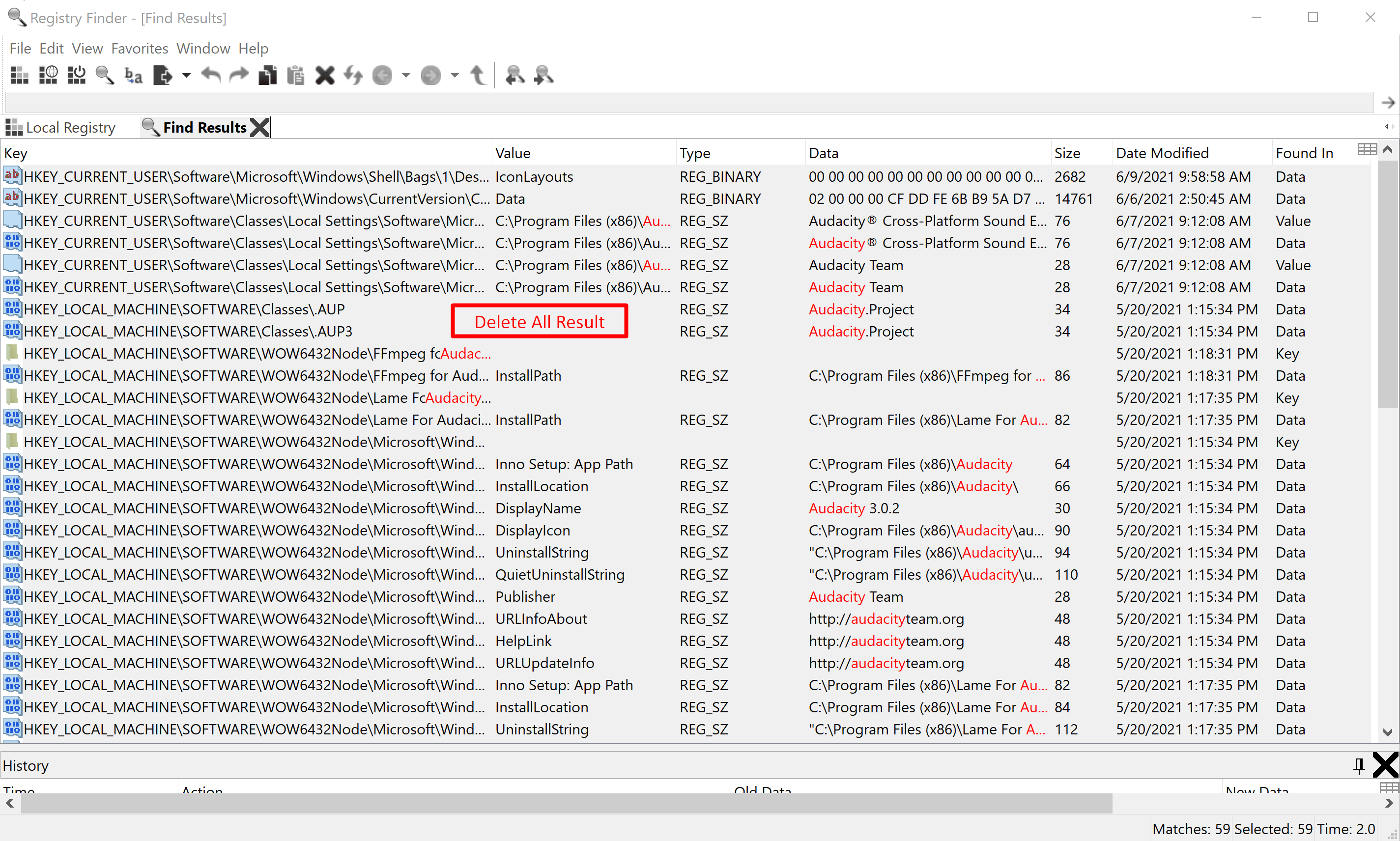To remove a program in Windows, we normally uninstall it from the Control Panel. Unfortunately, this doesn’t always completely eliminate it. As a result, your system continues to accumulate unused files that take up space. Entries for the old programs can also remain in the Registry, which cuts back on the performance of your machine. These software leftovers may not pose a major threat. But they tend to slow down your PC, so there is no point in keeping them. Fortunately, there are various methods that can help you get rid of these leftovers.
How to remove software leftovers on Windows?
Cheapest Dedicated Server Starting @$49.99 Only ➤ ➤➤➤➤ Click Here
Use Control Panel to uninstall a program
- Open your Start menu and locate the Control Panel option.
- Click on Control Panel. Navigate to Programs.
- Click on Uninstall a Program.

- Locate the piece of software you wish to uninstall.
- Click on Uninstall. Wait for the uninstallation process to finish.

- Now exit Control Panel.
Check the Program Files and AppData folders
- Press the Windows logo key + S shortcut on your keyboard.
- Type %programfiles% into the Search box.
- The Program Files folder will open.
- See if there are any folders there that have the name of the uninstalled software. Delete such folders.

- Now type %appdata% into the Search box. You will be taken to the AppData folder.
- See if there are any folders there that have the name of the uninstalled software. Delete such folders.

Clean your Windows Registry
- First download Registry Finder
- Now Install it on your PC, just go through the Default installation Process.
- After installation, Run Registry Finder as an Administrator.
- Press CTRL + F & type your Uninstalled Software Name.
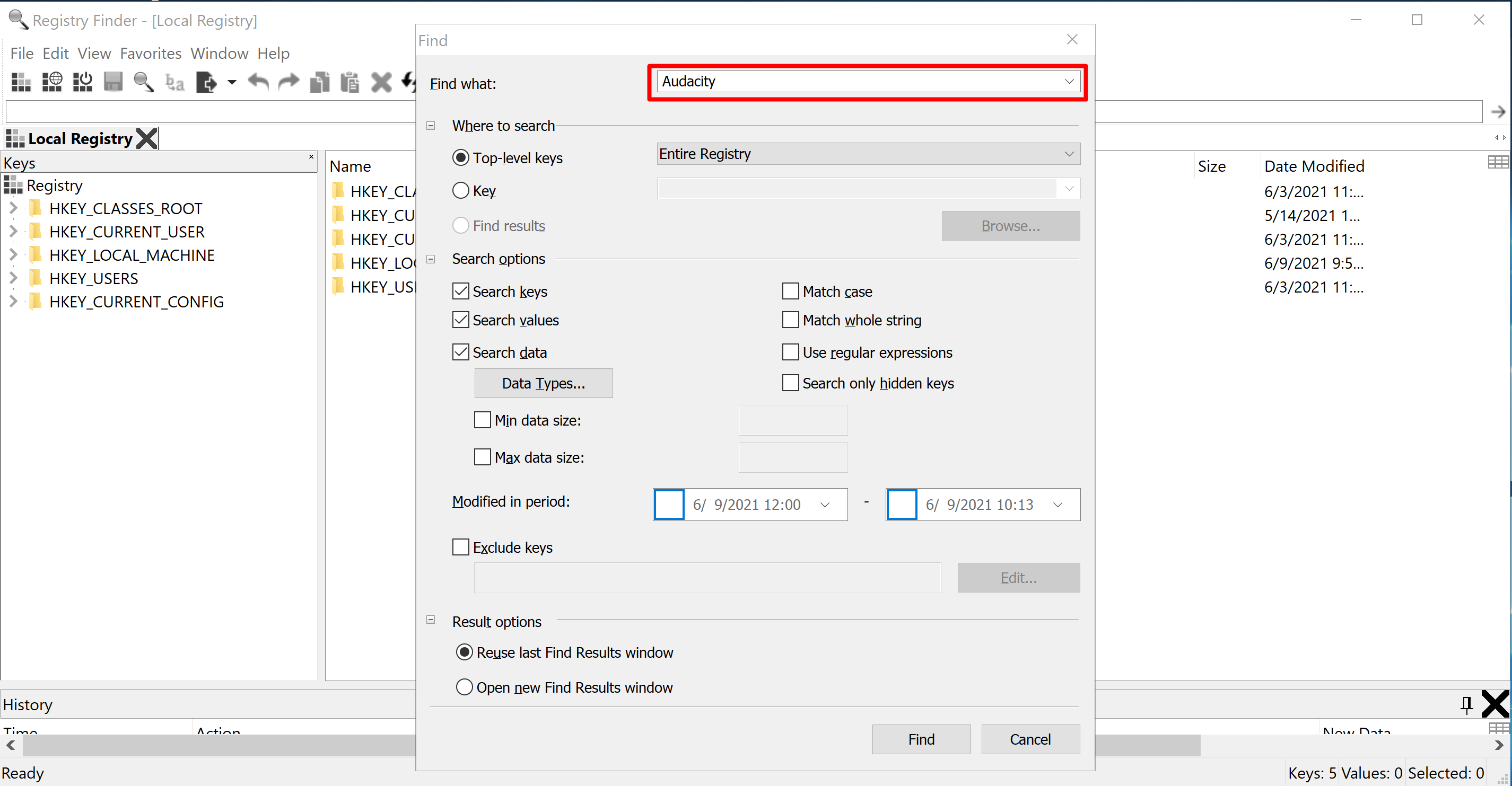
- Now Select all results & Delete the registry.