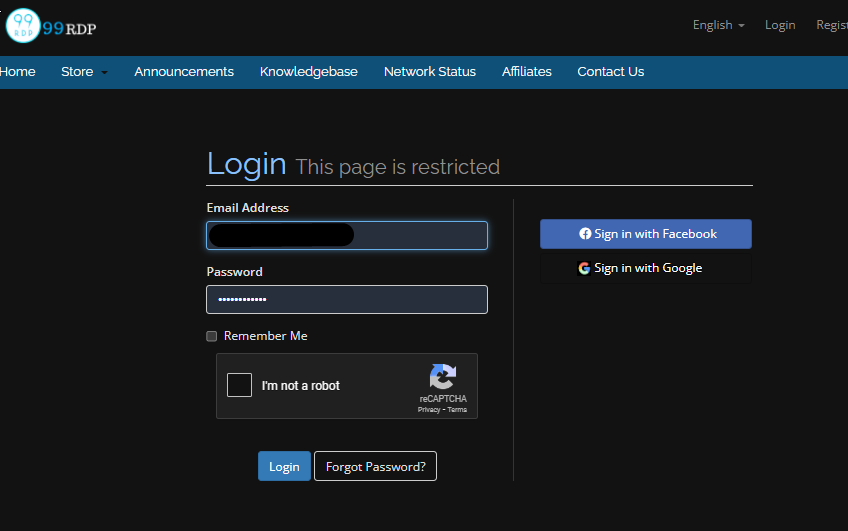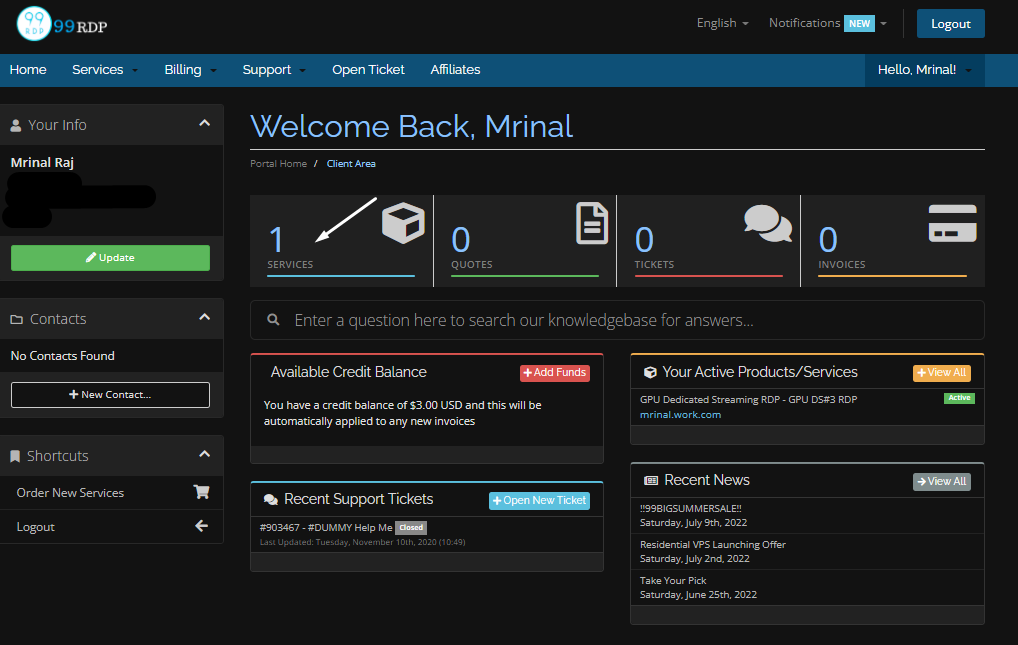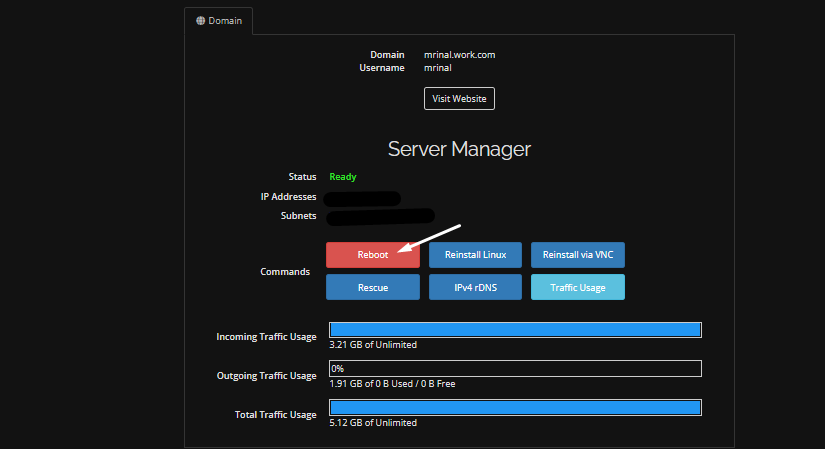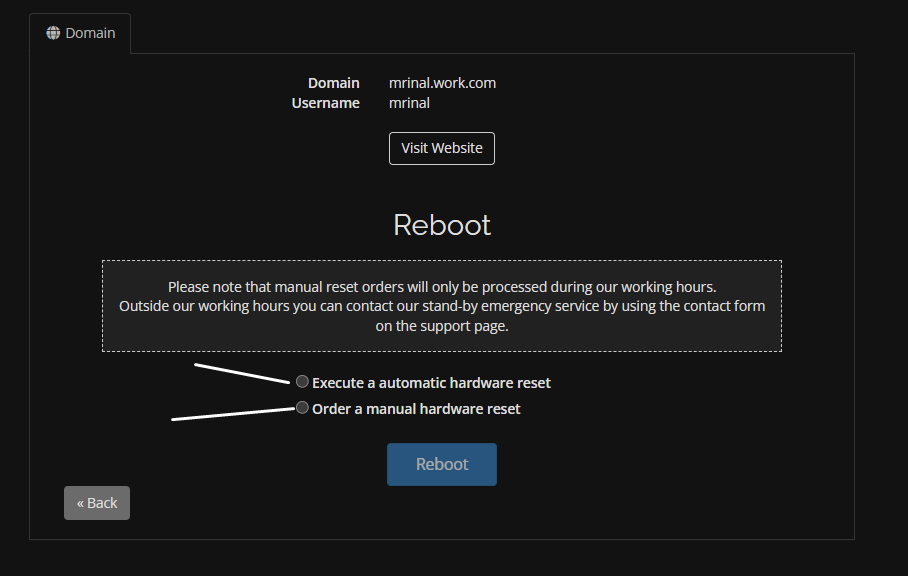Genreally a Dedicated Server power suppky works like some traditional desktop hardware. The only differnece is that a Dedicated Server is mounted on a rack infrastructure. These server racks are so flexible that it can hold up multiple modules. Within these racks there is server Remote Power Supply & Management Control Switches. These switches allows secure power management access via web cPanel. With 99RDP Dedicated Server you can get acess to the same cPanel. nOw there are two option to manually restart your dedicated server. Let’s see what are they and how to reboot your Dedicated Server automatically and manually:
- Sing In to the 99RDP ClientArea.
- On the welcome screen click on services.
- Now select the active product and click on it.
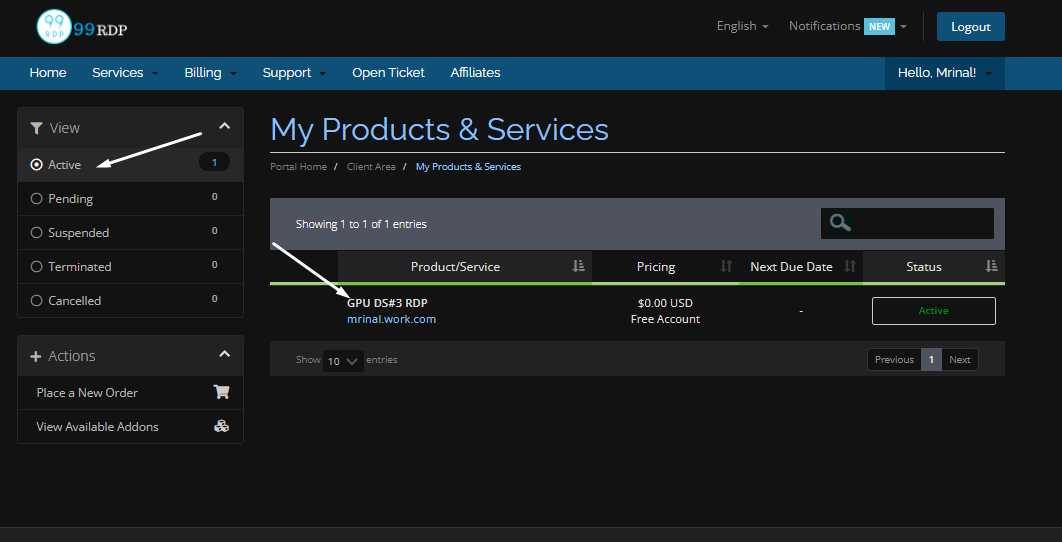
- This will bring you to the server manager page having various management modules.
“You can also see rDNS, Traffic and OS management modules which will be discussed in another article”
- To do so click on Reboot icon. This will redirect you to the reboot mangement menu having two options.
To Restart 99RDP Dedicated Server automatically:
- Click on the first option “Execute a automatic hardware reset” and Reboot.
What happens in the background here is exactly the same as you press the reset button on your home Pc. With this option the sytem will reboot quickly and if there is no problem the server will be back online in 5 mins.
To Restart 99RDP Dedicated Server manually:
- Click on the second option “Order a manual hardware reset” and Reboot.
In the second option the automation tool gnerates a email directly to the data centre. Our engineers then check the desktop version and carry out the desired reset. This way takes longer but it is probably the most informative. This reset takes upto 15-30 mins. Even tough if the server doesn’t restart you can make a ticket and our engineers will help you.