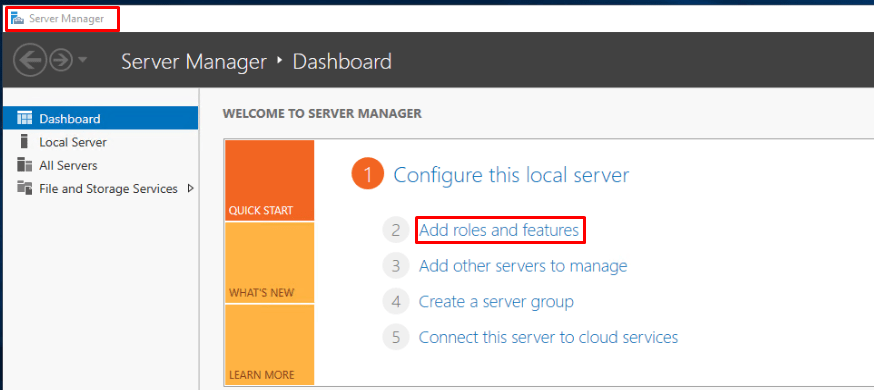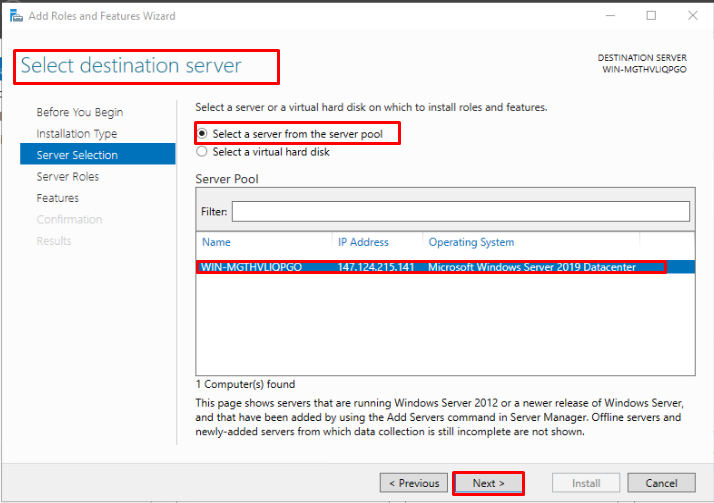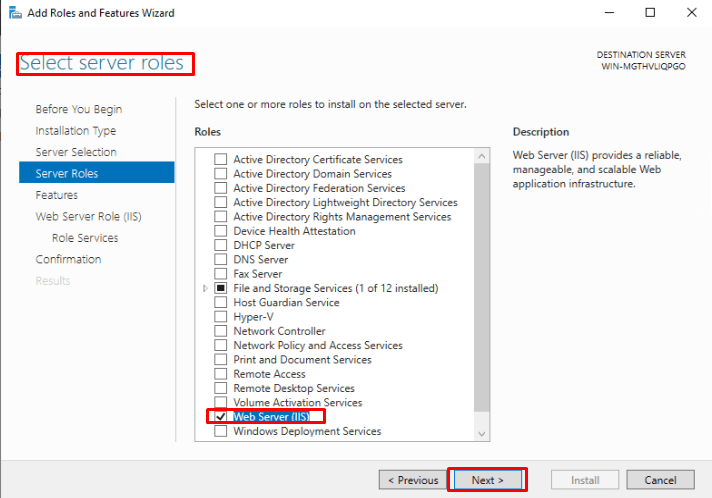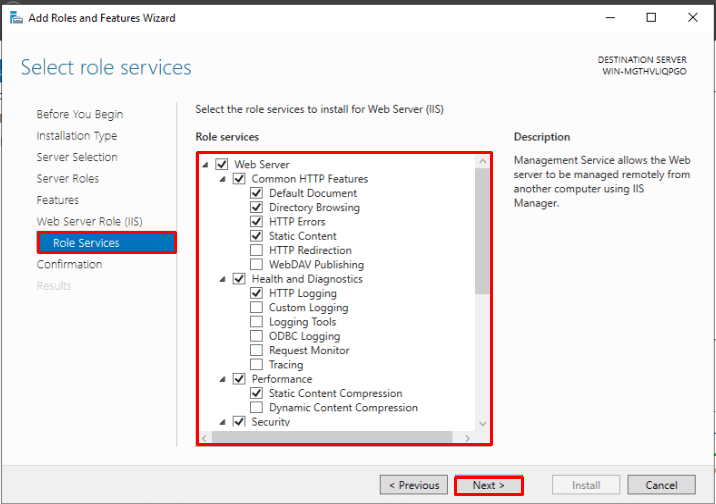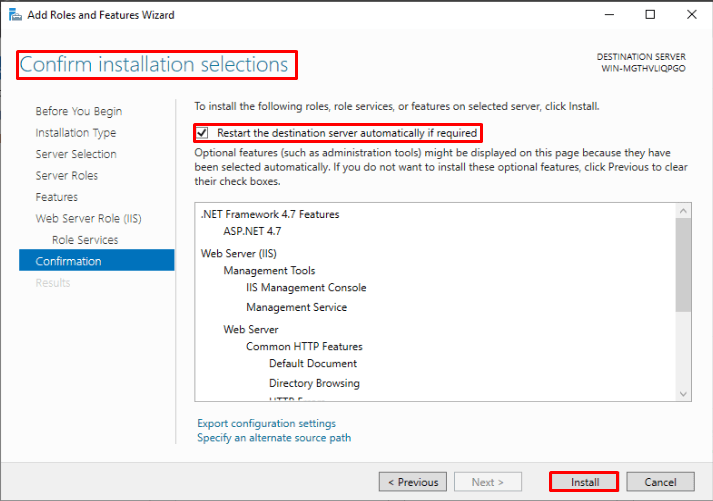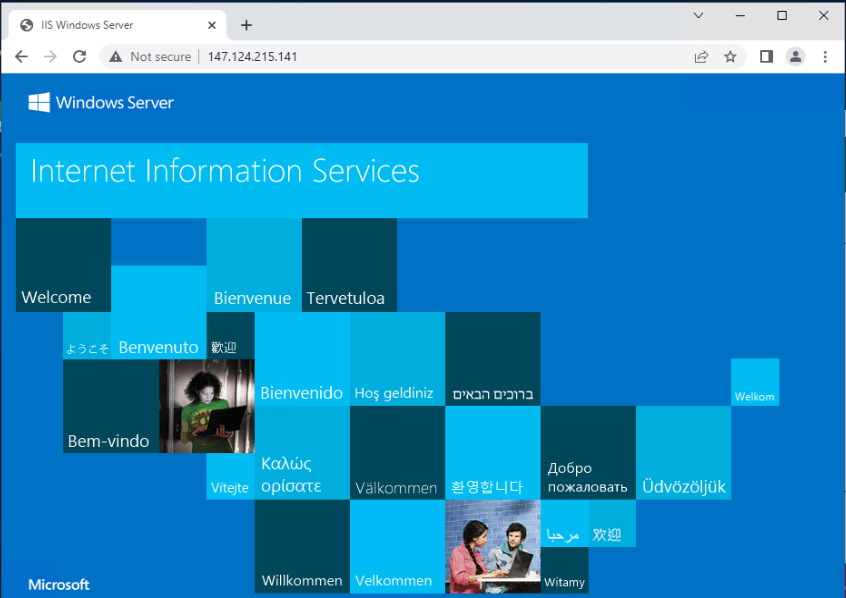IIS is a Windows Server-based application used to host a static website. By default, it is not enabled. In order to host content we have to configure IIS. Static content is a web page (HTML) that is delivered to the user exactly as stored. On other hand, dynamic content is generated by a web application, such as an ASP.NET or PHP application. Static content displays the same information for all users. Whereas, dynamic content can display user-specific information, such as the user name and etc. IIS primary task is to host a webpage by storing, processing, and serving web pages to users. In addition to HTTP, IIS also supports Simple Mail Transfer Protocol (SMTP) and File Transfer Protocol (FTP). In this tutorial, we will see how to configure IIS Web Server on windows server 2019.
Configure IIS Web Server On Windows Server 2019
- To configure IIS Web Server start the Server Manager and open Add roles and features
- In the Select Installation Type page choose Role-based installation and click on next.
- On the Select Destination Server page choose the destination server and click on next.
- Select the Web Server(IIS) role and click on next.
- On the Role Services page choose the services which you want to be installed with your Web Server.
- Finally, confirm the installation role and click on install.
- After the installation finishes reboot the system. In order to check that the webserver is running open your browser and visit the server IP, if it loads then IIS Web Server is installed successfully.
Conclusion
These are the basic steps to configure IIS web Server. These Web servers are generally helpful in serving static content or static HTML web pages. It consumes fewer resources such as CPU or memory compared to the application server and provides a runtime environment for web applications. Next, we will talk about how to add a static website to this IIS Web Server. Stay tuned.