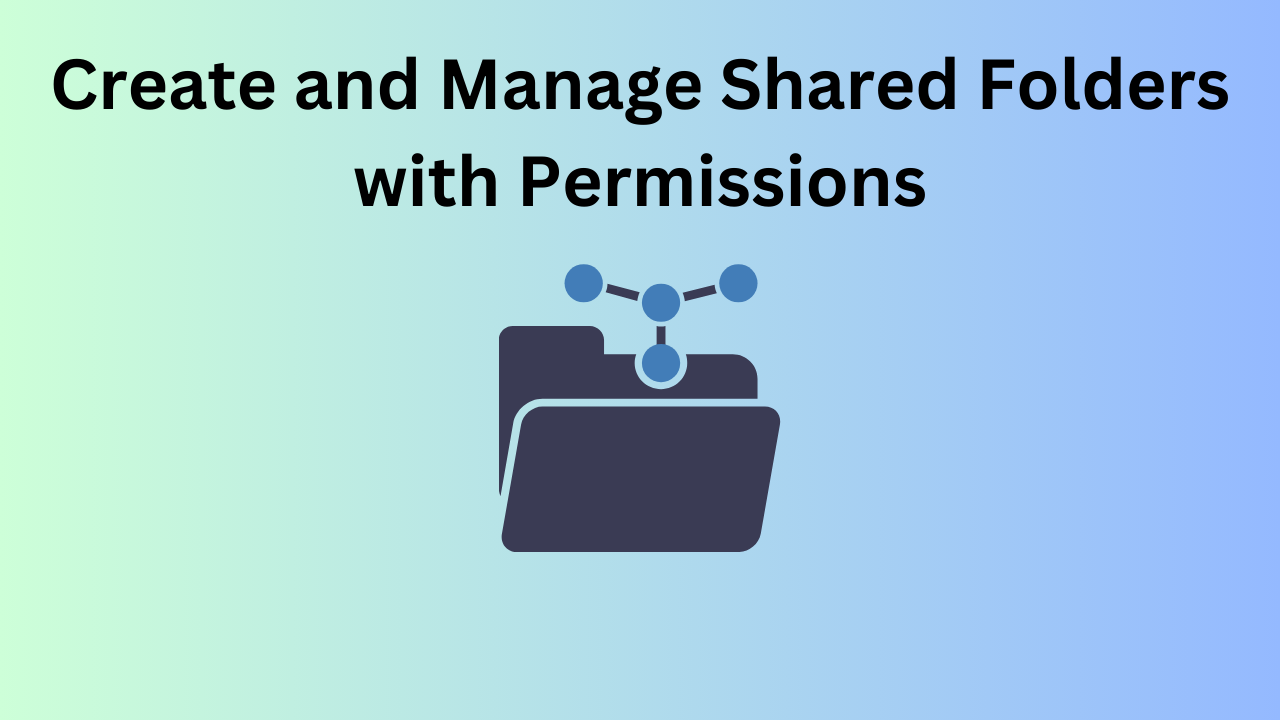
Sharing folders in a structured and secure manner is essential for collaboration and data management in both personal and professional environments. Whether you’re using Windows, macOS, or a cloud-based service, understanding how to set up shared folders with appropriate permissions ensures security and accessibility.
Setting Up a Shared Folder
On Windows:
- Create a New Folder – Right-click on your desired location, select New > Folder, and give it a name.
- Enable Sharing – Right-click the folder, choose Properties > Sharing tab > Advanced Sharing.
- Set Permissions – Click Permissions, then Add Users or Groups, and define access levels (Read, Change, or Full Control).
- Confirm and Apply – Click OK to save the settings and share the folder.

On macOS:
- Create a New Folder – Locate your preferred directory and create a folder.
- Share via System Preferences – Go to System Preferences > Sharing > File Sharing and add the folder.
- Adjust Permissions – Click the + button to add users and define permissions (Read Only, Read & Write, or No Access).
On Cloud Services (Google Drive, OneDrive, Dropbox):
- Right-click the Folder – Select Share or Manage Access.
- Add Collaborators – Enter email addresses of those who need access.
- Define Permissions – Choose between View, Comment, or Edit.
- Send Invitation – Confirm and share the folder with selected users.
Best Practices for Managing Shared Folder Permissions
- Follow the Principle of Least Privilege – Grant users only the necessary access.
- Regularly Review Permissions – Audit and update user access to prevent unauthorized access.
- Use Groups for Access Control – Instead of adding individuals, assign permissions to user groups.
- Monitor Access Logs – In cloud services, track access logs to detect any unauthorized changes.
- Apply Password Protection if Necessary – Some services allow password-protected sharing for additional security.
By properly configuring shared folder permissions, you can maintain data security while promoting seamless collaboration.
Create and Manage Shared Folders with Permissions (F.A.Q)
How do I remove access from a shared folder?
You can go back to the folder’s sharing settings, find the user or group, and remove their permissions.
What happens if multiple users edit a shared file simultaneously?
Most cloud services like Google Drive and OneDrive offer real-time collaboration, preventing conflicts. In traditional file-sharing setups, the last saved version overrides previous edits.
Can I set an expiration date for shared folder access?
Yes, some cloud services like Google Drive and Dropbox offer the option to set expiration dates for shared links.
What’s the difference between sharing a folder and sharing a file?
Sharing a folder grants access to all files within it, while sharing a file provides access to only that specific file.




