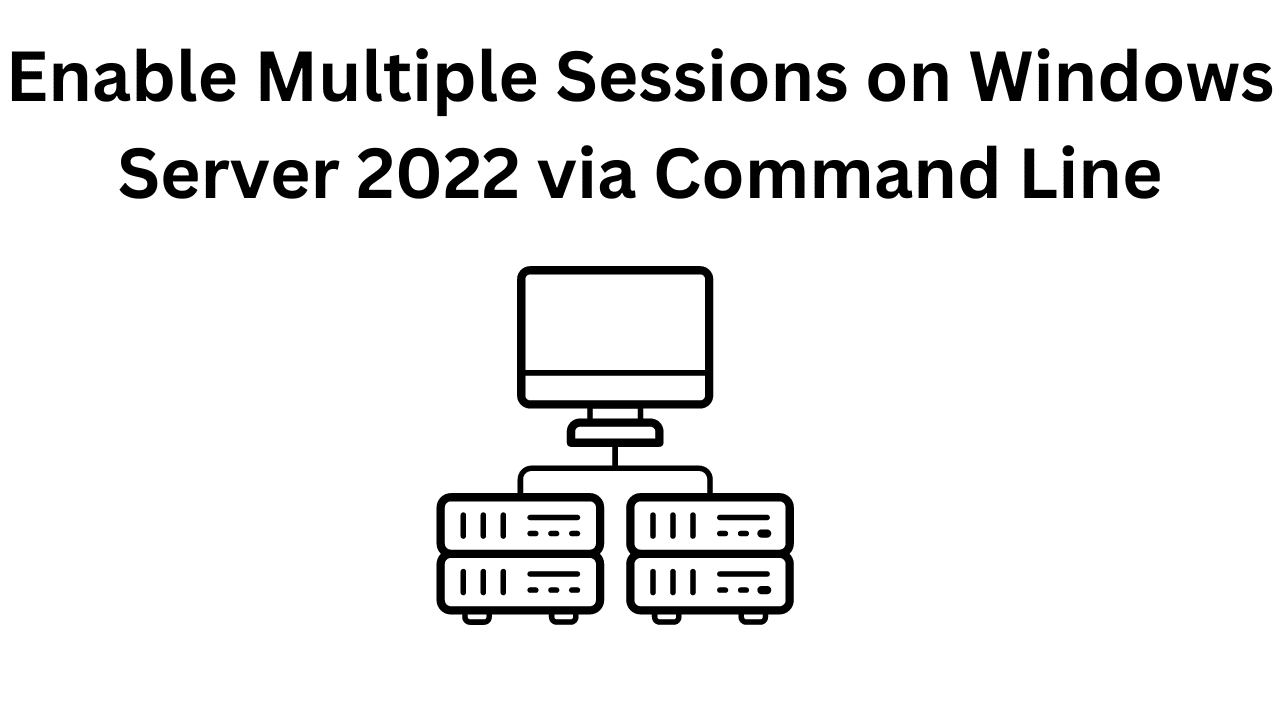Enable Multiple Sessions on Windows Server 2022 (F.A.Q)
What is multiple session support in Windows Server 2022?
Multiple session support allows multiple users to connect remotely to the server simultaneously, each with their own isolated session.
How can I enable multiple sessions via command line?
You can enable multiple sessions on Windows Server 2022 using PowerShell commands to install the Remote Desktop Session Host role, configure settings, and restart the TermService.
Do I need special licenses for multiple sessions?
Yes, you typically need Remote Desktop Services (RDS) Client Access Licenses (CALs) for each user or device that will access the server via Remote Desktop for concurrent sessions.