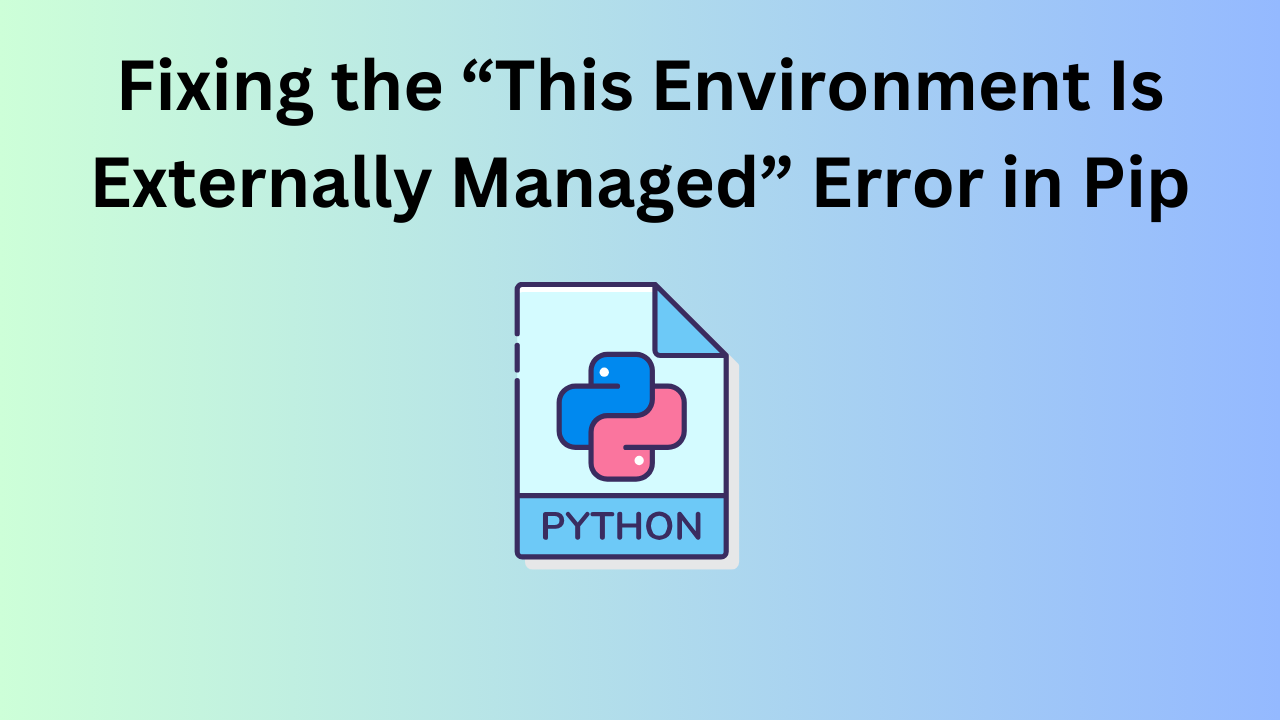
Fixing the “This Environment Is Externally Managed” Error in Pip
Python developers frequently work with virtual environments to manage dependencies and isolate project-specific libraries. However, you may encounter an error message when trying to install packages using pip:
This issue often arises in system-managed environments where administrators or package managers (such as Anaconda or system-level package managers) control package installations. Here’s a quick guide on what this error means, why it occurs, and how to work around it.
Why the “Externally Managed” Error Happens
The “This environment is externally managed” message is designed to prevent users from inadvertently installing or upgrading packages in an environment that is under external control. Such environments often have dependency management handled by tools outside of pip, ensuring consistency and stability across installations.
This commonly occurs in:
- System-level Python installations (e.g., on Linux distributions like Ubuntu)
- Anaconda environments where Conda handles dependencies
- Python environments managed by IT departments or cloud providers
Attempting to install or modify packages in these managed environments can disrupt other applications or violate system policies. However, if you’re sure that you need a particular package installed, there are workarounds to bypass this restriction.
Fixing the “This Environment Is Externally Managed” Error
To resolve the error, here are some methods you can try based on your environment needs:
Method 1: Use a Virtual Environment
For the most reliable control over Python packages, consider creating a virtual environment or using venv:
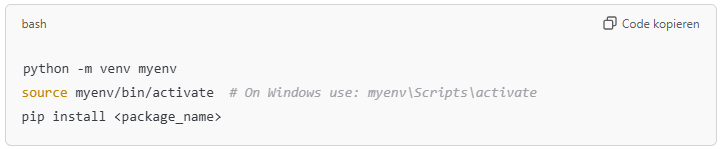
With the virtual environment active, you should be able to install packages freely without interference from external management. This is ideal for project-specific installations or experimenting with different package versions.
Method 2: Install Packages Using --user
If you’re unable to create a virtual environment or don’t need full isolation, installing packages with the --user option might be enough. This installs the package in the user’s home directory, avoiding system-level paths:
The --user flag directs pip to install packages in a location that doesn’t require admin permissions and sidesteps external management.
Method 3: Use Conda for Package Installation
If you’re working within a Conda environment (e.g., in Anaconda), using Conda to install packages rather than pip can help maintain compatibility and prevent conflicts:
This allows Conda to manage dependencies and ensure compatibility with other packages in the environment.
Method 4: Force Pip Installation (Advanced)
In rare cases where none of the above solutions work, you can attempt a forced installation. This bypasses the external management warning, but it should be done with caution as it may cause issues in managed environments:
This command forces pip to ignore the management warning and proceed with the installation. However, use this option sparingly, as it could cause instability in system-managed environments.
Conclusion
The “This environment is externally managed” error serves an important purpose, protecting system-wide installations from unintended changes. However, by using one of the methods above, you can regain control over package installation and continue developing without disruptions. Whether you’re working in a Conda-managed setup or a system-wide Python installation, these approaches give you flexibility while keeping your environment stable.
Fixing the “This Environment Is Externally Managed” Error in Pip (F.A.Q)
What does “This environment is externally managed” mean?
This message indicates that the Python environment is controlled by an external tool or system, like Conda or a system package manager, which prevents pip from modifying it directly.
How do I fix the “externally managed” error?
You can fix it by using a virtual environment, installing packages with --user, using Conda for installation, or forcing pip to install with --break-system-packages.






