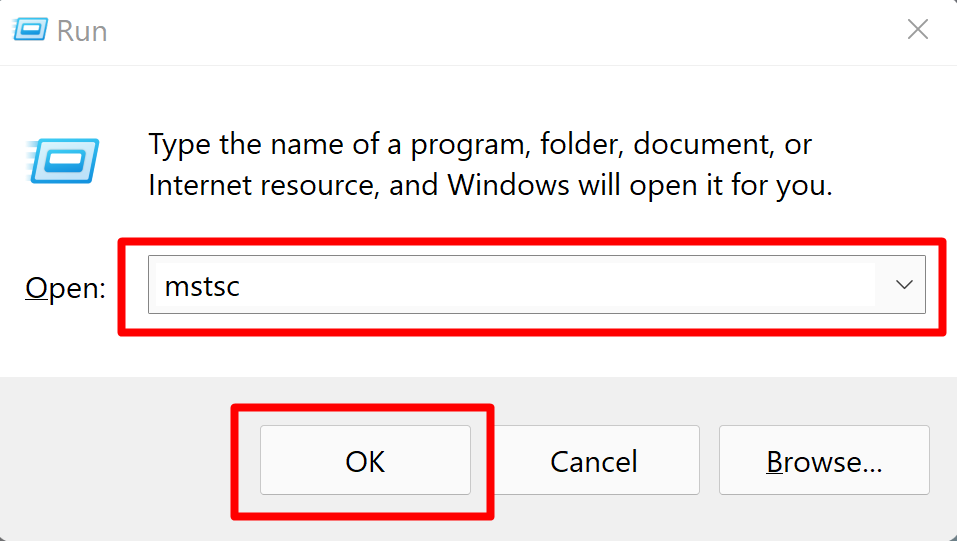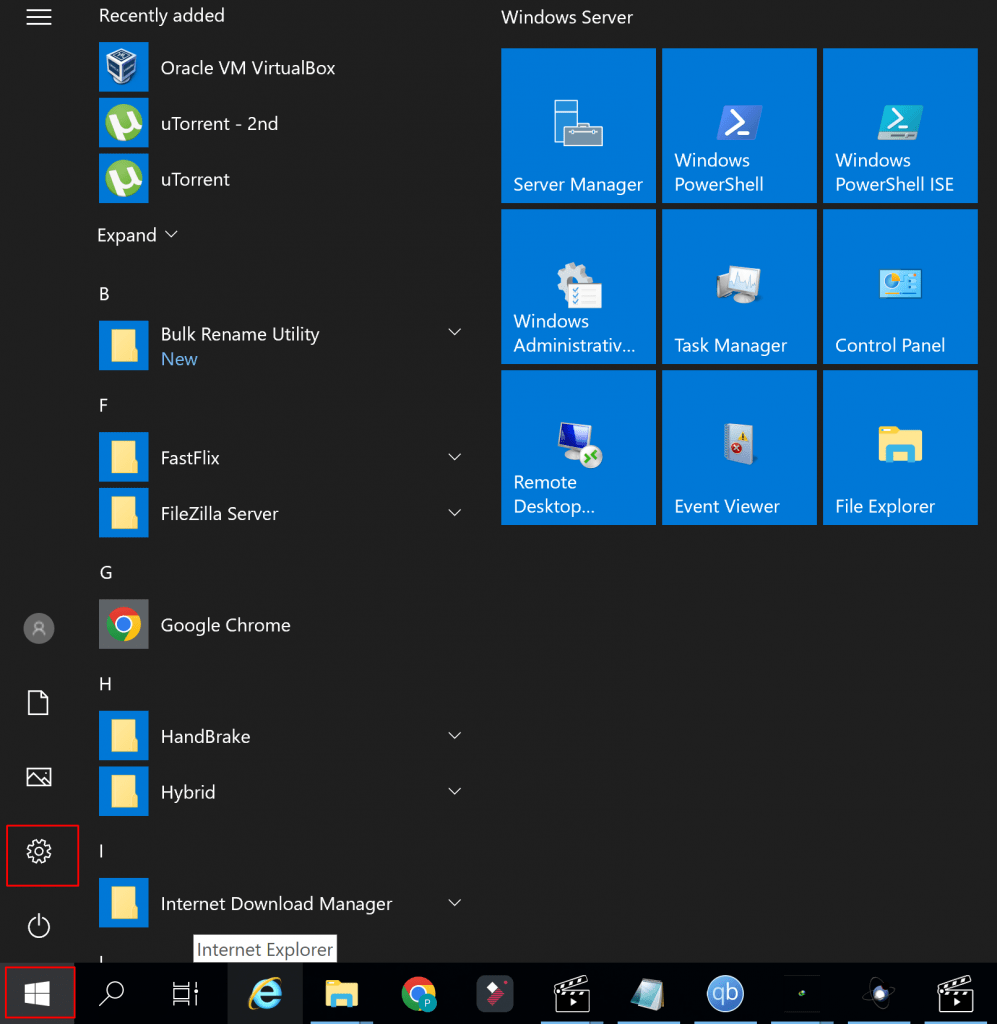How To Fix Blurry Display When Connecting via RDP
In today’s tutorial, we will learn How To Fix Blurry Display When Connecting via RDP. Remote Desktop Protocol is a proprietary protocol developed by Microsoft which provides a user with a graphical interface to connect to another computer over a network connection. The user employs RDP client software for this purpose, while the other computer must run RDP server software.
Open RDP
Open the Remote Desktop Connection (RDP) client.
Press the “Win + R” combination key.
Now Type “mstsc“ and press Enter.

It will open the Remote Desktop console.
Connect With Server
For Change settings, we need to Enter in Server.
Enter the IP address of the server in the Computer field.
After that click the Show Options button in the bottom-right corner.
Enter your username on the remote compute in the Username field.
Now, Click the connect button.
It will connect to your desired server.
Fix Blurry Display
Open Settings, click on the windows logo then click on settings.

Now go to the system option and click on Display.

After that go to the advanced scaling settings option.

Now Enable the “Fix scaling for apps”