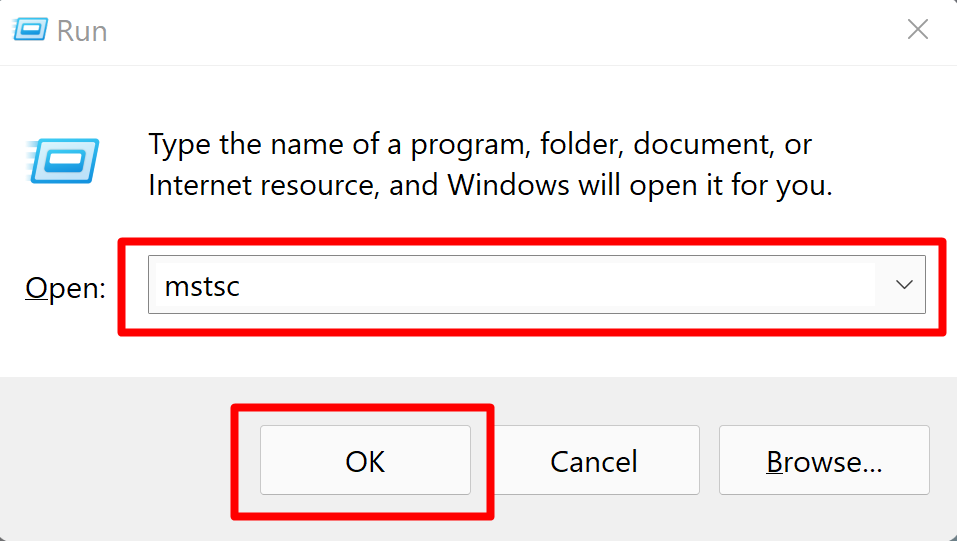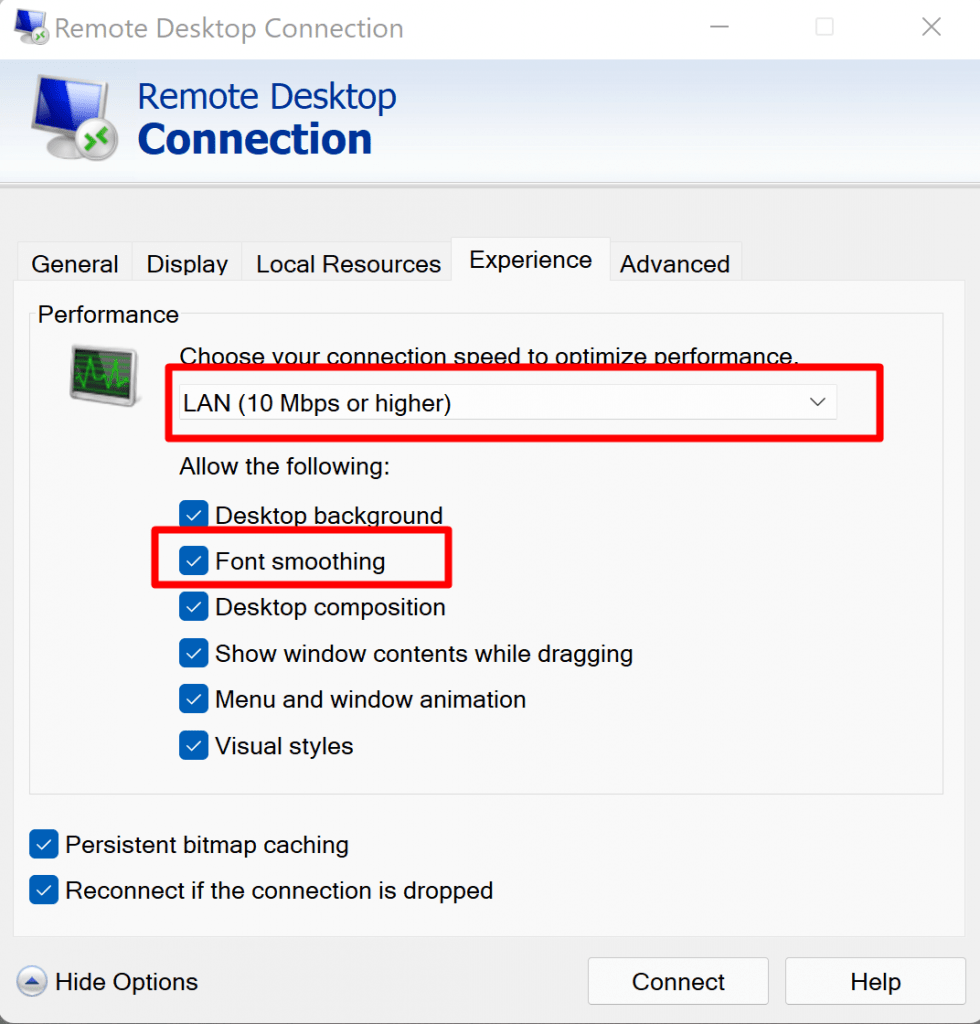How To Fix Blurry Font When Connecting via RDP
In today’s tutorial, we will learn How To Fix Blurry Font When Connecting via RDP. Remote Desktop Protocol is a proprietary protocol developed by Microsoft which provides a user with a graphical interface to connect to another computer over a network connection. The user employs RDP client software for this purpose, while the other computer must run RDP server software.
Open RDP
Open the Remote Desktop Connection (RDP) client.
Press the “Win + R” combination key.
Now Type “mstsc“ and press Enter.

It will open the Remote Desktop console.
Enable Font Smoothing Option
For setup, we need to Enter Server Credentials.
Enter the IP address of the server in the Computer field.
After that click the Show Options button in the bottom-right corner.

Enter your username on the remote compute in the Username field.
Now, go to the Experience tab.

Select the type of Internet connection you plan to use.
Be sure not to select “Detect Connection Quality Automatically”, as this will disable all the settings.
After selecting a connection type, be sure the “Font smoothing” box is checked.

You can save this configuration for this Server.
To save it Go back to the General tab.
Click the Save as… button.

Now Choose your desired location.
After this click on “Save“, to keep the changes.