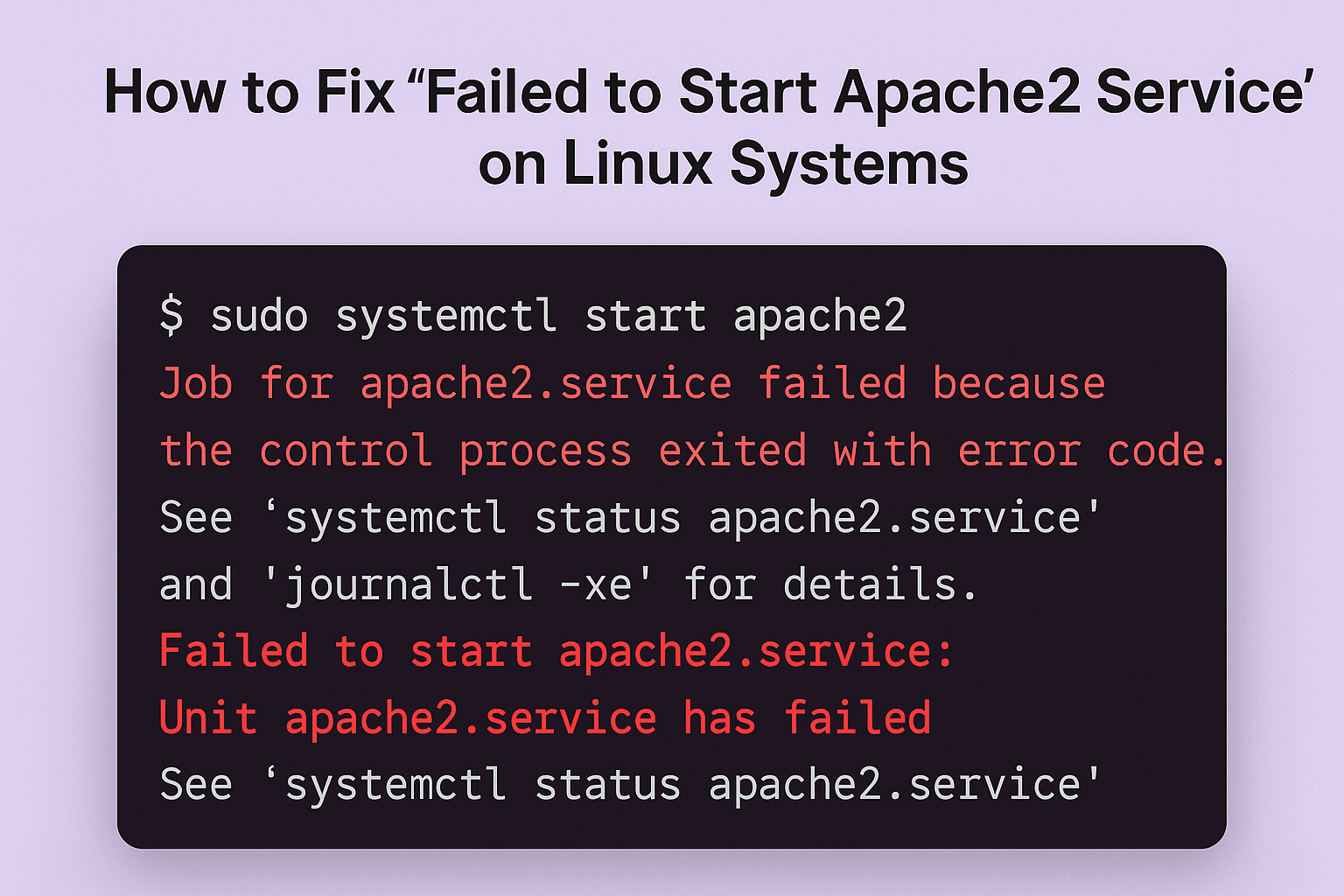
Introduction
If you’re running a web server on Ubuntu, Debian, or any Linux distribution, you might encounter the error “Failed to start Apache2 service.” This issue can stop your websites from loading and affect server functionality. Don’t worry — this guide will help you identify the cause and fix it quickly.
Common Causes
Before jumping into the fixes, here are some typical reasons behind this error:
- Misconfigured Apache configuration files
- Port conflicts (usually port 80 or 443)
- Missing or corrupted dependencies
- Permissions or syntax errors in Apache configs
Step-by-Step Fixes
1. Check Apache Service Status
First, verify what’s causing the issue:
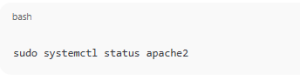
sudo systemctl status apache2
This command shows detailed logs about why Apache failed to start.
2. Test Configuration for Syntax Errors
Run the following command to detect syntax problems: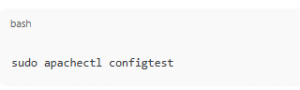
sudo apachectl configtest
If you see “Syntax OK”, the configuration is fine. Otherwise, fix the mentioned errors in your config files (usually found in /etc/apache2/).
3. Fix Port Conflicts
Ensure no other service is using port 80 or 443: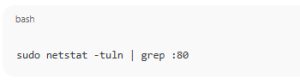
sudo netstat -tuln | grep :80
If another service (like Nginx) is using the port, stop it: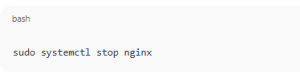
sudo systemctl stop nginx
Then restart Apache:
sudo systemctl restart apache2
4. Check Log Files
Logs can help you pinpoint the exact problem: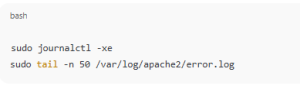
sudo journalctl -xe
sudo tail -n 50 /var/log/apache2/error.log
Look for missing modules, invalid syntax, or missing directories.
5. Reload or Reinstall Apache
If everything else fails, try reloading or reinstalling Apache: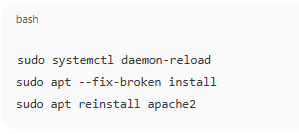
sudo systemctl daemon-reload
sudo apt --fix-broken install
sudo apt reinstall apache2
Then start Apache again:
sudo systemctl start apache2
Conclusion
The “Failed to start Apache2 service” error can occur due to configuration issues, port conflicts, or system misconfigurations. By carefully checking your logs and configurations, you can restore Apache and get your server back online in minutes.
How to Fix “Failed to Start Apache2 Service” on Linux Systems (F.A.Q)
Why does Apache fail to start after installation?
It’s often due to missing dependencies or another service already using port 80 or 443.
How do I check if Apache is running?
Use sudo systemctl status apache2 to see if it’s active and running properly.
Can I run Apache and Nginx together?
Yes, but they must listen on different ports or use a reverse proxy setup.
What should I do if the configuration test fails?
Open the specified config file and fix the syntax errors indicated in the output.



