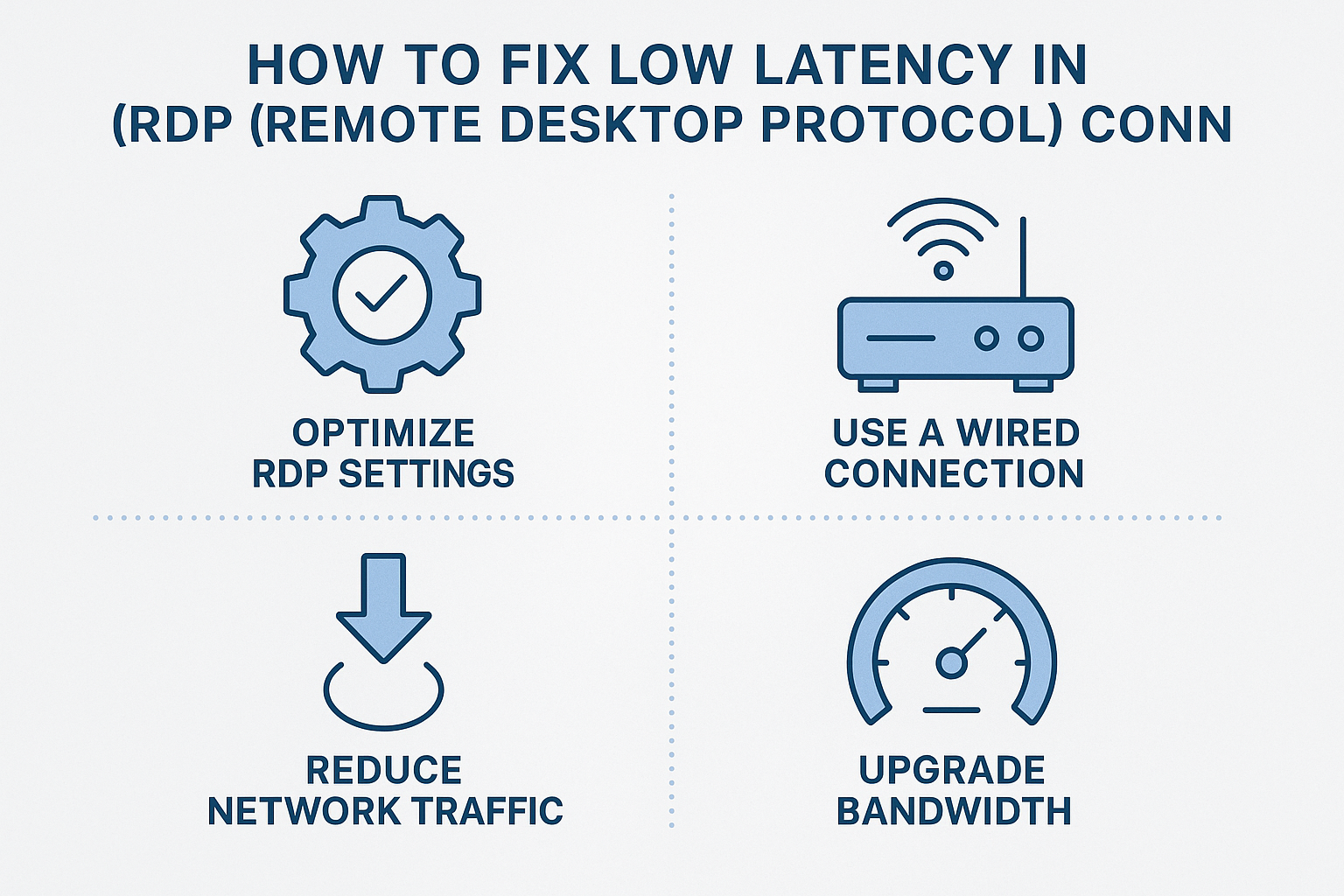
Introduction
Remote Desktop Protocol (RDP) is a powerful tool that allows users to access their desktops and servers remotely. However, one of the most common issues faced by users is high latency, which can cause lag, slow response times, and poor performance. Fortunately, there are several ways to fix or reduce latency in RDP to ensure a smooth and fast remote experience.
1. Check Your Network Connection
The most common cause of latency in RDP sessions is a poor or unstable internet connection.
Use a wired Ethernet connection instead of Wi-Fi.
Test your connection using tools like Speedtest.net to ensure low ping and stable upload/download speeds.
Restart your router or modem if you notice inconsistent speeds.
2. Optimize RDP Settings
Adjusting RDP performance options can significantly improve responsiveness:
Before connecting, click Show Options > Experience Tab in the RDP client.
Disable themes, animations, and background images.
Set the connection speed to match your network capability (e.g., “Broadband” or “LAN”).
Enable persistent bitmap caching for smoother performance.
3. Use UDP and Enable Network Level Authentication (NLA)
UDP allows faster and more efficient data transmission compared to TCP.
Open the Group Policy Editor (
gpedit.msc).Go to:
Computer Configuration > Administrative Templates > Windows Components > Remote Desktop Services > Remote Desktop Session Host > Connections.Enable UDP connections and Network Level Authentication (NLA) to secure and speed up the session.
4. Check Server and Client Resources
Low system performance can also cause latency.
Ensure both client and server machines have sufficient CPU and RAM.
Close background processes consuming bandwidth or resources.
Keep Windows and drivers up to date for better network handling.
5. Use an RDP Gateway or VPN Optimization
If connecting over the internet, an RDP Gateway can optimize traffic and improve latency.
Use a VPN with low latency routes or consider a cloud-based RDP acceleration service.
For enterprise setups, use QoS (Quality of Service) to prioritize RDP traffic.
Conclusion
Fixing low latency in RDP requires a mix of network optimization, RDP configuration, and system tuning. With these adjustments, you can drastically improve your remote desktop experience and maintain a stable, responsive connection wherever you work from.
How to Fix Low Latency in RDP (Remote Desktop Protocol) Connections (F.A.Q)
Why is my RDP session lagging even with a fast internet connection?
Latency may be caused by server overload, poor routing, or high CPU usage on either the client or server side.
How do I reduce RDP bandwidth usage?
Disable desktop background, animations, and font smoothing in RDP settings.
Does VPN affect RDP performance?
Yes, VPNs can increase latency if not optimized; use a low-latency VPN or RDP Gateway instead.
What is a good ping for RDP?
Ideally, keep latency below 100 ms for smooth performance; anything higher may cause noticeable lag.



