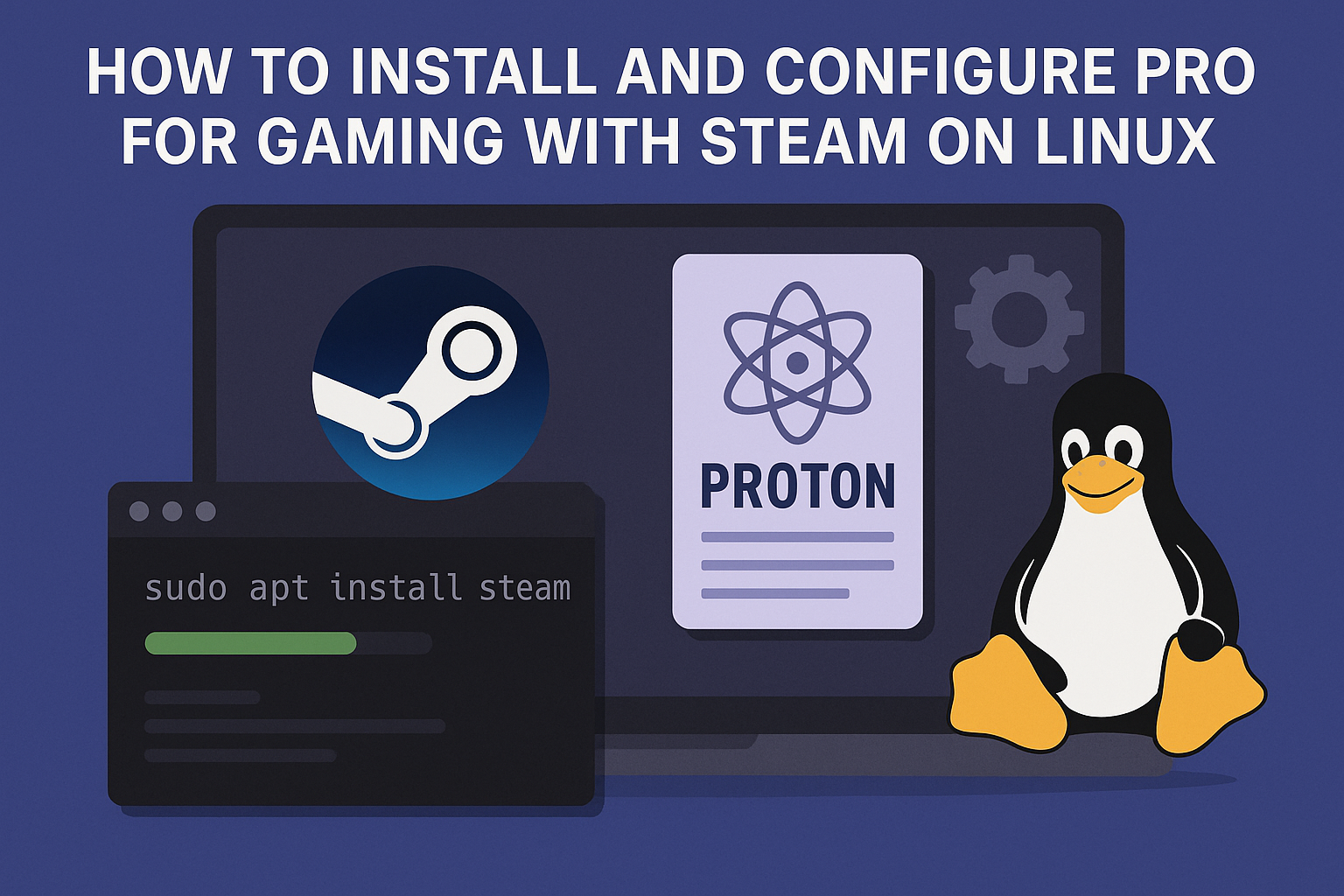
If you’re a Linux user wanting to enjoy Windows-only games, Proton is your best friend. Developed by Valve, Proton is a compatibility layer that lets you run many Windows games directly through Steam on Linux — no Wine tricks or VM setups needed. This guide will walk you through installing and configuring Proton for a seamless gaming experience.
Step 1: Install Steam on Linux
Before using Proton, you need to have Steam installed:
On Ubuntu/Debian-based systems:
sudo apt update
sudo apt install steam
On Arch/Manjaro: 
sudo pacman -S steam
On Fedora:
sudo dnf install steam
Note: Ensure your system is 64-bit and has Vulkan support for optimal compatibility.
Step 2: Enable Steam Play and Proton
- Open Steam.
- Go to Settings > Steam Play.
- Check “Enable Steam Play for supported titles”.
- (Optional) Check “Enable Steam Play for all other titles” to try Proton with any Windows game.
- Choose your preferred Proton version from the dropdown list.
Step 3: Install a Specific Proton Version (Optional)
To test newer or custom versions:
- Visit: https://github.com/GloriousEggroll/proton-ge-custom
- Download the latest
Proton-GErelease. - Extract it to:
~/.steam/root/compatibilitytools.d/
(Create the folder if it doesn’t exist.) - Restart Steam. You can now select this version in the Steam Play settings or per game.
Step 4: Launch a Game Using Proton
- Install any Windows-only game from your library.
- Right-click the game → Properties → Compatibility.
- Enable “Force the use of a specific Steam Play compatibility tool” and select your Proton version.
- Launch the game and enjoy!
Troubleshooting Tips
- Check ProtonDB.com to see how well a game works with Proton.
- Install missing dependencies like
vulkan-utils,libvulkan1, and 32-bit libraries if needed. - Use Lutris or Bottles for games not on Steam.
How to Install and Configure Proton for Gaming with Steam on Linux(F.A.Q)
What is Proton exactly?
Proton is a compatibility layer based on Wine and DXVK that allows Windows games to run on Linux via Steam.
Can I use Proton for non-Steam games?
Yes, but not directly via Steam. Tools like Lutris or Bottles can help.
What’s the difference between Proton and Proton-GE?
Proton-GE is a community-built version with newer patches and fixes for more games, updated faster than the official Proton.
Where can I check if a game works with Proton?
Visit www.protondb.com for user reports and compatibility ratings.



