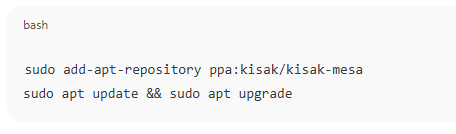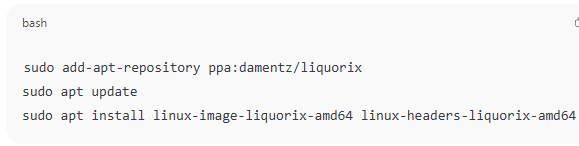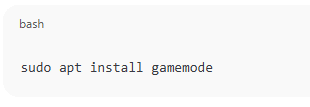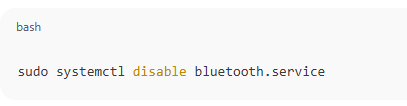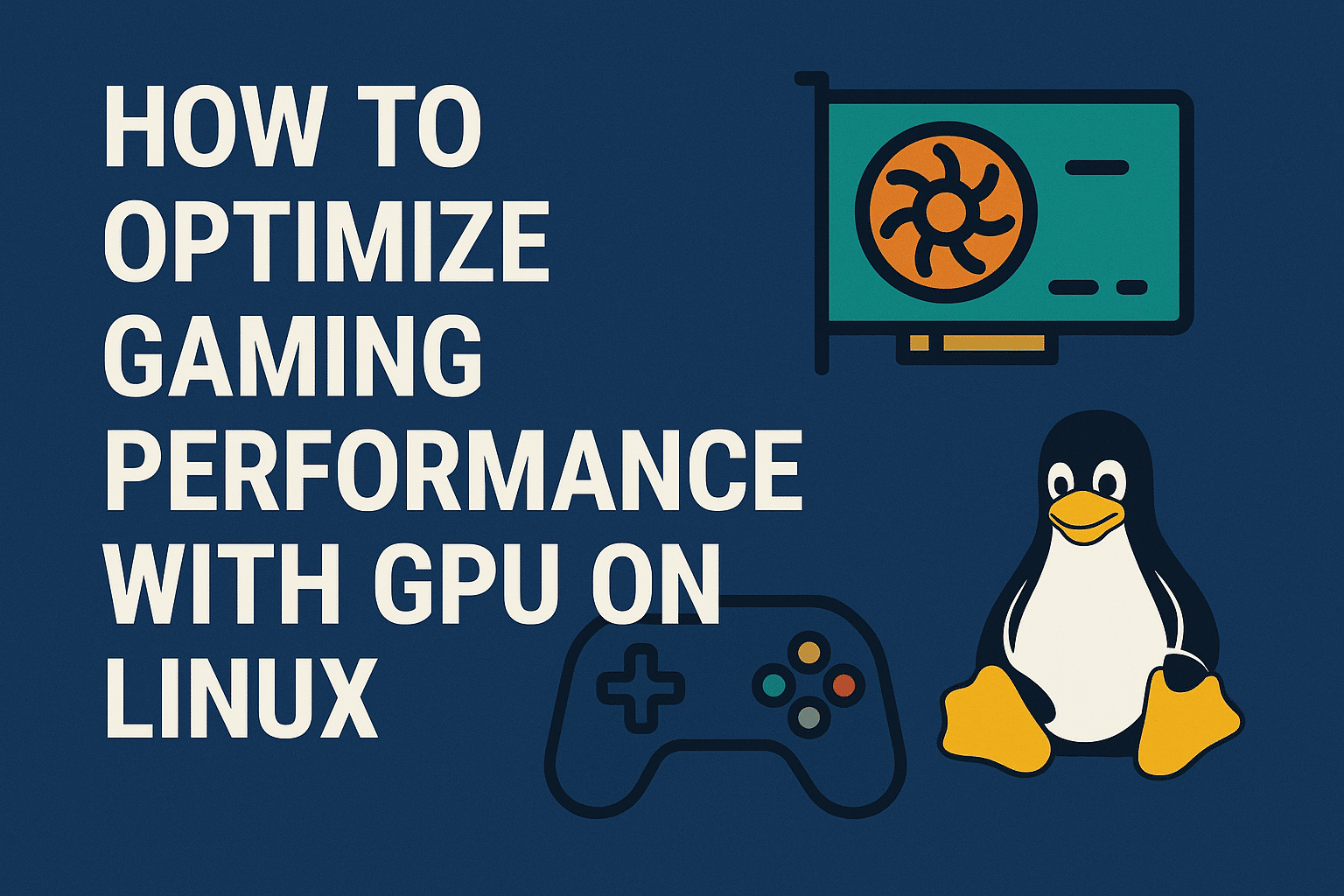
🕹️ Introduction
Linux gaming has come a long way, thanks to Proton, Vulkan, and growing GPU driver support from AMD and NVIDIA. However, to get the best performance, some tweaking is often necessary. Whether you’re running a native Linux title or a Windows game through Proton or Wine, optimizing your GPU settings and system configuration can give you a noticeable FPS boost and a smoother experience.
In this guide, we’ll walk through actionable steps to optimize your gaming performance on Linux using your GPU effectively.
🔧 1. Install the Right GPU Drivers
For NVIDIA:
- Use the proprietary NVIDIA drivers for best performance.
- On Ubuntu:
sudo ubuntu-drivers autoinstall - Reboot after installation.
For AMD:
- AMD open-source drivers (Mesa) are excellent and often preinstalled.
- Make sure you’re running an up-to-date Mesa version:
sudo add-apt-repository ppa:kisak/kisak-mesa sudo apt update && sudo apt upgrade
🎮 2. Enable Vulkan Support
Most modern games benefit from Vulkan over OpenGL. Check if Vulkan is supported:
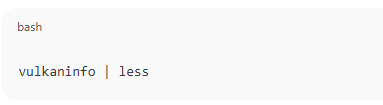
vulkaninfo | less
Install Vulkan drivers:
- NVIDIA:
sudo apt install vulkan-utils - AMD:
sudo apt install mesa-vulkan-drivers
⚙️ 3. Use a Performance-Optimized Kernel
- Consider switching to a low-latency kernel or Liquorix kernel:
sudo add-apt-repository ppa:damentz/liquorix sudo apt update sudo apt install linux-image-liquorix-amd64 linux-headers-liquorix-amd64
🛠️ 4. Optimize Power and Performance Settings
For NVIDIA:
nvidia-settings
- Set PowerMizer Mode to “Prefer Maximum Performance”.
For AMD:
Use amdgpu-pro tools or tweak /sys/class/drm/card0/device/pp_power_profile_mode.
🚀 5. Use Game Mode and Feral Gamemode
These tools dynamically optimize performance when launching games.
Install GameMode:
sudo apt install gamemode
To use:
gamemoderun %command%
Add it in launch options in Steam for Proton games.
🧼 6. Clean Background Services
- Disable background services using
htoporsystemctl:sudo systemctl disable bluetooth.service - Use
ps_memortopto monitor RAM usage.
🛠️ 7. Use a Lightweight Desktop Environment
- KDE Plasma (tweaked), XFCE, or LXQt consume fewer resources than GNOME.
- Avoid compositing during gameplay: disable or pause
compton,picom, orkwin.
✅ Conclusion
By properly configuring your GPU drivers, leveraging Vulkan and GameMode, and streamlining your system, Linux can rival Windows for gaming performance. These tweaks are especially helpful when gaming on lower-end hardware or maximizing frame rates in competitive games.
How to Optimize Gaming Performance with GPU on Linux (F.A.Q)
Is AMD or NVIDIA better for Linux gaming?
AMD offers better open-source driver support, but NVIDIA often outperforms in raw FPS if configured properly.
How do I check if Vulkan is working?
Use the command vulkaninfo or vkcube to verify that Vulkan is running.
Does Proton use more resources than native Linux games?
A little, but the performance gap is minimal—especially with Vulkan and DXVK.
Can I overclock my GPU on Linux?
Yes. Use tools like GreenWithEnvy (NVIDIA) or CoreCtrl (AMD) for overclocking on Linux.