Best Free Tool for Customization in 2025
Wintoys: Best free tool for customization is here,Tired of Windows Looking the Same Day After Day? It’s Time to Upgrade Your Experience – for Free.

- Windows works great—but let’s be honest, it looks and feels bland. Even Windows 11, with all its sleek updates, starts to feel stale after a while.
- You deserve a PC that reflects your style and boosts your productivity. That’s where smart customization comes in—not just for looks, but for real performance.
- While tools like Windhawk give your desktop a fresh vibe, what if you could go deeper? Imagine accessing critical system settings without hunting through endless menus.
- Meet Wintoys by Bogdan Pătrăucean—a powerful, free customization utility (not to be confused with PowerToys) designed to make your Windows experience smoother, faster, and smarter.
- Wintoys brings the most essential Windows tweaks right to your fingertips. From system performance enhancements to UI refinements, it simplifies everything.
- No more wasting time. Wintoys lets you customize and optimize your PC in just a few clicks.
- If you’ve ever wanted more control without the complexity, this is the tool you’ve been waiting for.
Let’s dive in and explore why Wintoys is the must-have free tool for every Windows user in 2025.
Wintoys
1. Wintoys Makes Windows Customization Effortless – Here’s How
- Wintoys offers an easy-to-use interface that simplifies system tweaks and customizations—even for beginners. No complex setups or learning curves.
- Managing your PC’s settings is a breeze. With just a few clicks, you can access essential tools for apps, services, performance, health, and system tweaks—all in one place.
- Navigate to the ‘Tweaks’ tab to customize your experience. You can modify desktop settings, Start menu options, and File Explorer behaviors by simply toggling switches.
- Turn features on or off instantly. No need to dig into menus—Wintoys uses intuitive toggle switches that respond in real time.
- Unlock powerful features like God Mode in seconds. Instead of creating special folders and entering commands, just flip a switch under the Superuser Tweaks section.
- Access advanced settings with ease. The Superuser tab includes options like UAC control, Developer Mode, and User Protection Driver—all tailored for Windows power users.
- Optimize your system’s performance directly from the app. In the Performance tab, disable unnecessary startup apps, reduce visual effects, and adjust transparency to boost speed.
- Open hidden system tools in one click. Wintoys even provides quick access to the buried Performance Options screen (normally accessed through sysdm.cpl).
- Expect a restart for certain changes—but that’s Windows, not Wintoys. The real win is how Wintoys centralizes all these performance tweaks into one efficient tool.
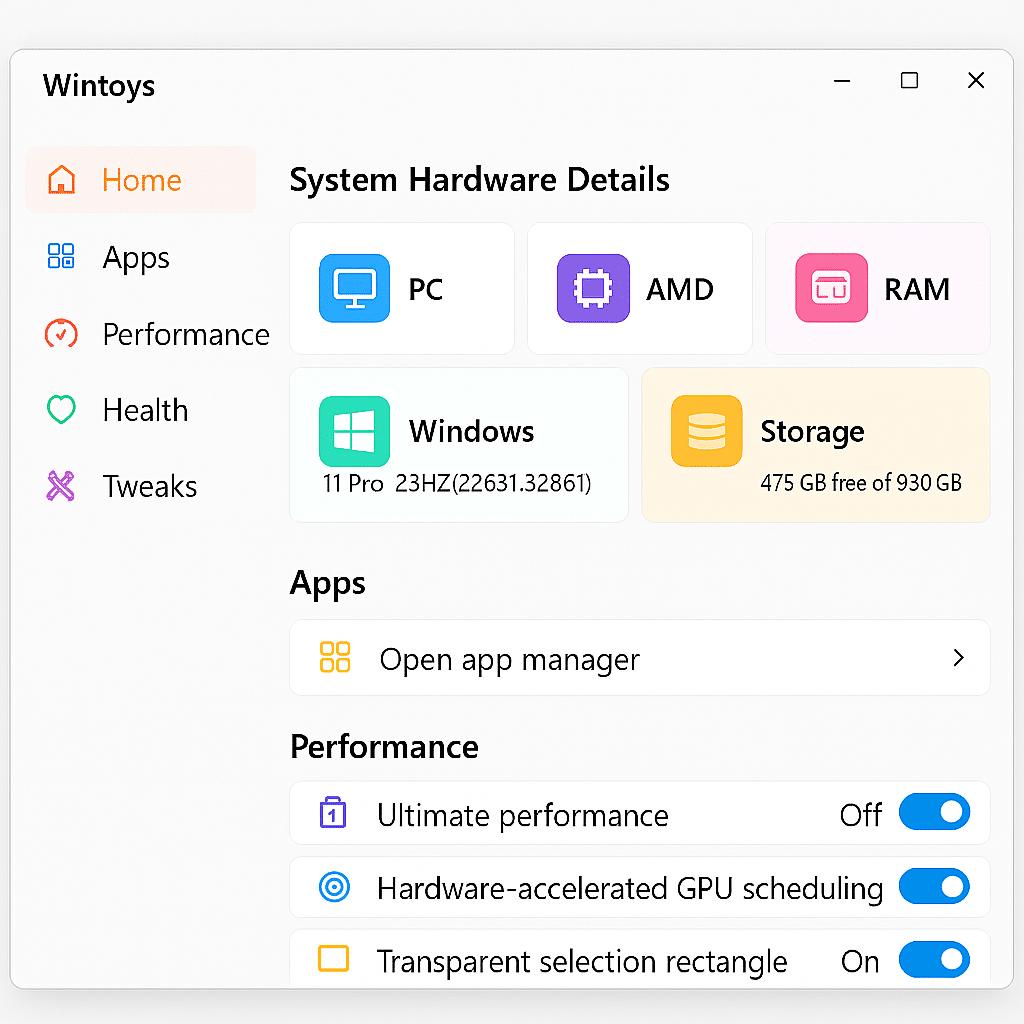
2. Wintoys Is Lightweight and Perfect for Any PC – Even Low-End Machines
- Wintoys runs quietly in the background. You’ll barely notice it’s there, even while making powerful tweaks to your system.
- Unlike bulky customization tools, Wintoys is resource-friendly. It uses minimal CPU and memory, making it ideal for older or low-spec PCs.
- You can safely run it on any system—from high-performance rigs to budget laptops—without slowing down performance.
- The app’s performance scales with usage. Enable only the features you need, and Wintoys continues running smoothly without overloading your system.
- It’s the perfect companion for technicians and tinkerers. I keep it on a USB flash drive and use it on any Windows PC I work on.
- Wintoys feels like the Settings app Windows should have built. It’s streamlined, efficient, and gives you full control—all without bloating your system.
- Whether you’re tweaking a new PC or reviving an old one, Wintoys delivers top-tier results with a light footprint.
3. Boost Windows Speed Instantly with Wintoys Performance Tools
- Wintoys puts powerful performance controls at your fingertips. You can tweak nearly every performance-related setting in one place—no digging required.
- Activate the Ultimate Performance Power Plan to unlock your PC’s full potential with a single click.
- Enable hardware-accelerated GPU scheduling for smoother graphics and faster system responsiveness.
- Disable unnecessary startup and background apps to reduce boot times and free up memory instantly.
- Turn off visual and transparency effects to eliminate distractions and lighten the load on system resources.
- Use this section as your go-to performance hub. Whether you’re optimizing for speed, gaming, or multitasking, Wintoys makes it quick and easy.
- This tool should be your first stop when you want to make Windows faster and more responsive—especially on resource-limited systems.
4. Wintoys Brings All Windows Settings Under One Roof
- Wintoys centralizes key system settings and tweaks that are usually scattered across the Control Panel, Settings app, and command-line tools.
- Instead of hunting through multiple menus, you get a clean, unified interface where everything is easy to find and manage.
- Windows 11 offers powerful optimization and troubleshooting features, but most are buried or hard to access—especially for everyday users.
- Wintoys solves this problem by surfacing those hidden features in one intuitive location. No need to remember commands or navigate deep system menus.
- Forget risky registry edits. With Wintoys, you can safely enable or disable advanced system settings without touching the Registry.
- One wrong Registry change can crash your system. Wintoys eliminates that risk by replacing manual edits with toggle switches and clear controls.
- Every tweak and setting comes with a simple explanation, so you know exactly what you’re changing—no guesswork involved.
- Want to turn a feature on or off? Just click a button. It’s that straightforward.
Wintoys empowers all users—beginners and power users alike— to take full control of Windows from one secure, centralized dashboard.
5. Monitor System Hardware at a Glance with Wintoys
- Wintoys gives you an instant overview of your system’s hardware right from the Home screen.
- When you launch the app, you’ll immediately see key system stats like PC type, CPU, installed RAM, storage capacity, Windows version, and processor status.
- Access this information anytime by clicking the Home tab—no need to dig into Task Manager or use third-party tools.
Click on any hardware entry to explore more detailed insights. For example:
- View CPU threads and cores
- Check RAM speed and transfers per second
- See GPU driver versions
- Examine hard drive usage and available space
While not a full Task Manager replacement, Wintoys provides quick, essential system insights in a user-friendly layout.
It’s perfect for casual users and power users alike who want fast access to hardware stats without overwhelming detail.
With just a few clicks, Wintoys keeps you informed about your system’s performance, stability, and configuration.
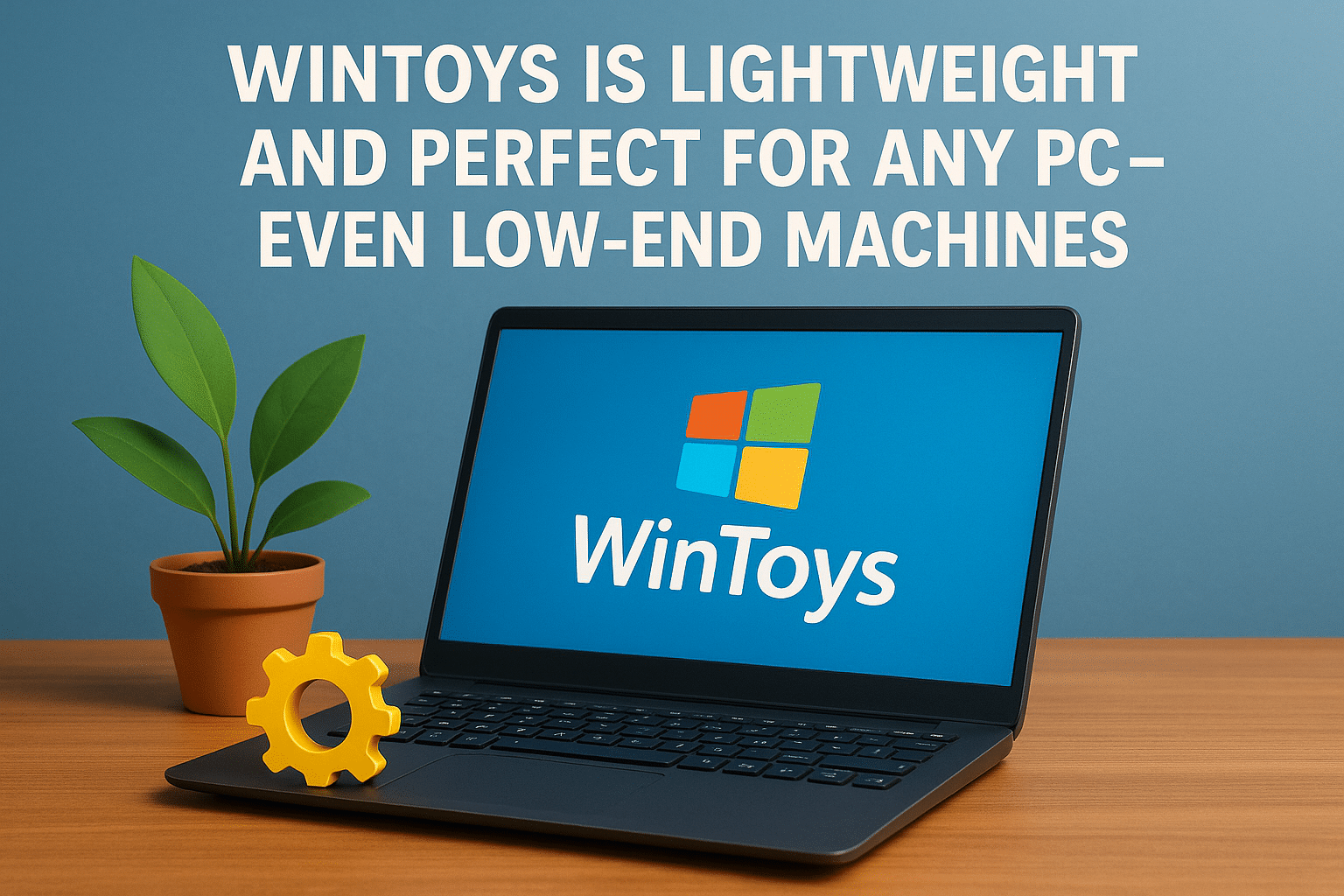
EXPLORE MORE ; How to Install Hyper-V in Windows Server 2022



