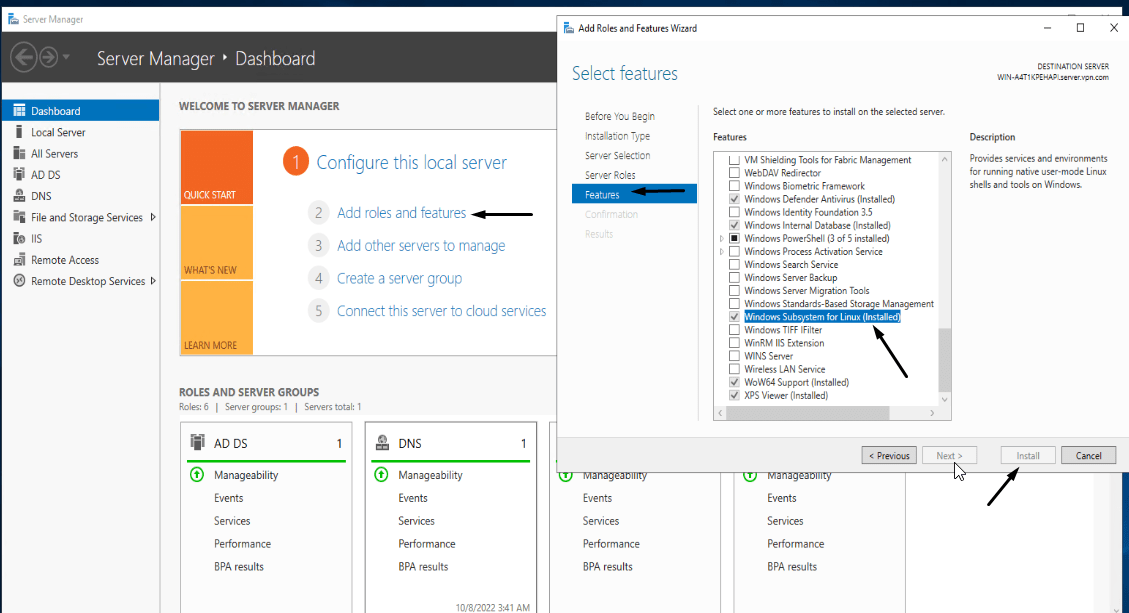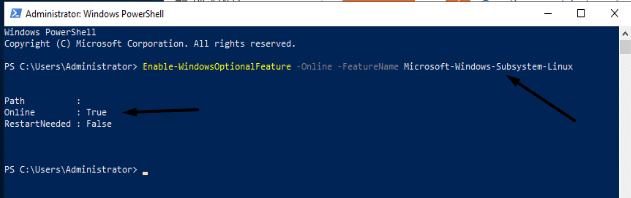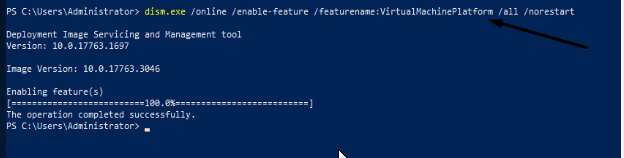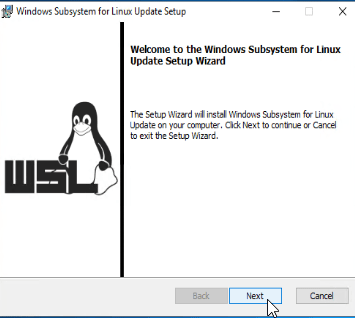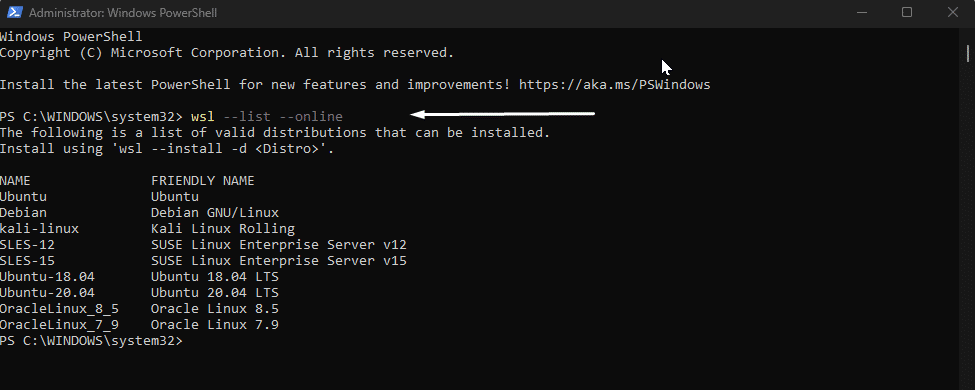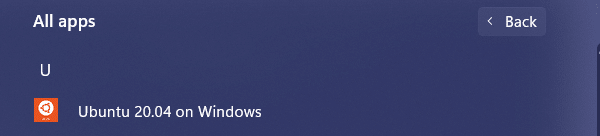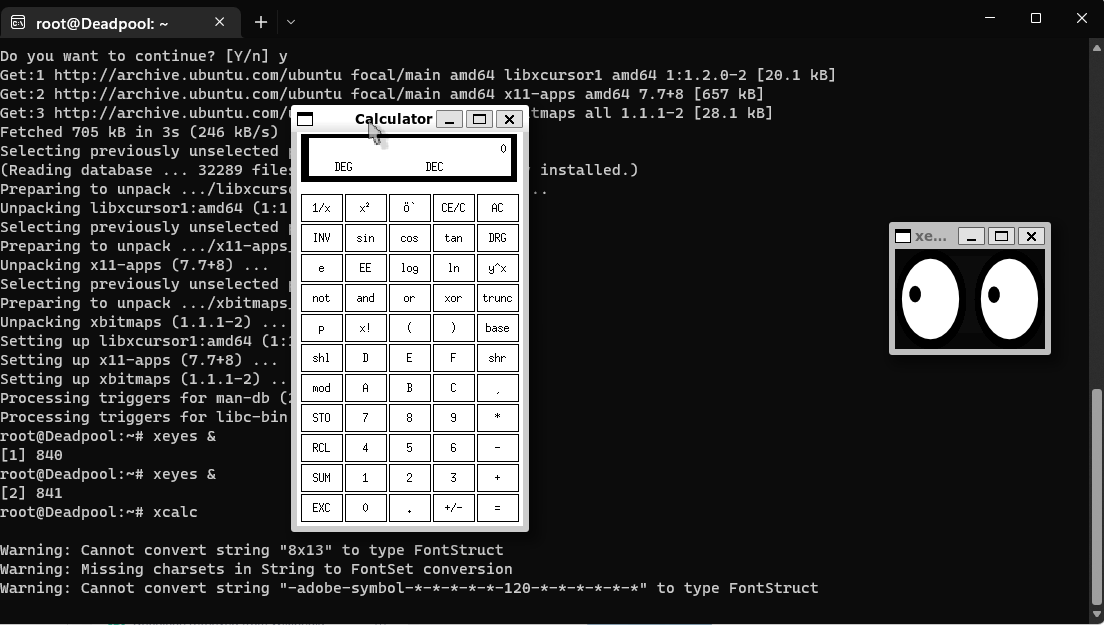Windows Subsystem for Linux (WSL) is a compatibility layer for running Linux executable binaries (ELF format) natively on Windows 10, Windows 11, and Windows Server 2019. In May 2019, WSL2 was announced. It introduces major changes like a true Linux kernel through a subset of Hyper-V features. As of June 2019, WSL2 is only available to Windows 10 customers, including Home editions, through the Windows Insider Program. Not every Windows 10 user has WSL available by default. You can install it by joining the Windows Insider Program or by installing it manually on your Windows Server 2019.
Installing WSL Feature On Windows Server 2019
In order to install Linux Distro, you have to enable the Windows Subsystem for Linux (WSL) feature from Windows Server Manager or PowerShell.
Browse to Windows Server Manager/Add roles and features, in the featurre window install the WSL option and reboot the server.
Or Open the Windows PowerShell and enter the given command to enable this feature via CLI. As I have already installed the WSL feature the PowerShell will give output for given command as, Online:True.
# Enable-WindowsOptionalFeature -Online -FeatureName Microsoft-Windows-Subsystem-Linux
Installing Virtual Machine Platform Feature
# dism.exe /online /enable-feature /featurename:VirtualMachinePlatform /all /norestart
Installing Linux Kernel Update Package
Installing The Linux Distribution of your choice
There are several ways to install the WSL Linux distro from the Microsoft Store. This guide uses the PowerShell approach to download and install WSL. Launch PowerShell and type in the given command to list available distros. This is a sample guide for downloading Ubuntu 20.04.
# wsl –list –online
Now type in the given command to install Ubuntu 20.04 LTS. This will take some time depending on your network connection. This will install the Ubuntu distro and create a shortcut in the start menu with the Distro name.
# wsl –install -d Ubuntu 20.04 LTS
That’s it Windows Subsystem For Linux is installed. Click on the given app icon to access the Distro and set up the username and password. These are the two GUI apps that I have opened in my WSL. You can open them too.
Conclusion
WSL can help organizations achieve seamless integration with their WSL deployments. Contact us to learn more about how Windows Subsystem for Linux can support your business. What you never thought is now possible on Windows.
Editors: Run your choice of Linux text editors, including vim, emacs, and nano with WSL
Servers: Spin up Node.js, install your dependencies with npm, and start testing your web app on Windows Subsystem For Linux
Development: Install compilers and libraries from the Ubuntu repository, maintained by Canonical.