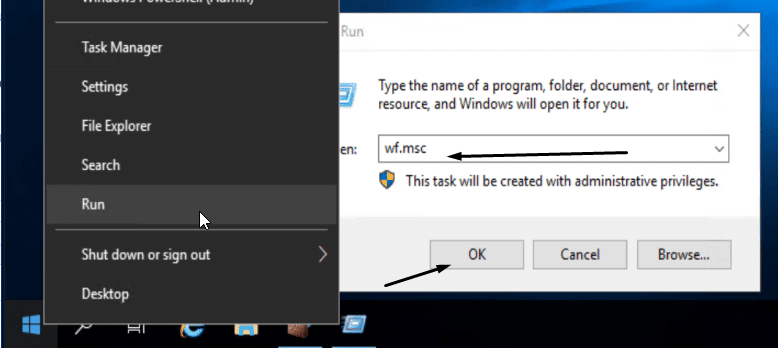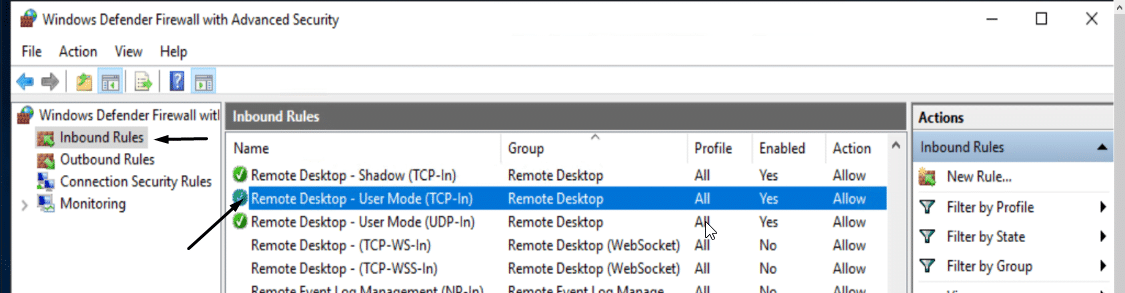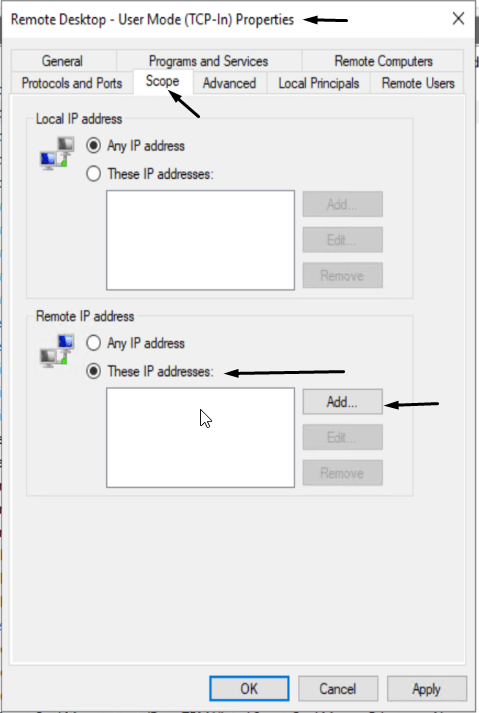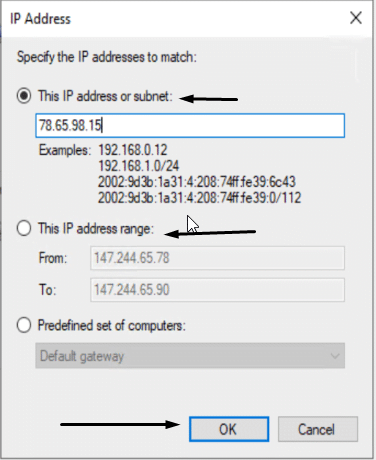RDP (Remote Desktop Protocol) is a network communication protocol developed by Microsoft. It allows users to connect to another computer. Remote Desktop Protocol is available for Windows, Linux, and Mac operating systems. ,.
Remote Desktop Protocol allows users to connect to any computer running Windows Os. Suppose you access your PC from your laptop or another device. With RDP, you can connect to a remote PC, see the same display, and work as if you are working locally on that computer. This also means that anyone else could try to connect to your computer from any device.
Restricting Remote Desktop User Access By IP Using Windows Firewall
- Open Windows Advance Firewall Settings using Run “wf.msc”
- Select Inbound rules and look for the “Remote Desktop – User Mode (TCP-In)” rule.
- Double-click on it, or right-click to open its “Properties“.
- Under “Properties” click on “Scope” within the “Remote IP Addresses” select the column “These Ip Addresses” then click on “Add…”.
- Within the tab, you can add a single IP Address or a range of Ip Addresses.
- Click Ok and apply the rule.
Conclusion
That’s it now you can use this setting to secure your personal dedicated server having remote users. Once the changes are complete, you can test your rule by accessing your server via an IP outside the required range. The rule succeeds if a connection cannot be established. If the rule fails or you lose your RDP connection to the server, please contact our support team.