Change User Accounts in Linux: A Quick Guide
In Linux, the ability to switch between user accounts is a fundamental feature that allows multiple users to work on a system concurrently while maintaining their privacy and security. Switching users enables you to access different accounts, each with its own set of permissions and privileges. Whether you’re an administrator managing a Linux server or a regular user sharing a system with others, knowing how to switch users is essential. In this guide, we’ll walk you through the process of changing user accounts in Linux.
Step 1: Open a Terminal:
To switch users in Linux, you’ll need to open a terminal. Depending on your Linux distribution and desktop environment, you can typically find the terminal in the applications menu or by using the keyboard shortcut Ctrl+Alt+T.
Step 2: Check Current User:
Before switching to another user, it’s a good practice to verify the current user. You can use the whoami command in the terminal to display the username of the currently logged-in account. Simply type whoami and press Enter.
Step 3: Switch Users:
To switch to another user account, you need to use the su (substitute user) command followed by the username of the account you want to switch to. For example, if you want to switch to the user “john,” you would enter the following command:
su john

After entering the command, you’ll be prompted to enter the password for the user account you’re switching to. Type the password and press Enter. If the password is correct, you’ll be logged in as the new user.
Step 4: Verify User Switch:
To verify that you have successfully switched to the new user, you can again use the whoami command. It should now display the username of the user account you switched to.
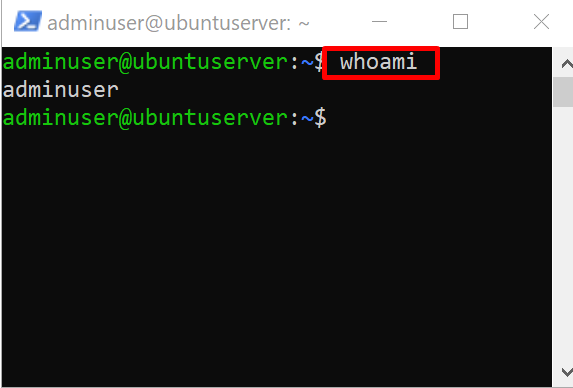
Step 5: Switch Back to the Original User:
Once you’re done working with the new user account, you may need to switch back to the original user. To switch back, use the exit command in the terminal. Typing exit and pressing Enter will log you out of the current user account and return you to the original account.

Switching user accounts in Linux provides a flexible and secure way to work on a shared system or manage multiple accounts on a Linux server. By following these simple steps, you can easily switch between user accounts using the terminal. Remember to exercise caution when switching to another user account, especially when performing administrative tasks, to avoid unintended consequences.
Change User Accounts in Linux (F.A.Q)
Can I switch users without using the terminal?
Yes, you can switch users without using the terminal by using the graphical user interface (GUI) provided by your Linux distribution. Look for options such as “Switch User” or “Log Out” in the system menu or the user account settings. Clicking on these options will allow you to switch to another user account.
Do I need administrative privileges to switch users?
Generally, you don’t need administrative privileges to switch users unless you are switching to a user account with higher privileges or if your system has specific restrictions in place. However, if you’re using the su command in the terminal, you will be prompted to enter the password for the user account you’re switching to.
Can I switch to a user account that is currently logged in?
No, you cannot switch to a user account that is already logged in. Linux allows only one active session per user account at a time. If you try to switch to an account that is already logged in, you will be prompted with an error message.
How do I switch to the root user (superuser) account?
To switch to the root user account, you can use the su command followed by “root” as the username: su root
You will be prompted to enter the root password. However, it’s important to exercise caution when using the root account, as it has unrestricted access and can make system-wide changes.




