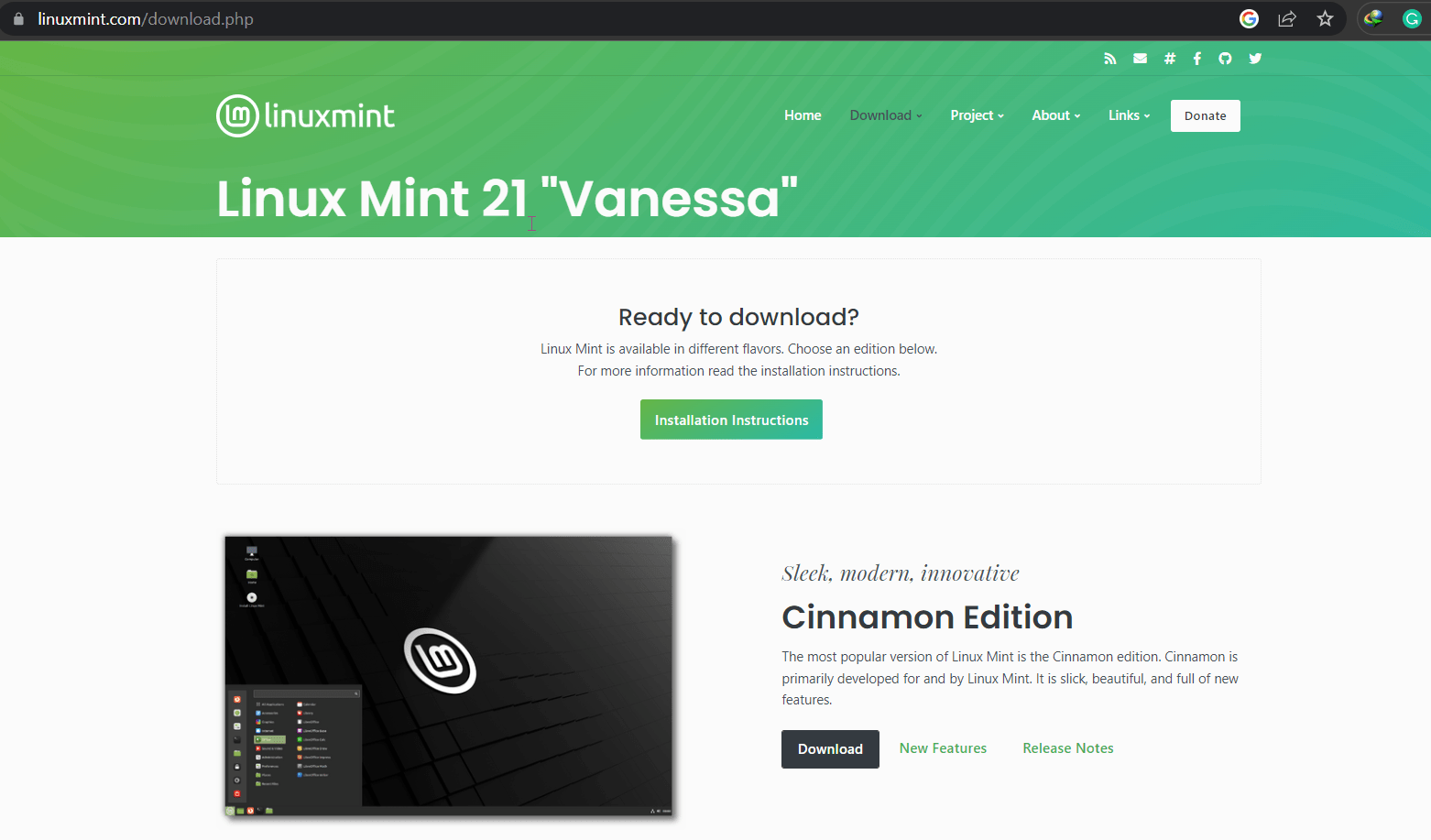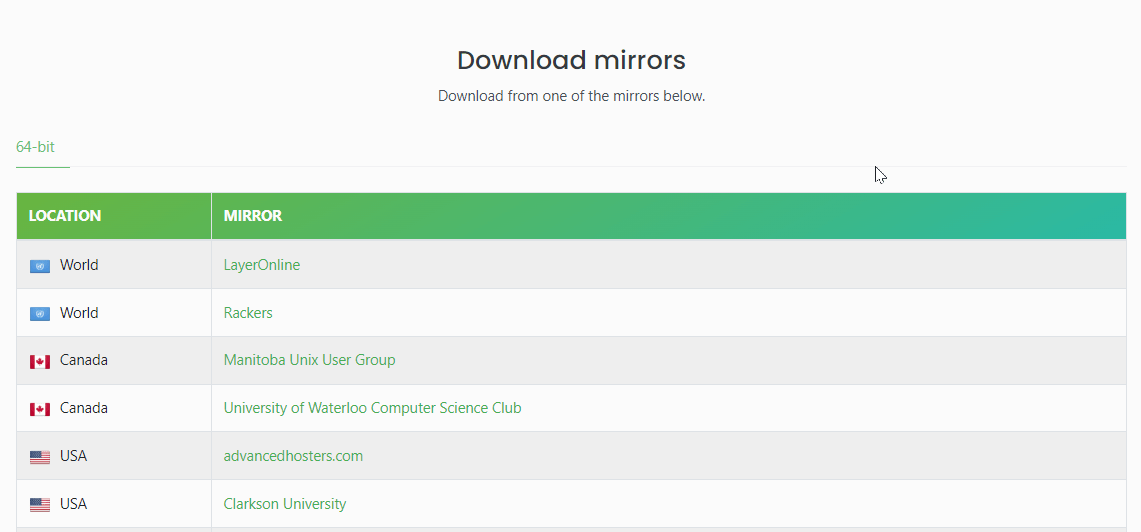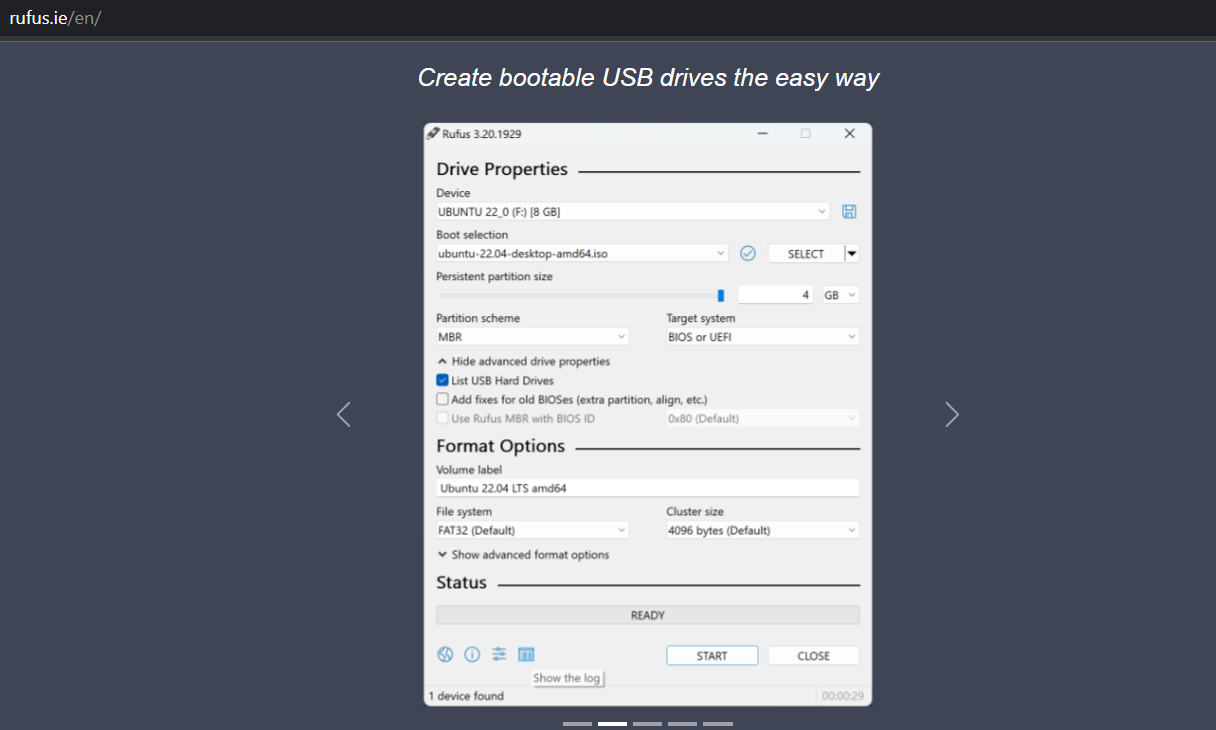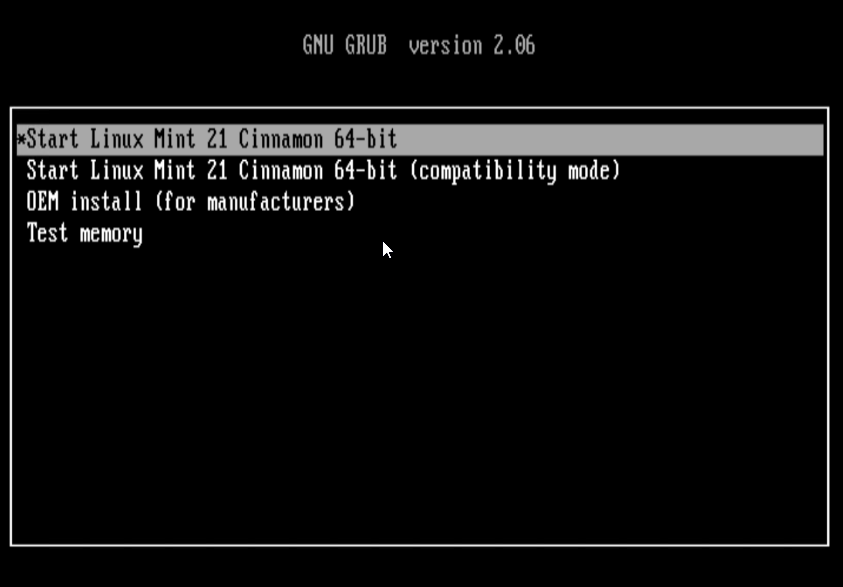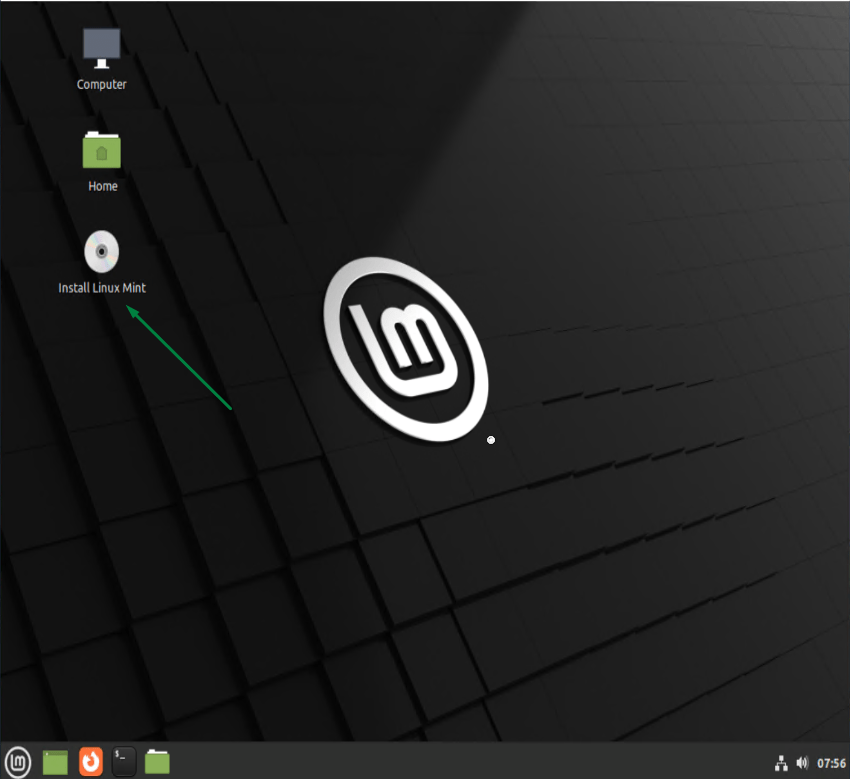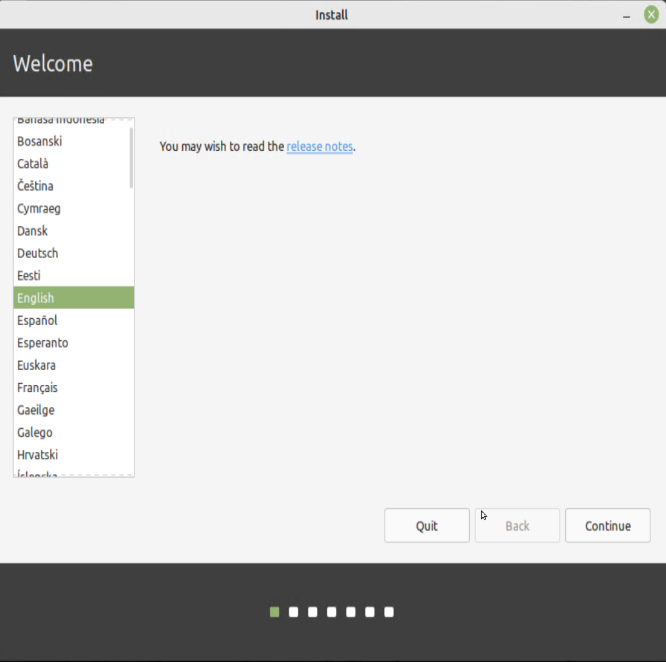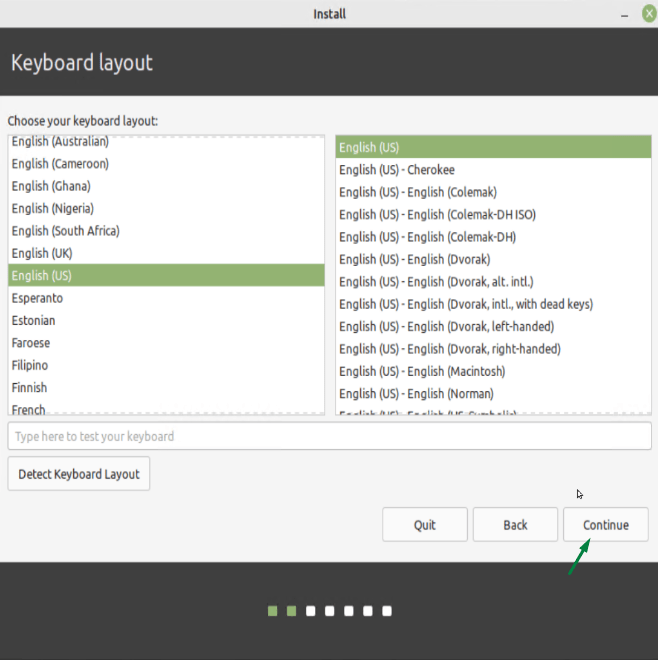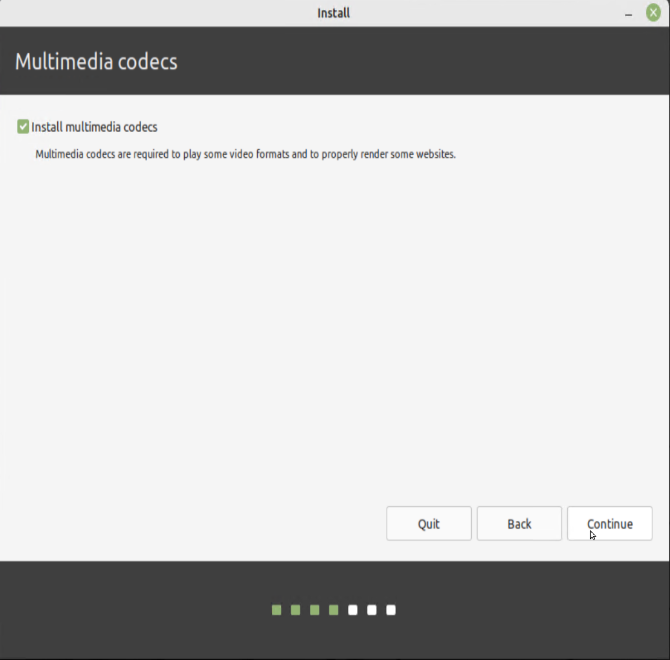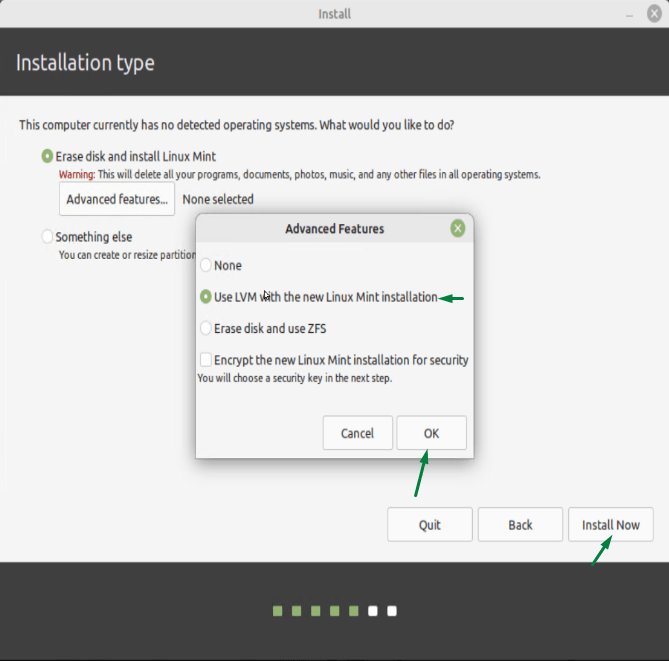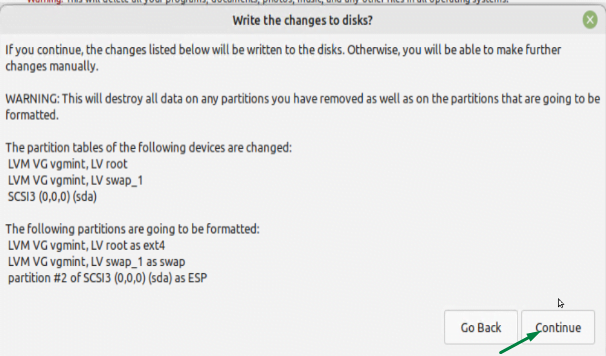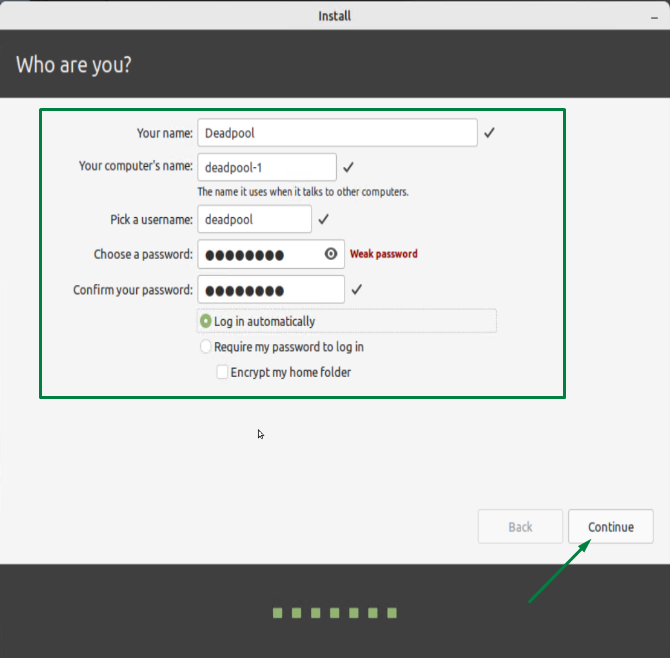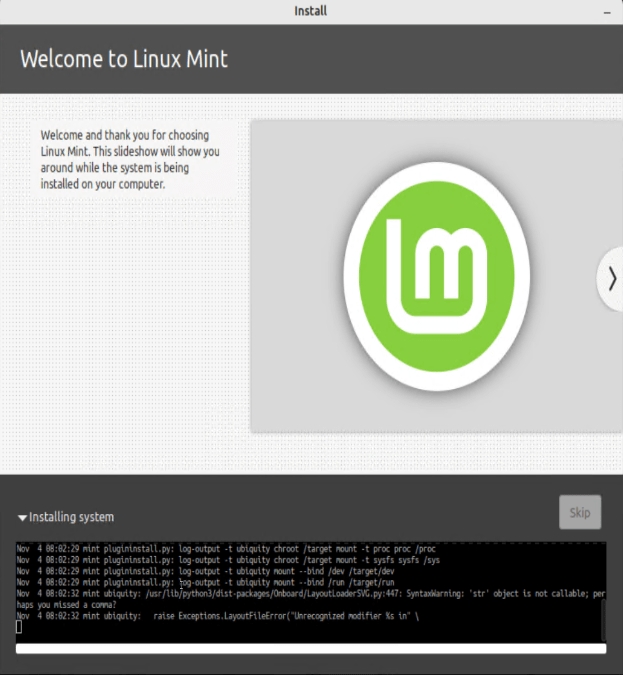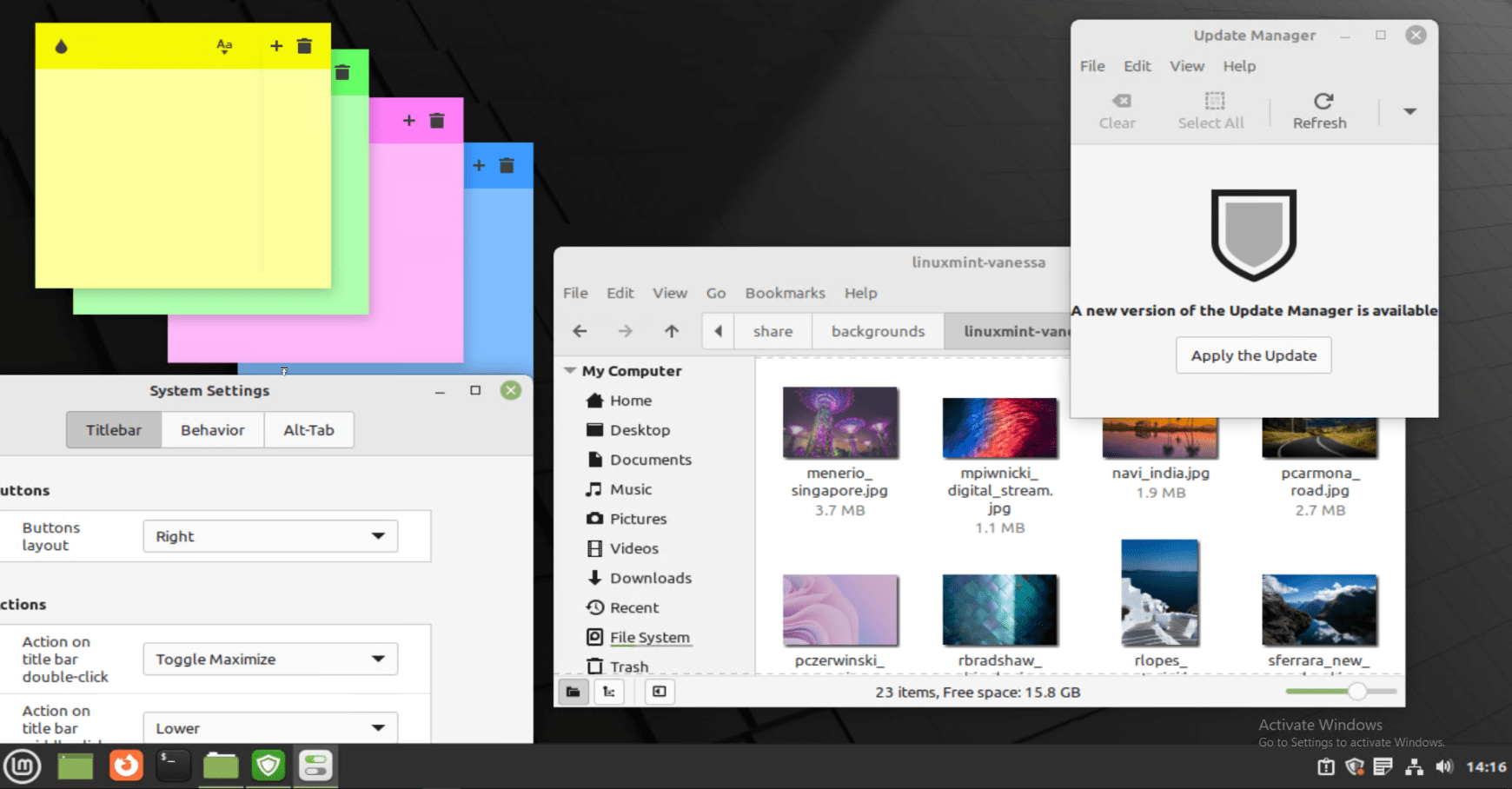Hello Users, the stable release of Linux Mint 21 “Vanessa” is now available to download. Linux Mint 21 is the latest version type of Ubuntu-based distros. It includes many significant changes compared to the Linux Mint 20.3 release we saw earlier this year. As ever Linux Mint 21 is available in three different flavors.Sleek, modern, innovative-Cinnamon Edition, Stable, robust, traditional MATE Edition, and Light, simple, efficient Xfce Edition. In this post, we will read about its new features, ways to download the iso, and desktop installation of Linux Mint 21.
New Features Of Linux Mint 21 Desktop Installation
- Firstly, Linux Mint 21 Desktop Installation will be supported until 2027. It comes with updated software and brings refinements and many new features to make your desktop experience more comfortable.
- In addition, the Bluetooth device package manager is updated with a newer version that can be used from the command line. It offers great out-of-the-box connectivity, especially when it comes to headsets and audio profiles.
- Finally, the lack of thumbnails for some common file types is updated with a new project named xapp–thumbnailers, which is in Linux Mint 21.
- Further Sticky Notes application now has the ability to duplicate notes.
- Rebased Muffin Windows Manager
- In contrast Superb Collection of background for Desktop Installation
- Lastly, Linux Mint 21 added the Commands options in the context menu for supported apps.
Downloading the ISO For Desktop Installation
- Head to the given link to download the ISO for Desktop Installation. Select the flavor of your choice and hit the download button.
- Select the location from where you want to download the file and wait for some time.
- Once the download is finished head over to Rufus to create a bootable USB.
Linux Mint 21 Desktop Installation Steps
- Connect Linux Mint 21 bootable USB to your Desktop and reboot to the installation menu. Select Start Linux Mint 21 Cinnamon
- As the ISO is booted double-click the icon on the desktop to start the Desktop Installation.
- Select the installation menu language.
- Select the Keyboard Layout of your choice.
- Select the option to install the media codecs and continue.
- Now you have two options for desktop installation: you can erase the whole disk for desktop installation or select the second option to manually create partitions for your installation.
- The first option also gives to partition your system files in LVM mapper which have basic functionality like Volume groups (VGs) that can be resized online by absorbing new physical volumes (PVs) or ejecting existing ones. Logical volumes (LVs) can be resized online by concatenating extents onto them or truncating extents from them. Select LVM and click on Install now and Continue.
- Accept the write changes to the disk.
- Enter your details and continue.
- The installation will begin, kindly let it finish. After the desktop installation is finished remove the bootable USB and restart the system.
Conclusion
The purpose of Linux Mint is to produce a modern, elegant and comfortable operating system that is both powerful and easy to use. Some of the reasons for the success of Linux Mint are:
- Firstly it works out of the box, with full multimedia support, and is extremely easy to use.
- After that, it’s both free of cost and open source.
- Again it’s community-driven. Users are encouraged to send feedback to the project so that their ideas can be used to improve Linux Mint.
- Based on Debian and Ubuntu, it provides about 30,000 packages and one of the best software managers.
- It’s safe and reliable. As well as thanks to a conservative approach to software updates, a unique Update Manager, and the robustness of its Linux architecture,
- Lastly Linux Mint requires very little maintenance (no regressions, no antivirus, no anti-spyware…etc).