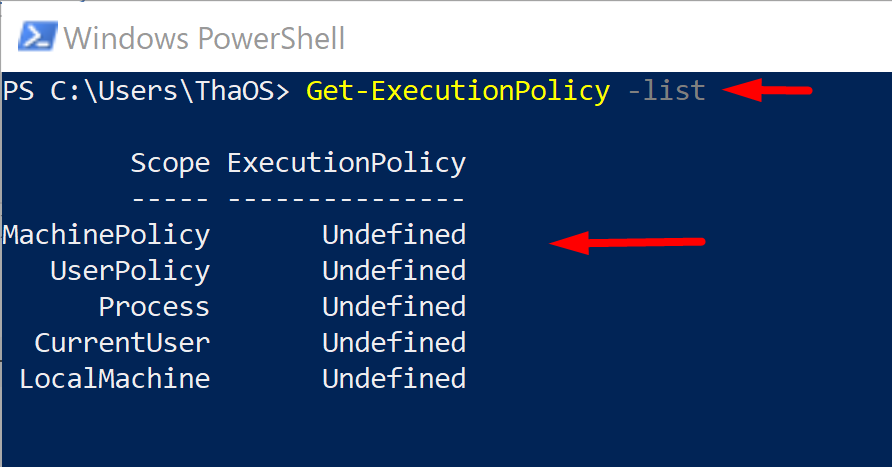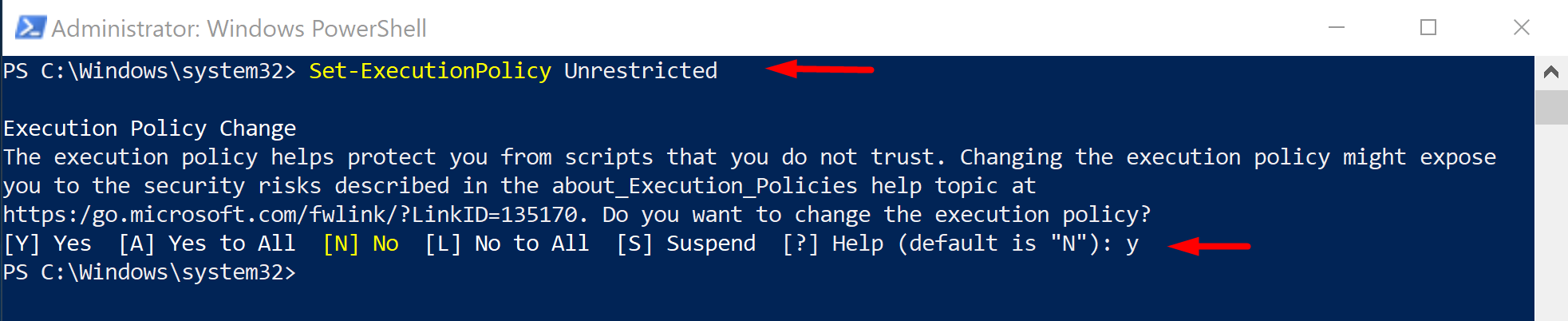How to bypass execution policy temporarily in PowerShell
The latest Windows PowerShell version installed in Windows 10 and Windows Server 2019 is PowerShell 5.1. Microsoft started to develop a cross-platform PowerShell Core version instead. Currently, PowerShell Core 6.0, 6.1, 6.2, 7.0 and 7.1 are available. PowerShell Core is essentially a new platform that is installed on the computer along with Windows PowerShell. It means that you cannot upgrade PowerShell 5.1 to PowerShell Core 7.1. PowerShell 7 is installed on a computer apart from Windows PowerShell 5.1. The main purpose of the Execution Policy is to protect users from accidentally running untrusted scripts. The default setting on a freshly installed Windows is Restricted so that no user can start PowerShell scripts, not even an administrator.
- Open PowerShell as Administrator.
- Click on the search box at the taskbar
- Now type PowerShell and press Enter.
- This action will bring up the PowerShell edition of your preference.
- Look for Windows PowerShell or just PowerShell
- if you are using PowerShell Core then run Powershell core Version.
- select Run as administrator.
Cheapest Dedicated Server Starting @$49.99 Only ➤ ➤➤➤➤ Click Here
- Open PowerShell via the Run Prompt
- Now Press “Win + R” to open Run Prompt.
- then type “PowerShell”
- after that press Ctrl+Shift+Enter
- It will open PowerShell as Administrator
- To get Your Present Policy type:
- Run the command
Get-ExecutionPolicy.
- Run the command

- type
Get-ExecutionPolicy -list. 
- Run the command
Set-ExecutionPolicy Unrestricted. - Here you can Run also
Set-ExecutionPolicy RemoteSigned. - Now type “Y” And press Enter.
- Alternatively, type “A” and press enter