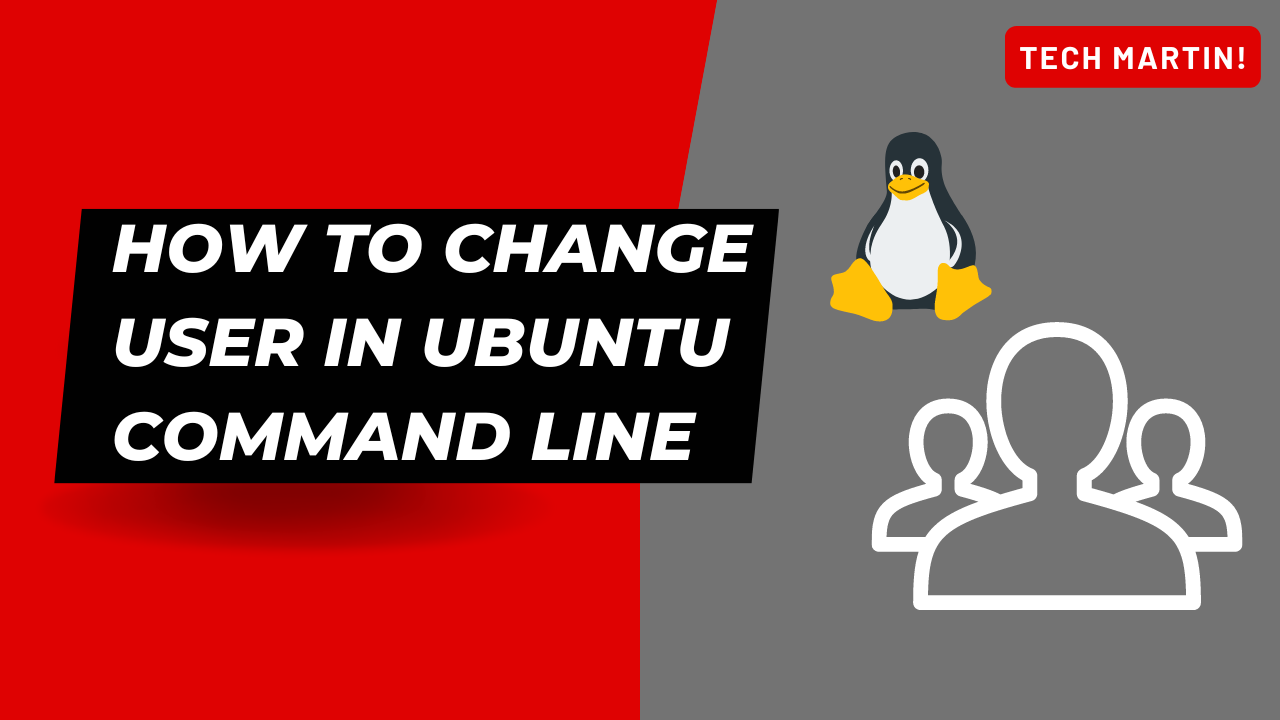
Introduction:
Switching users in Ubuntu Server is a common task, especially in multi-user environments or when performing administrative tasks that require different levels of privileges. Knowing how to switch between users efficiently can enhance security and streamline workflows. In this guide, we’ll explore various methods to switch users in Ubuntu Server.
Method 1: Using the su Command
The `su` command, which stands for “substitute user” or “switch user,” allows you to switch to another user account by providing the username as an argument. To switch to another user, follow these steps:
Step 1: Open a terminal window.
Step 2: Type the following command and press Enter:
su username
Replace “username” with the username of the account you want to switch to.
Step 3: Enter the password for the user account when prompted.
Step 4: Once the correct password is provided, you will be switched to the specified user account. You can now execute commands and perform tasks as that user.
Method 2: Using the sudo Command
If you have administrative privileges and need to execute commands as another user, you can use the `sudo` command along with the `-u` option. This method allows you to run a command as a different user without switching to that user’s account entirely. Here’s how to do it:
Step 1: Open a terminal window.
Step 2: Type the following command and press Enter:
sudo -u username command
Replace “username” with the username of the account you want to run the command as, and replace “command” with the actual command you want to execute.
Step 3: Enter your password when prompted for sudo authentication.
Step 4: The specified command will be executed with the privileges of the specified user account.
Method 3: Using the su Command with a Dash (-)
Using the `su` command with a dash (`-`) followed by the username allows you to simulate a full login for the specified user. This means that the environment variables and working directory will be set according to the target user’s settings. Here’s how to use it:
Step 1: Open a terminal window.
Step 2: Type the following command and press Enter:
su – username
Replace “username” with the username of the account you want to switch to.
Step 3: Enter the password for the user account when prompted.
Step 4: Once authenticated, you will be switched to the specified user’s account with their environment variables and settings applied.
Conclusion:
Switching users in Ubuntu Server is a fundamental skill that allows for better management of system resources and security. By mastering the methods outlined in this guide, you can efficiently switch between user accounts based on your requirements, whether it’s executing commands with elevated privileges or accessing specific user environments.
Change User in Ubuntu Command Line (F.A.Q)
Can I switch to the root user using the su command?
Yes, you can switch to the root user using the su command by typing su or su - without specifying a username. However, be cautious when operating as the root user, as it grants full administrative privileges, which can potentially harm your system if misused.
How can I switch back to my original user after switching to another user?
To switch back to your original user after switching to another user, you can simply type exit or press Ctrl + D in the terminal. This will close the current user session and return you to your original user account.
Can I switch to a user without entering their password?
Generally, you need to enter the password of the user account you want to switch to when using the su command. However, if you have sudo privileges and are authorized to switch to another user, you can use the sudo command to switch users without entering their password by using the NOPASSWD option in the sudoers file. This should be done with caution, as it can pose security risks if not properly configured.







