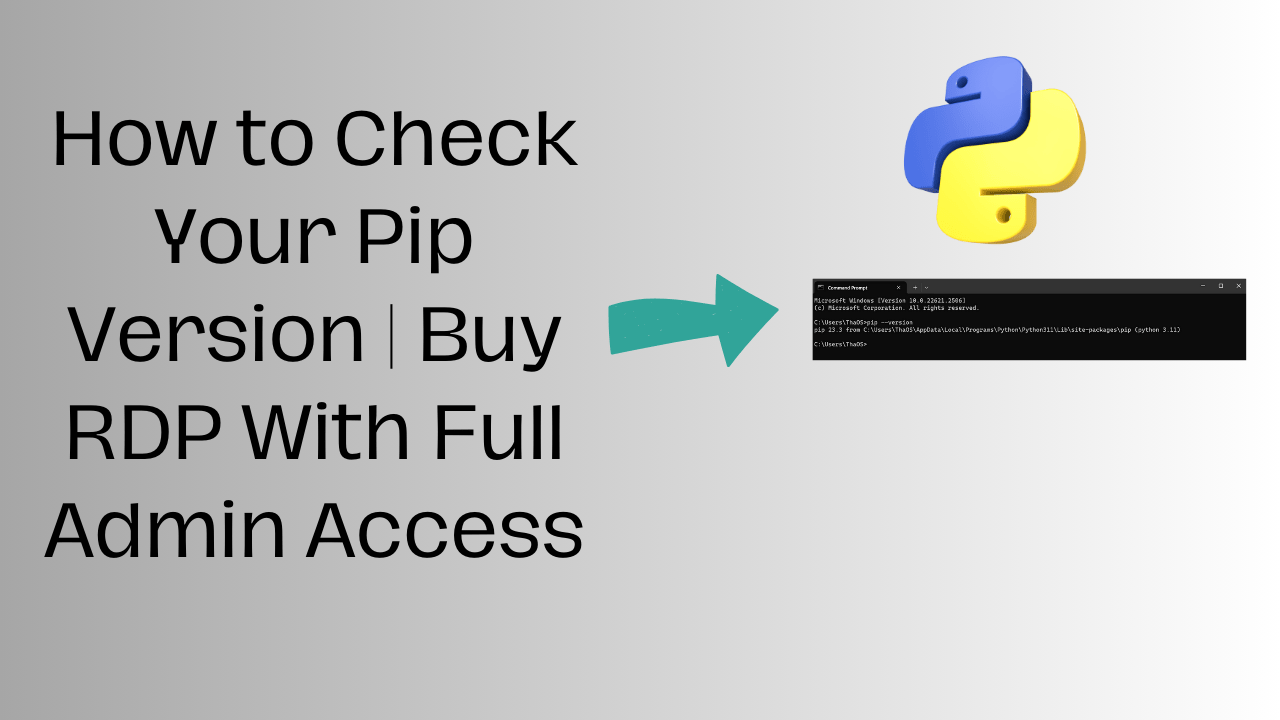
How to Check Your Pip Version
Introduction
Pip, short for “Pip Installs Packages,” is a package management system used to install and manage Python packages and libraries. It plays a crucial role in Python development by simplifying the process of adding, updating, and removing packages. To ensure that your Python development environment is running smoothly, it’s essential to know the version of Pip you’re using. In this blog post, we’ll explore different methods to check your Pip version.
Method 1: Command Line
The most straightforward way to check Pip version is by using the command line. Here are the steps:
1. Open a command prompt or terminal on your system.
2. Type the following command and press Enter:
pip –version
3. You’ll see output that looks something like this:
pip X.Y.Z from /path/to/your/python/site-packages/pip (python X.Y)
– `X.Y.Z` represents the Pip version number.
– `/path/to/your/python/site-packages/pip` indicates the path where Pip is installed.
– `python X.Y` displays the Python version that Pip is associated with.
Method 2: Python Script
If you prefer using Python code to check the Pip version, you can create a simple script. Here’s how:
1. Open a text editor or an integrated development environment (IDE) of your choice.
2. Create a Python script with the following content:
python
import pip
print(“Pip version:”, pip.__version__)
3. Save the script with a `.py` extension, for example, `check_pip_version.py`.

4. Open a command prompt or terminal and navigate to the directory where you saved the script.
5. Run the script by typing:
python check_pip_version.py
You’ll see output displaying the Pip version.
Method 3: Using the sys module
Another method to check Pip version from within a Python script is by using the `sys` module. Follow these steps:
1. Create a Python script with the following content:
python
import systry:
import pip
pip_version = pip.__version__
except ImportError:
pip_version = “Not installed”print(“Pip version:”, pip_version)
2. Save the script with a `.py` extension.
3. Open a command prompt or terminal and run the script:
python check_pip_version.py
This script will not only display the Pip version but also handle the case where Pip is not installed.
Conclusion
Knowing your Pip version is essential for managing Python packages effectively. By using any of the methods mentioned in this blog post, you can quickly check your Pip version. This information will help you keep your Python environment up to date and ensure that you have the right tools for your development needs.
Check Pip Version (F.A.Q)
How can I check Pip version using the command line?
To check your Pip version from the command line, you can use the following command: pip --version.
Is it possible to check the Pip version using a Python script?
Yes, you can use a Python script. Simply import the pip module and print the pip.__version__ attribute to display your Pip version.
What should I do if I don't have Pip installed or can't find the version?
If you can’t find your Pip version, ensure that Pip is installed, and check your system’s PATH. If it’s not installed, you can install it by following the official installation instructions.
Are there alternative methods to check the Pip version?
These are the most common methods, but you can also use the pip -V or pip show pip command to check your Pip version.





