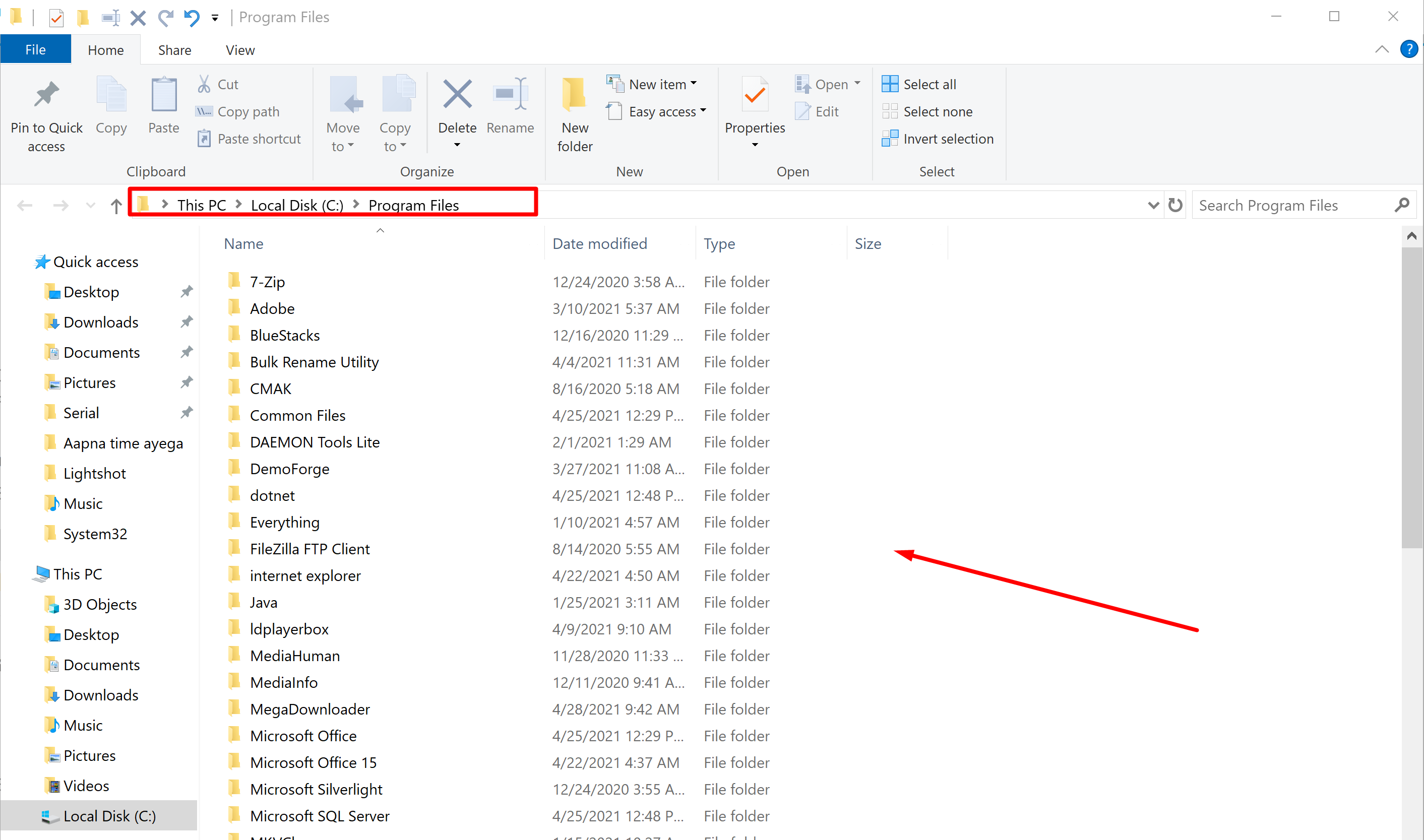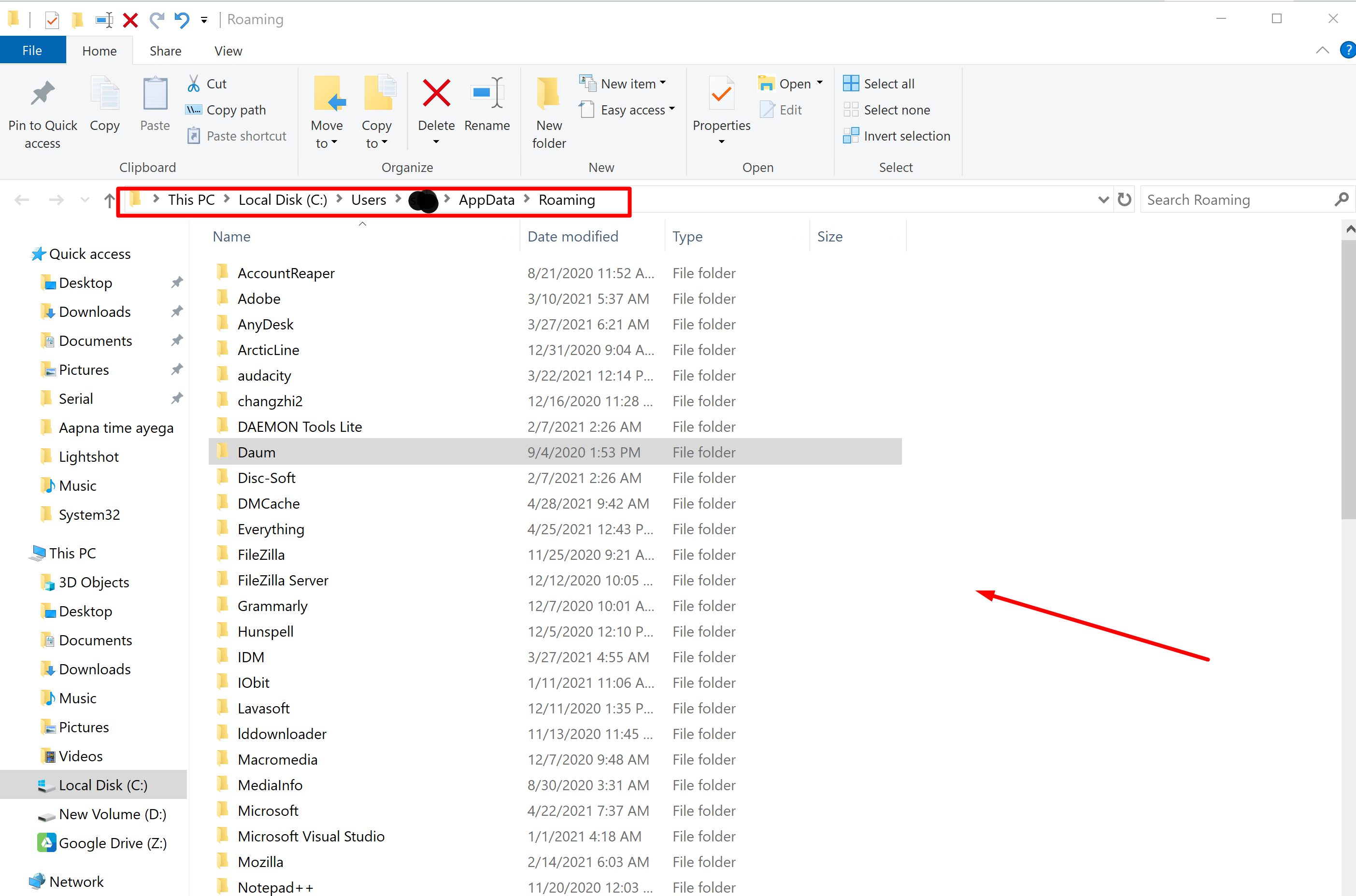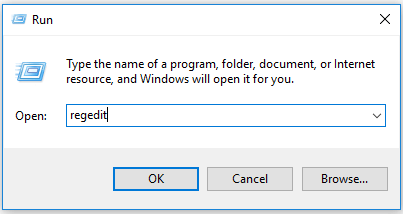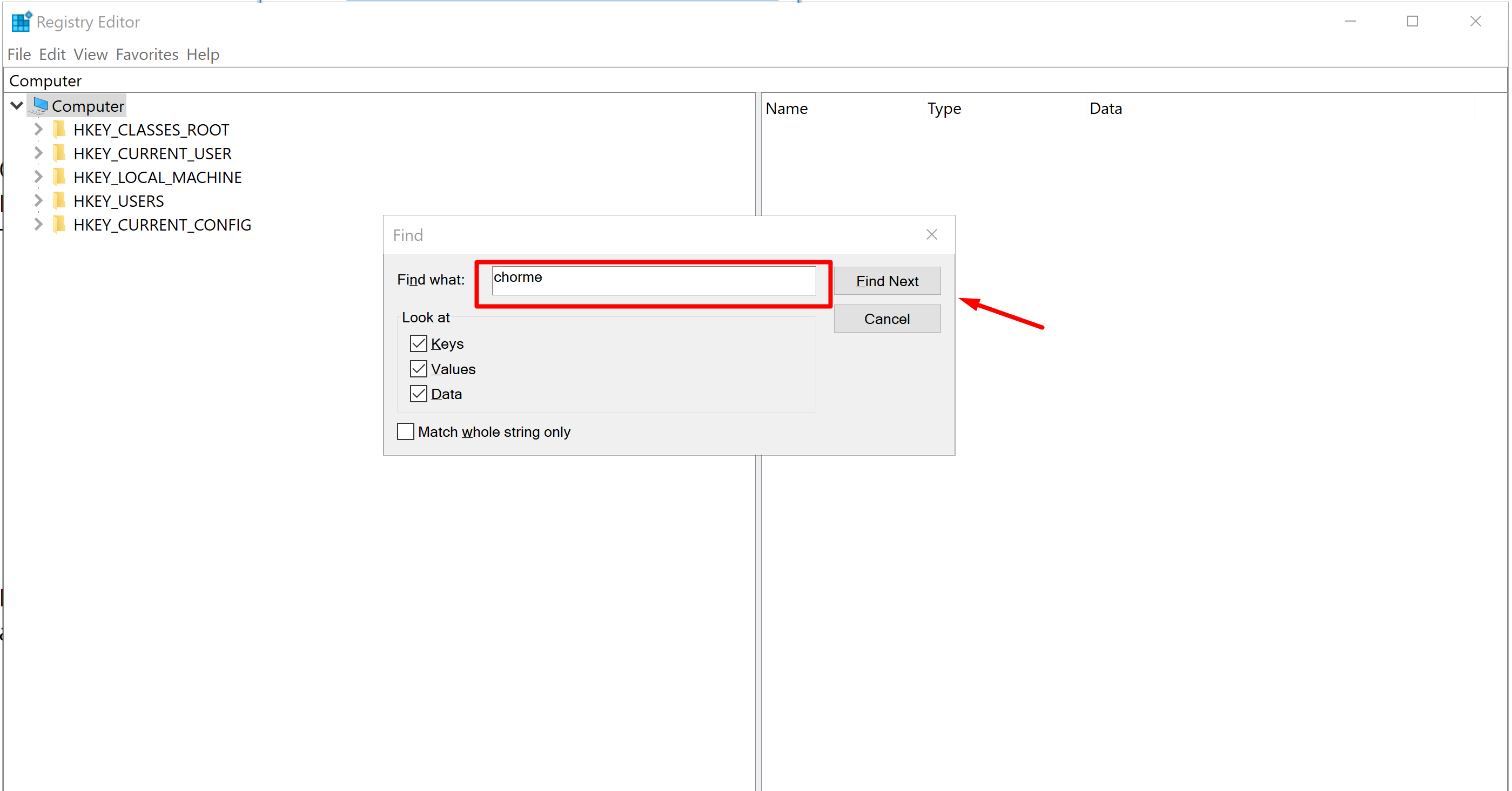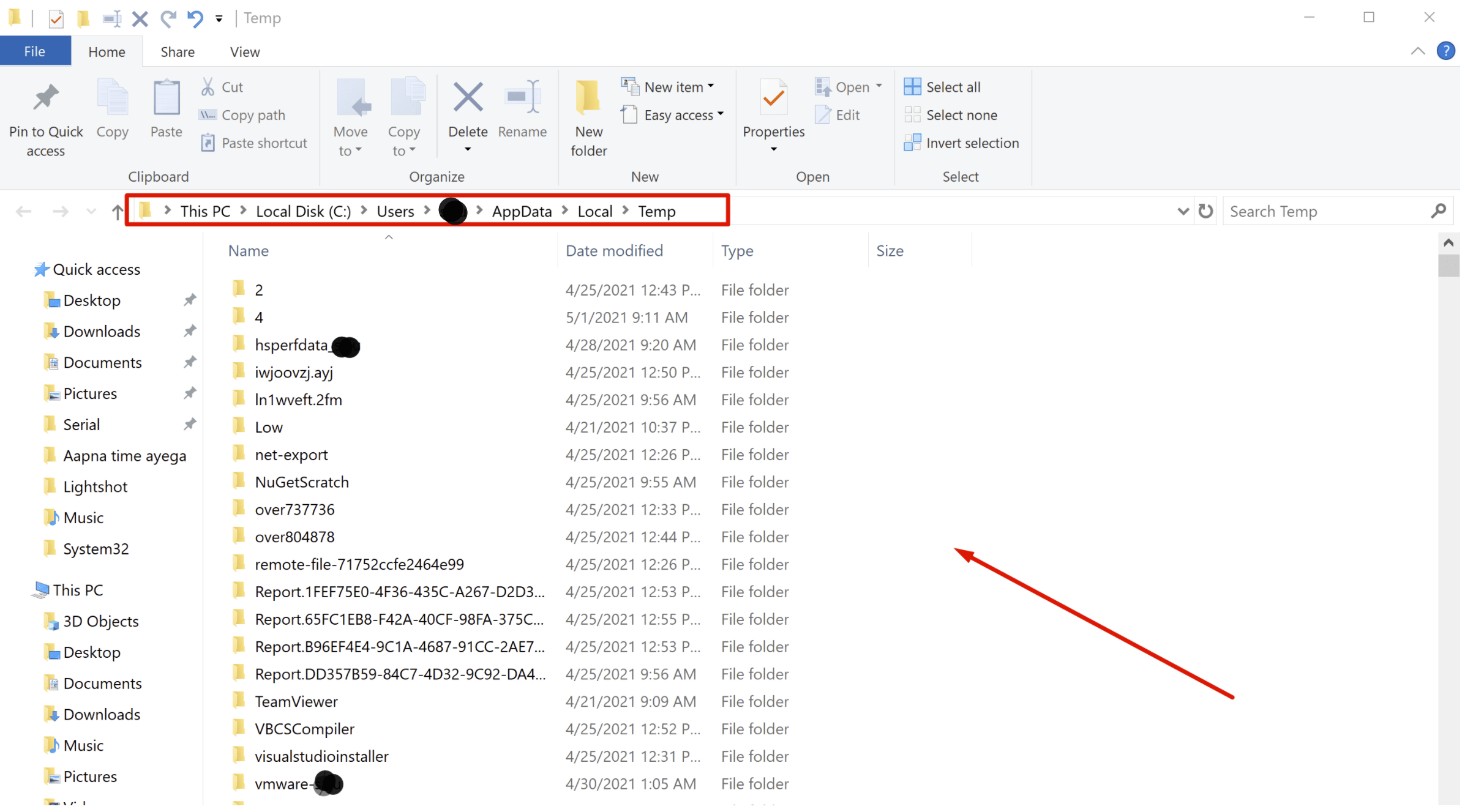How to completely remove programs on Windows without any Software
To remove a program in Windows, we normally uninstall it from the Control Panel. Unfortunately, this doesn’t always completely eliminate it. As a result, your system continues to accumulate unused files that take up space. Entries for the old programs can also remain in the Registry, which cuts back on the performance of your machine. These leftovers may not pose a major threat. But they tend to slow down your PC, so there is no point in keeping them. Fortunately, there are various methods that can help you get rid of these leftovers.
Cheapest Dedicated Server Starting @$49.99 Only ➤ ➤➤➤➤ Click Here
So we will go through Some Normal Processes.
- Uninstall the software using Control Panel.
- Open Control Panel
- Click on Uninstall a Program

- Choose the program you want to uninstall and click on the Uninstall button. This will remove the program.

Now Delete the remaining files and folders
Even though you have successfully uninstalled the program, some file fragments may be left in a few system folders. To remove them, you’ll need to check the program files and app data. Check the following folders for leftovers.
- %programfiles%

- %appdata%

Remove software keys from the Windows Registry
- Open the Start menu, type Regedit in the search box, and press ENTER. It will launch the Registry Editor.

- Type the following keys one by one:
HKEY_CURRENT_USERSoftwareHKEY_LOCAL_MACHINESOFTWAREHKEY_USERS.DEFAULTSoftware
- Look for a key with the name of the program you just removed. If you find a key, delete it. You can also use CTRL+F to search for such keys.

Empty Temp Folder
The final step is to clean the Temp folder. This is the folder that contains all the temporary files and cleaning it is safe. To empty the folder, open the Start menu and type the following commands one by one:
- %temp%