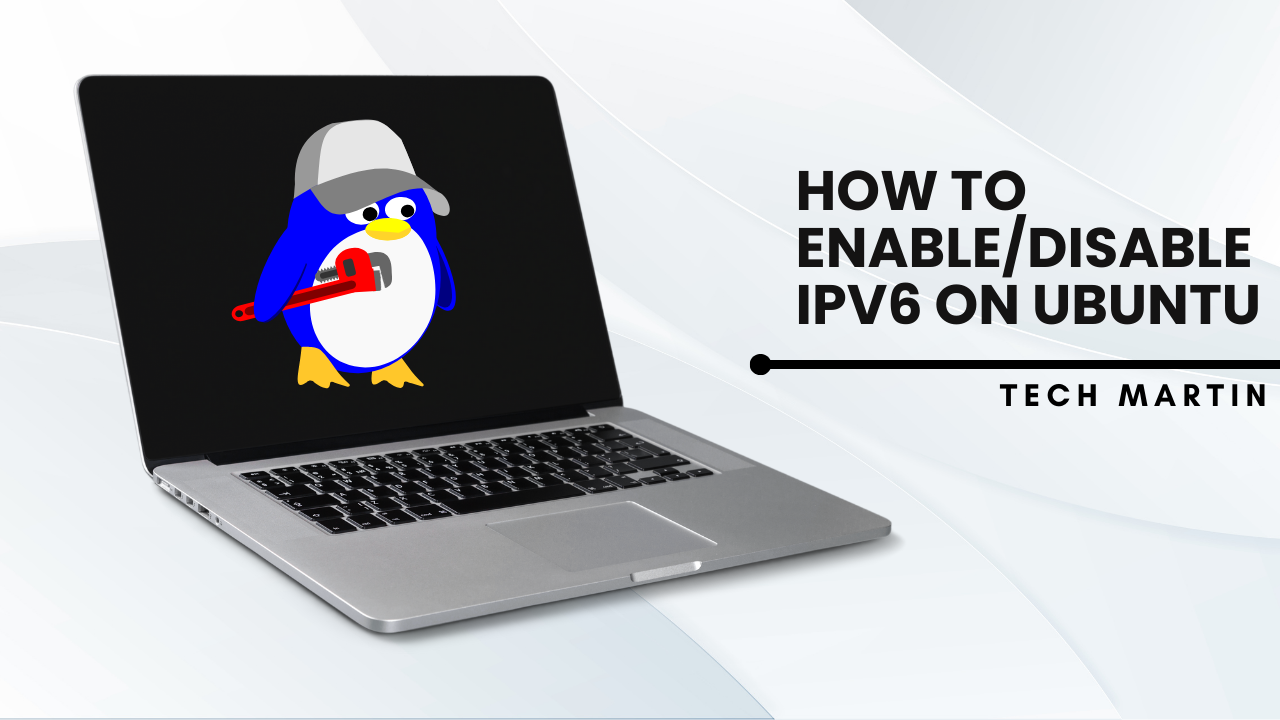
Introduction:
Internet Protocol version 6 (IPv6) is the latest version of the Internet Protocol (IP) that offers a larger address space compared to IPv4. While IPv6 brings numerous benefits, there might be instances where you need to enable or disable it on your Ubuntu system. Whether it’s for compatibility reasons or network configuration preferences, this guide will walk you through the steps to enable or disable IPv6 on Ubuntu.
Enabling IPv6 on Ubuntu:
Enabling IPv6 on Ubuntu is relatively straightforward and can be done using either the command line or graphical interface.
1. Command Line Method:
– Open a terminal window by pressing `Ctrl + Alt + T`.
– To check the current status of IPv6, use the following command:
cat /proc/sys/net/ipv6/conf/all/disable_ipv6
– If the output is `0`, it means IPv6 is enabled. If it’s `1`, IPv6 is disabled.
– To temporarily enable IPv6, you can use the following command:
sudo sysctl -w net.ipv6.conf.all.disable_ipv6=0
– To permanently enable IPv6, edit the sysctl.conf file using a text editor:
sudo nano /etc/sysctl.conf
Add the following line at the end of the file:
net.ipv6.conf.all.disable_ipv6 = 0
Save the file and exit the text editor. Then, apply the changes using:
sudo sysctl -p
2. Graphical Interface Method:
– Open the “Settings” application by clicking on the gear icon in the top-right corner of the screen.
– Go to “Network” settings.
– Select the network connection for which you want to enable IPv6.
– Toggle the switch for IPv6 to the “ON” position.
– Close the settings window.
Disabling IPv6 on Ubuntu:
If you need to disable IPv6 on your Ubuntu system, you can follow these steps:
1. Command Line Method:
– Open a terminal window.
– To temporarily disable IPv6, use the following command:
sudo sysctl -w net.ipv6.conf.all.disable_ipv6=1
– To permanently disable IPv6, edit the sysctl.conf file:
sudo nano /etc/sysctl.conf
Add the following line at the end:
net.ipv6.conf.all.disable_ipv6 = 1
Save the file and exit the text editor. Then, apply the changes using:
sudo sysctl -p
2. Graphical Interface Method:
– Open the “Settings” application.
– Navigate to “Network” settings.
– Select the network connection for which you want to disable IPv6.
– Toggle the switch for IPv6 to the “OFF” position.
– Close the settings window.
Conclusion:
Whether you need to enable or disable IPv6 on your Ubuntu system, it’s essential to understand the process to suit your specific requirements. By following the steps outlined in this guide, you can easily configure IPv6 settings on your Ubuntu machine, ensuring compatibility and optimal network performance.
Enable/Disable IPV6 on Ubuntu (F.A.Q)
Why would I need to disable IPv6 on Ubuntu?
Yes, you can switch to the root user using the su command by typing su or su - without specifying a username. However, be cautious when operating as the root user, as it grants full administrative privileges, which can potentially harm your system if misused.
How can I switch back to my original user after switching to another user?
To switch back to your original user after switching to another user, you can simply type exit or press Ctrl + D in the terminal. This will close the current user session and return you to your original user account.
Can I switch to a user without entering their password?
Generally, you need to enter the password of the user account you want to switch to when using the su command. However, if you have sudo privileges and are authorized to switch to another user, you can use the sudo command to switch users without entering their password by using the NOPASSWD option in the sudoers file. This should be done with caution, as it can pose security risks if not properly configured.











