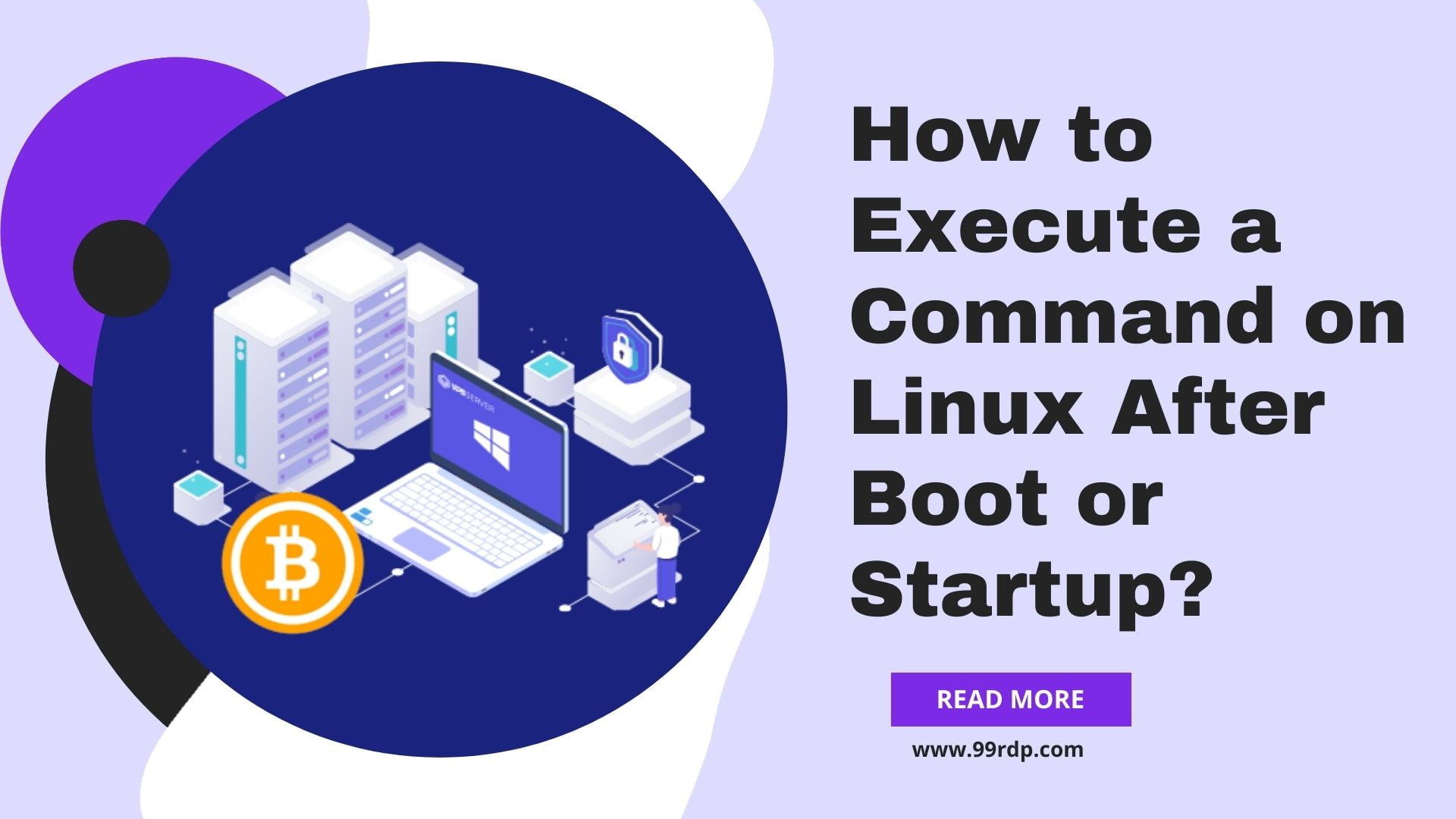
You might want to include a well-known service that has its own script during boot/startup time. Additionally, you might need to add a certain script, command, or launch service. You will discover how to run a command in Linux after boot or startup in this post. The kernel of your computer launches what are known as Linux startup scripts each time it restarts. After the system has booted, users can setup programs or perform particular activities using a variety of Linux starting commands.
Have you ever needed to run specific commands on your Linux system immediately after it boots up? Whether you’re automating tasks or configuring your system for specific needs, knowing how to execute commands after boot or startup is a valuable skill for Linux users. In this guide, we’ll explore various methods and tools that allow you to do just that.
Understanding Linux Startup Process
Before diving into the methods for executing commands after boot, it’s essential to understand the Linux startup process. Linux boots through a series of stages, including the BIOS/UEFI, bootloader, kernel initialization, and the init system. Each of these stages plays a crucial role in the system’s boot-up sequence, and knowing when commands can be executed is essential.
Methods for Executing Commands After Boot
Let’s explore the methods and tools available for executing commands after your Linux system has completed its boot process:
Method 1: Using rc.local
One traditional method is using the rc.local file. This file allows you to add custom commands that will run at the end of the boot process. To utilize this method, you need to edit the rc.local file and add your commands.
ALSO READ : Rocky Linux vs. CentOS: A Comparison to Determine the Victor
Method 2: systemd Services
Systemd is the init system used by many modern Linux distributions. It offers a robust and standardized way to manage services, including running commands on startup. You can create your own systemd service units to execute commands after boot.
Method 3: Cron Jobs
Cron is a time-based job scheduler that can be used to schedule and run commands automatically. By creating cron jobs, you can specify when and how often your commands should be executed after boot.
Method 4: Startup Applications
Most desktop environments on Linux provide a user-friendly way to configure startup applications. You can add your commands to the list of startup applications, ensuring they run every time you log in.
Method 5: Using @reboot in crontab
Crontab offers a special directive, @reboot, which allows you to schedule commands to run only once, at the next system reboot. This can be handy for specific tasks that need to run during startup.
Method 1: Using rc.local
To use rc.local, follow these steps:
- Open the
rc.localfile in a text editor using superuser privileges
sudo nano /etc/rc.local
- Add your commands before the
exit 0line. - Save the file and exit the text editor.
- Make the
rc.localfile executable:
sudo chmod +x /etc/rc.local
Reboot your system to see your commands executed after startup.
It’s crucial to note that the rc.local method is becoming less common on modern Linux distributions, as systemd is now the standard init system. However, it can still be used on systems that support it.
Method 2: systemd Services
Systemd services provide a more flexible and structured way to run commands on startup. Here’s how to create a systemd service:
- Create a new
.servicefile for your command:sudo nano /etc/systemd/system/my-custom-command.service2. Add the following content, modifying theExecStartline with your command:[Unit]Description=My Custom Command
After=network.target
[Service]
ExecStart=/path/to/your/command[Install]
WantedBy=multi-user.target
- Save the file and exit the text editor.
- Reload systemd to recognize the new services
sudo systemctl daemon-reload
- Enable the service to run on startup:
sudo systemctl enable my-custom-command.service - Start the service:
sudo systemctl start my-custom-command.service
Your command will now run automatically on startup using systemd.
Method 3: Cron Jobs
Cron jobs offer a way to schedule commands to run at specific times. To create a cron job for post-boot execution, follow these steps:
- Open your user’s crontab file:
crontab -e
Add a line with the @reboot directive, followed by your command:
@reboot /path/to/your/command
Save the crontab file.
Now, your command will be executed each time the system boots up.
Method 4: Startup Applications
Configuring startup applications is particularly useful for desktop environments. Here’s how to add a custom command to startup applications in GNOME, for example:
- Open the “Startup Applications” application.
- Click “Add.”
- Fill in the name, command, and any other necessary details.
- Click “Add” or “Save,” depending on your desktop environment.
Method 5: Using @reboot in crontab
The @reboot directive in crontab allows you to run a command once at
system boot. Here’s how to use it:
- Open your user’s crontab file:
crontab -e
- Add a line with the
@rebootdirective, followed by your command:@reboot /path/to/your/commandSave the crontab file.
This method is perfect for tasks that require execution immediately after the system starts up.
Best Practices and Considerations
When choosing the method for executing commands after boot, consider the following best practices and factors:
- Compatibility: Ensure that the chosen method is compatible with your Linux distribution and init system.
- Security: Be cautious when running commands at startup, especially with elevated privileges. Ensure that your system remains secure.
- Dependencies: Check if your command relies on specific services or dependencies that might not be available during startup.
- Logging: Implement proper logging for your commands to track their execution and any potential errors.
- Testing: Always test your configuration on a non-production system before implementing it on critical systems.
Troubleshooting
Encountering issues with commands not executing as expected after boot can be frustrating. Here are some common problems and their solutions:
- Incorrect Path: Double-check that you’ve specified the correct path to your command and that it’s executable.
- Permissions: Ensure that the user or service running the command has the necessary permissions.
- Timing: Verify that the timing of your command execution is appropriate. Some commands may require services to be fully initialized.
- Dependencies: If your command relies on network services, make sure the network is up and running before the command executes.
ALSO READ : Mastering Windows VPS: Essential Tips for Beginners
Conclusion
You found the response to the query “How Can I Run a Command after Boot/Startup in Linux?” in this article. To determine the best and most appropriate technique to run a command or script at reboot or startup in Linux, seven distinct approaches were considered.
Even though they each have benefits and drawbacks, systemd and cron should generally be chosen whenever they are available. As a result, Rc.local and init.d should be used as fallbacks.
Executing commands on Linux after boot or startup is a valuable skill that can help automate tasks and customize your system to your needs. We’ve explored various methods, including using rc.local, systemd services, cron jobs, and startup applications, as well as the @reboot directive in crontab.
By choosing the right method for your specific use case and considering best practices and troubleshooting tips, you can ensure that your commands run seamlessly after each system boot. This level of control and automation can significantly enhance your Linux experience.
So, the next time you need to execute a command on Linux after boot, you’ll have the knowledge and tools at your disposal to get the job done efficiently.
(FAQs)
- Can I use these methods on any Linux distribution?Most of these methods are compatible with a wide range of Linux distributions, but there may be slight variations. Always check your distribution’s documentation for specific guidance.
- Is there a preferred method among these for running commands on startup?The preferred method may depend on your specific use case and distribution. Systemd services are commonly used on modern Linux systems, but others, like cron jobs, still have their place.
- Are there any security risks associated with running commands on startup?Yes, there can be security risks, especially if the commands have elevated privileges. Ensure that your system remains secure, and only run trusted commands.
- What should I do if my command doesn’t execute on startup?Check for issues such as incorrect paths, permissions, timing, or dependencies. Review the troubleshooting section in the article for guidance.
- Can I run graphical applications on startup using these methods?Yes, you can configure some of these methods to run graphical applications on startup, depending on your desktop environment and configuration.



