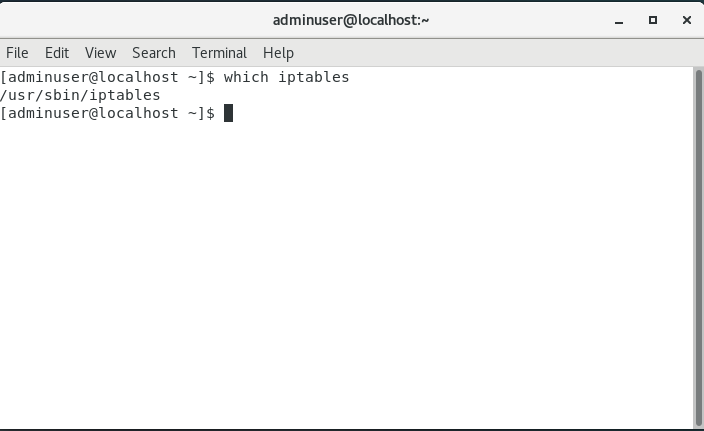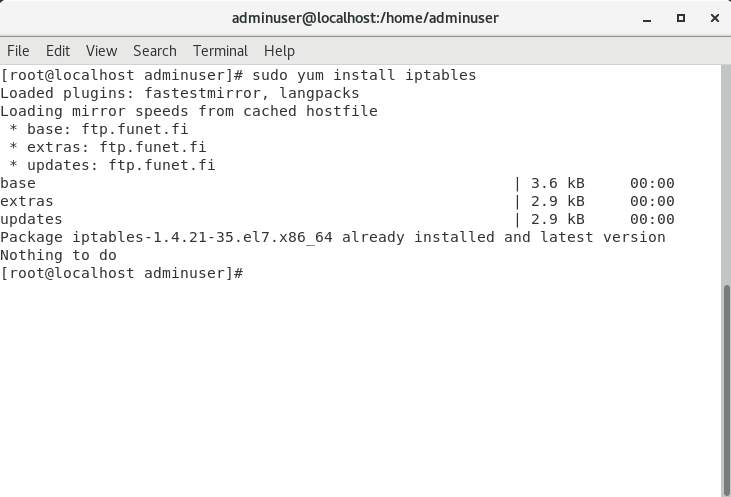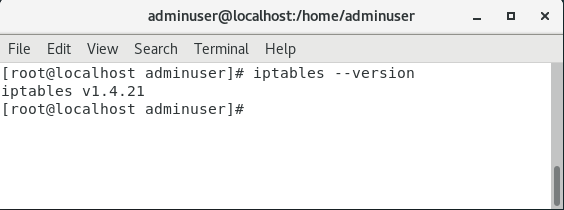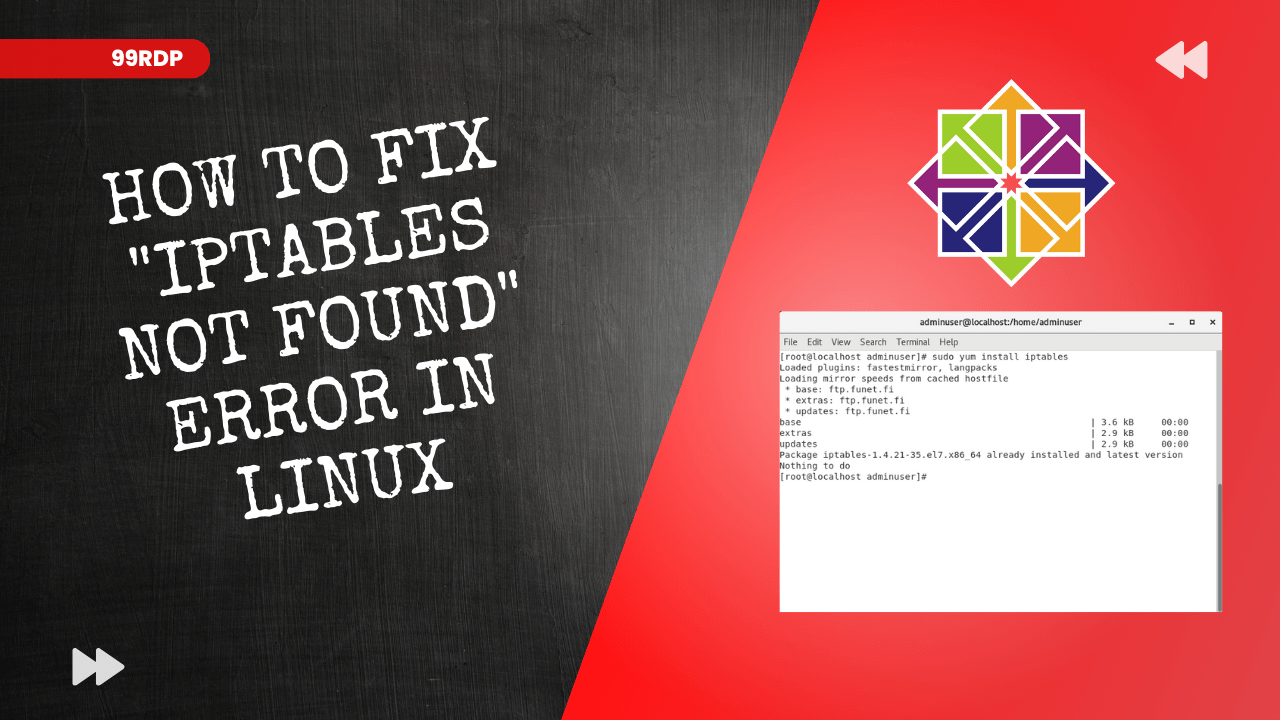
How to Fix “iptables not found” Error in Linux
Introduction:
The “iptables not found” error is a common issue that Linux users may encounter when working with network-related tasks or trying to configure firewall rules. This error occurs when the system cannot locate the ‘iptables’ command, which is used for managing netfilter firewall rules. In this guide, we will explore the steps to resolve this error and ensure that ‘iptables’ is available on your Linux system.
Step 1: Check if iptables is Installed
Before attempting to fix the “iptables not found” error, it’s essential to verify whether ‘iptables’ is installed on your system. You can do this by running the following command:
which iptables
If ‘iptables’ is installed, the command will return its path. If it’s not installed, you will receive no output.
Step 2: Install iptables
If ‘iptables’ is not installed on your system, you will need to install it. The method for doing this depends on your Linux distribution:
Ubuntu/Debian:
sudo apt-get update
sudo apt-get install iptables
CentOS/RHEL:
sudo yum install iptables
Arch Linux:
sudo pacman -S iptables
Step 3: Check iptables Version
After installing ‘iptables’, you should check its version to ensure that it’s correctly installed. Use the following command:
iptables –version
This command should display the version of ‘iptables’ installed on your system.
Step 4: Verify iptables Service
Sometimes, the “iptables not found” error may occur if the ‘iptables’ service is not running. You can check the status of the ‘iptables’ service with the following command:
sudo systemctl status iptables
If the service is not running, you can start it with:
sudo systemctl start iptables
Step 5: Add iptables to PATH
If you’ve confirmed that ‘iptables’ is installed and the service is running, but you still encounter the error, it might not be in your PATH. You can add it to your PATH by modifying your shell’s profile configuration file. For example, if you’re using Bash, you can add the following line to your `~/.bashrc` or `~/.bash_profile`:
export PATH=$PATH:/sbin
After making this change, reload your shell or run:
source ~/.bashrc
Conclusion:
The “iptables not found” error can be resolved by ensuring that ‘iptables’ is correctly installed, the service is running, and it’s in your PATH. Following the steps outlined in this guide should help you fix the issue and allow you to use ‘iptables’ for configuring firewall rules and managing network traffic on your Linux system.
iptables not found (F.A.Q)
1. What is the "iptables not found" error in Linux?
The “iptables not found” error is a common issue encountered by Linux users when attempting to use the ‘iptables’ command, which is used for configuring and managing netfilter firewall rules. This error occurs when the system cannot locate the ‘iptables’ command due to it not being installed or not being in the user’s PATH.
2. How can I check if 'iptables' is installed on my Linux system?
You can check if ‘iptables’ is installed by running the command: which iptables. If ‘iptables’ is installed, this command will display its path. If it’s not installed, you will receive no output.
3. What should I do if 'iptables' is not installed on my Linux system?
If ‘iptables’ is not installed, you can install it using your package manager. The command to install ‘iptables’ may vary depending on your Linux distribution. For example, on Ubuntu, you can use sudo apt-get install iptables, while on CentOS, you can use sudo yum install iptables.
4. I've installed 'iptables,' but I'm still getting the error. What should I do?
If you’ve installed ‘iptables’ but are still encountering the error, there are a few possible reasons. First, ensure that the ‘iptables’ service is running using sudo systemctl status iptables. If it’s not running, start it with sudo systemctl start iptables. Additionally, confirm that ‘iptables’ is in your PATH. You can add it to your PATH by modifying your shell’s profile configuration file and exporting the PATH variable as mentioned in the guide.