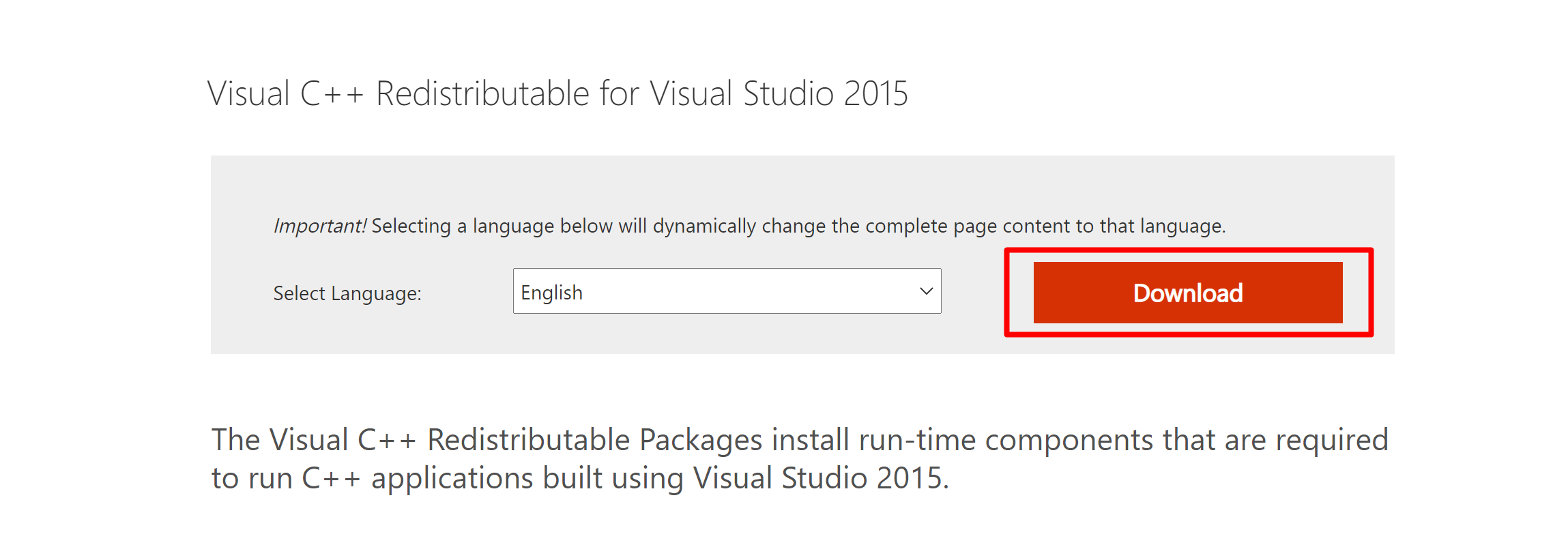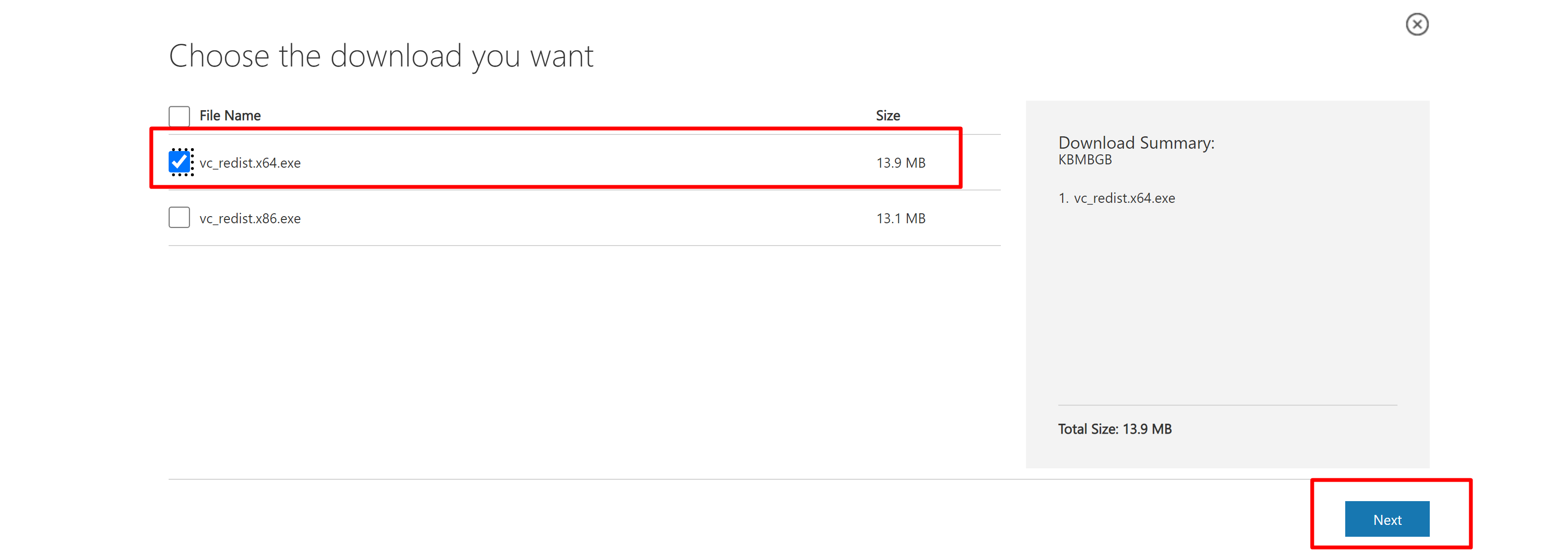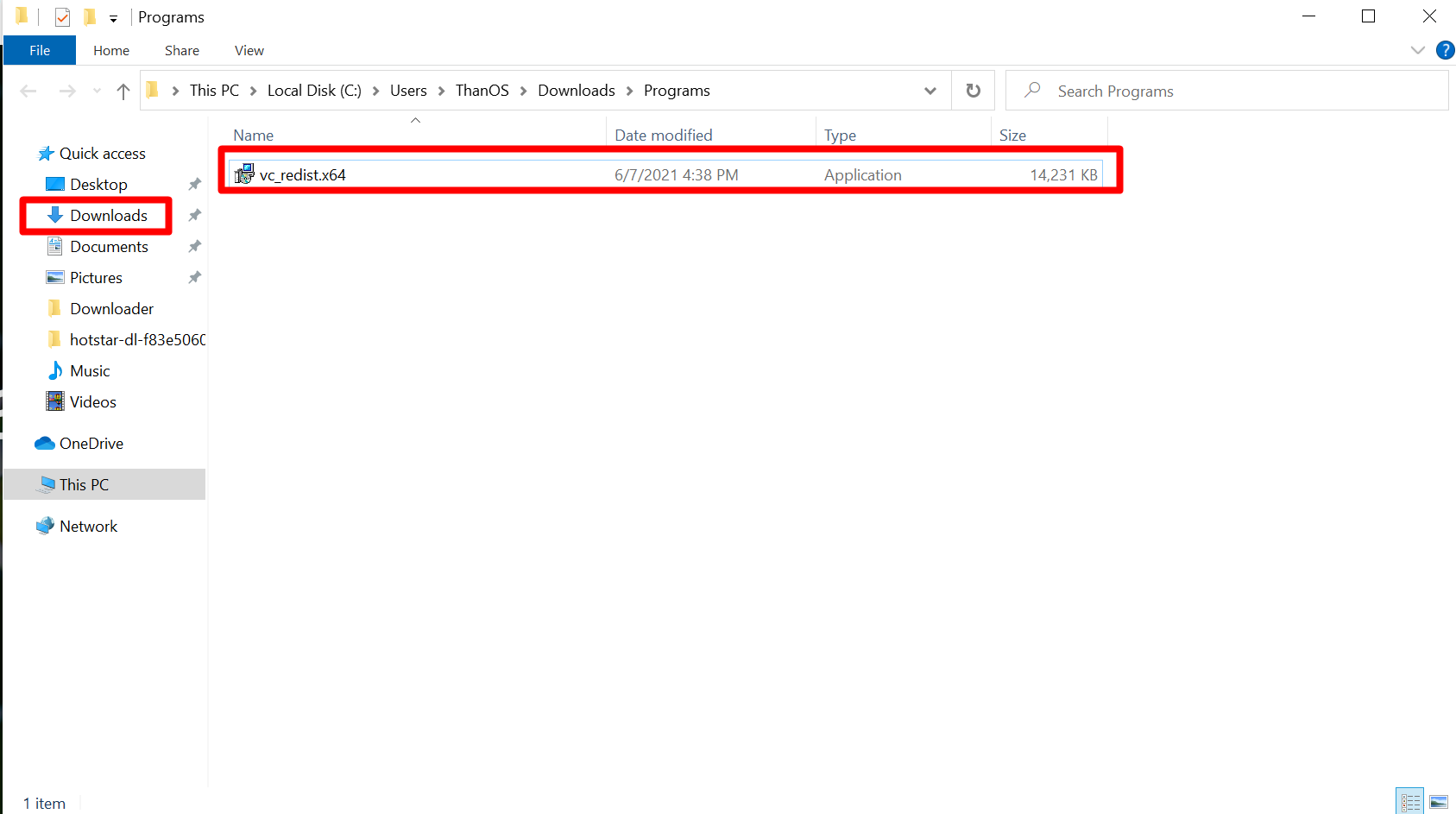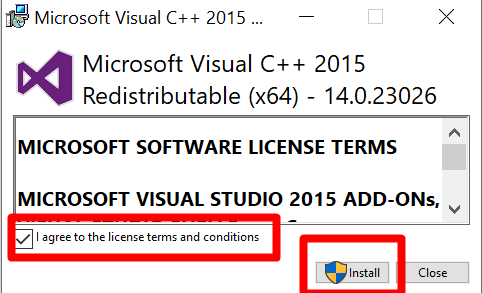How To Fix MSVCP140.dll Missing on Windows 10
What Is Microsoft Visual C++?
Microsoft Visual C++ is a compiler for the C, C++, and C++/CLI programming languages by Microsoft. MSVC is proprietary software; it was originally a standalone product but later became a part of Visual Studio and made available in both trialware and freeware forms.
Official Visual-C-Runtimes-Latest Download Link- The latest supported Visual C++
Cheapest Dedicated Server Starting @$49.99 Only ➤ ➤➤➤➤ Click Here
If you suddenly see the message “MSVCP140.dll is missing” under Windows 10, the problem is easy to fix. We’ll show you how to install the MSVCP140.dll file and then run your application without any problems.
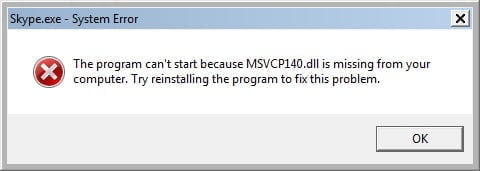
If the message “The program cannot be started because MSVCP140.dll is missing. Please reinstall the program to solve the problem” appears under Windows, a program developed with the C ++ programming language is responsible, which requires this library file to run. The MSVCP140.dll file is one of the runtime components of Microsoft’s Visual C ++ Redistributable for Visual Studio 2015 software, which can be used to run C ++ applications. Actually, the software manufacturer should point out during the installation that you need the MSVCP140.dll, or provide you with the file at the same time. You can also add the MSVCP140.dll file to Windows 10 yourself if necessary. Your software should then work without any problems. Here are the steps you need to take.
Let’s Fix it –
- Open Your Desired Browser.
- Go to Microsoft website to the download page for the ” Visual C ++ Redistributable for Visual Studio 2015 ” and click on “Download”.

- Then you select the version that fits your Windows system. With a 32-bit Windows, you select the file “vc_redist.x86.exe”, with a 64-bit Windows version “vc_redist.x64.exe”.
- After selection click on next and it will start download automatically.

- After the download opens the Downloaded Folder.

- Now start the installation of the “Microsoft-Software Visual C ++ Redistributable” with a double click on the EXE file.
- You still have to agree to the license agreement and then click “Install”.

When the installation is finished, the window closes automatically and the error message should no longer appear.
If you would like to suggest any additions or updates to this page, please let us know.