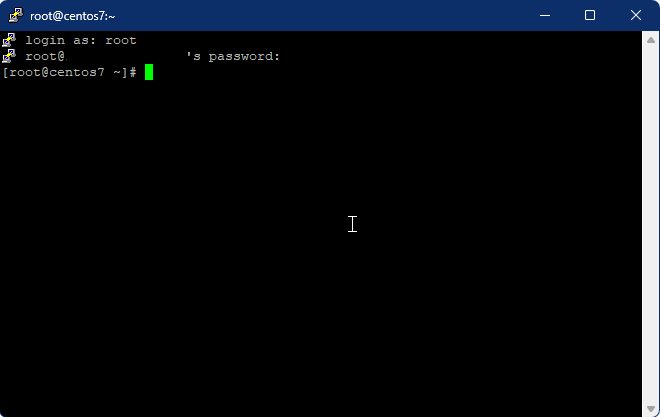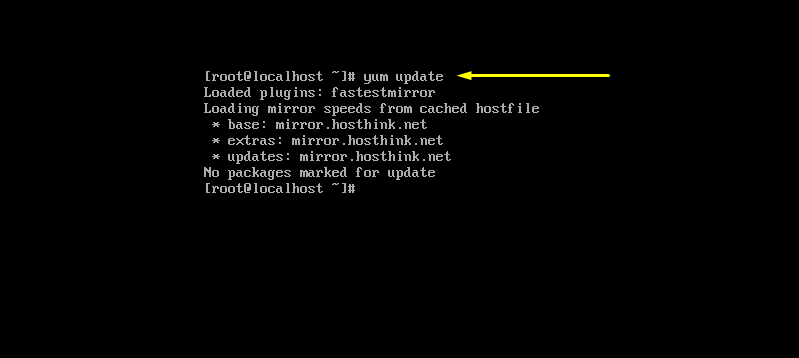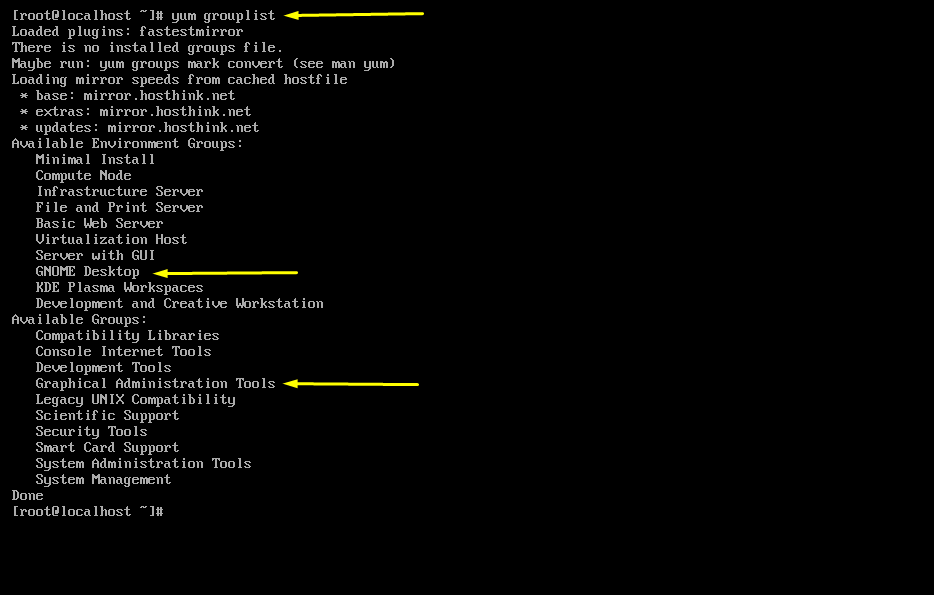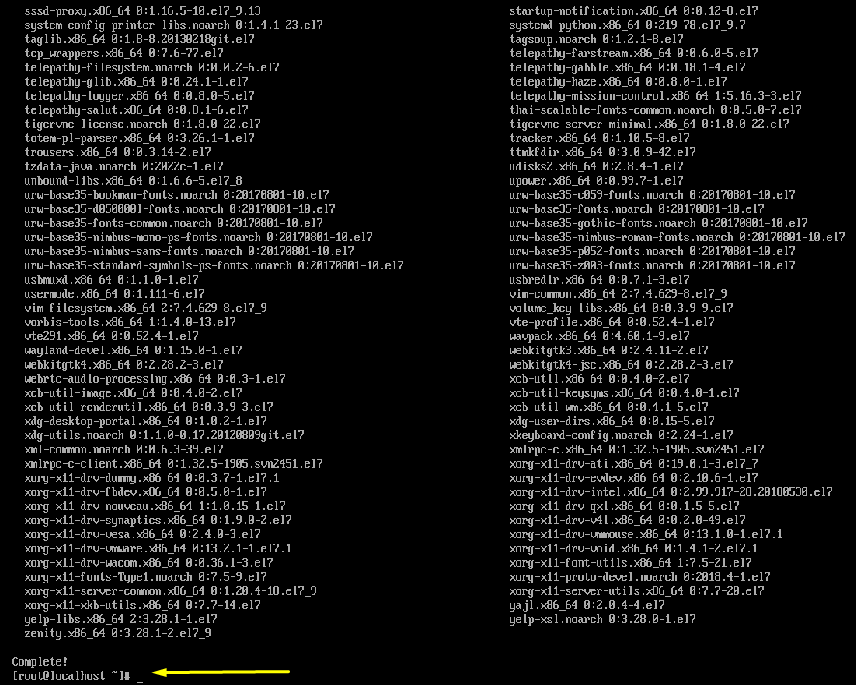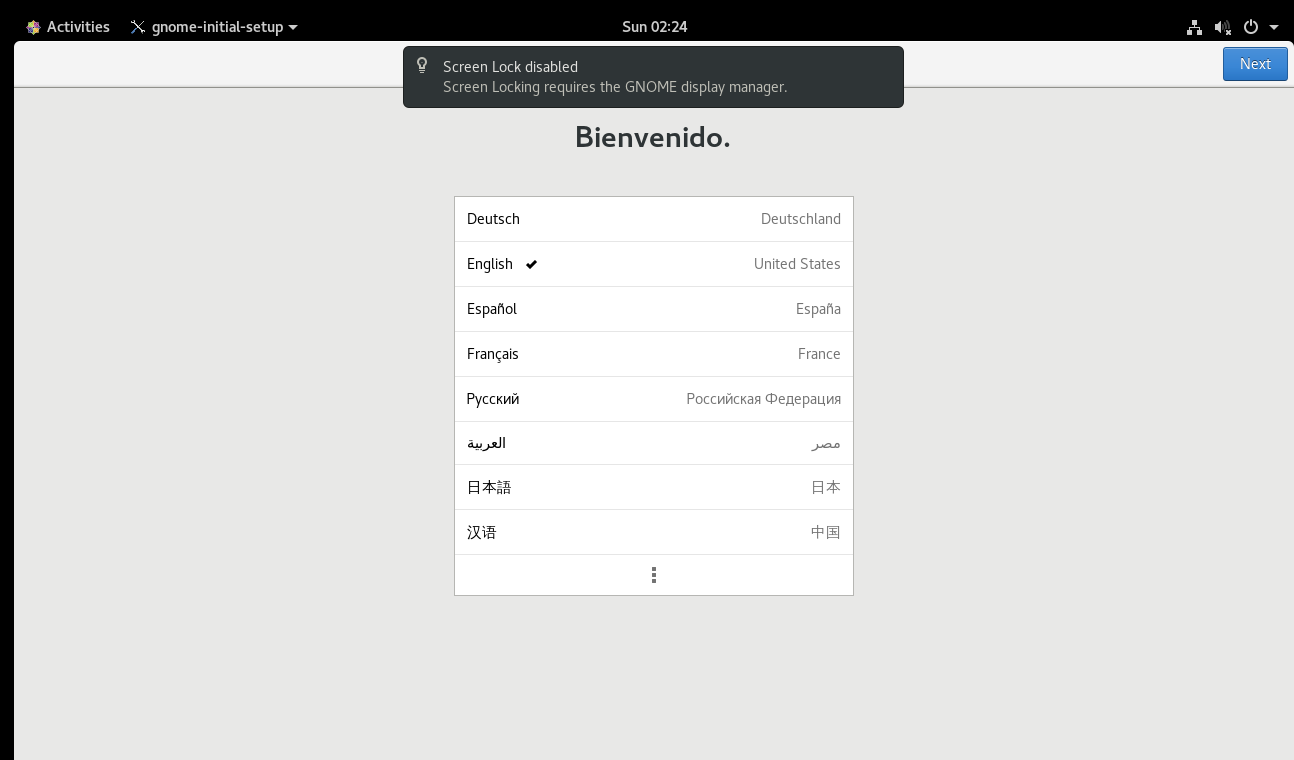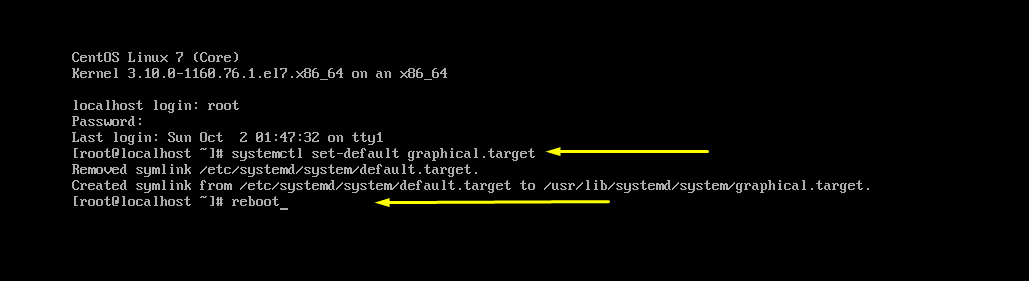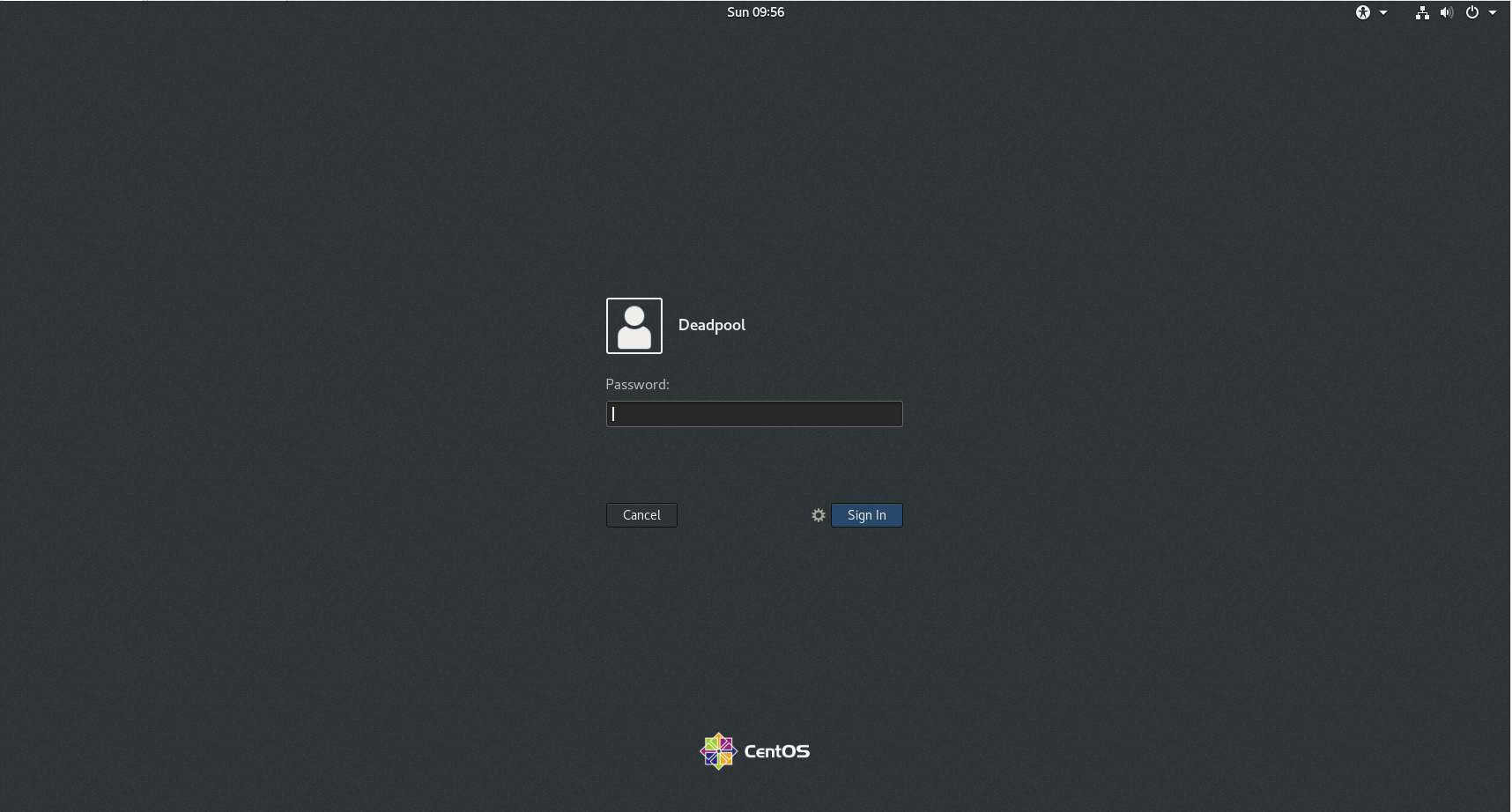Welcome readers, So somehow I got a minimal CentOS 7 server. This is a command line OS with no GUI. All right, It happens to the best of us. Maybe you forgot to select GUI during installation/Order, or maybe it came with the “affordable” Linux hosting plan you chose. In any case, read my guide to install GUI on CentOs 7. As we are stuck with a command-line OS on the server.
This is a command line interface or CLI which is text-oriented. All you need is a working internet connection to get your new GUI up and running. Then just follow these simple steps: There are various GUIs that you can install on your CentOS server, all with their signature design and different features.
You can choose the desired desktop environment for your CentOS server. In this article, we will take hands-on Gnome GUI. This is the very first and most popular choice for many Linux distributions. Note that to install GUI on CentOs 7 you must be the root user or a user with ‘sudo’ rights.
How To install GUI On CentOs 7?
The following lines explain how to install a GUI on centos7 with Gnome GUI. The method is similar to all other GUI. So you can choose any one of them(KDE, Xfce) according to your needs.
Installing Gnome GUI For CentOs 7
Gnome is one of the most simple and easy to use. Every part of GNOME has been designed to make it simple and easy to use. The Activities Overview is a simple way to access all your basic tasks. A press of a button is all it takes to view your open windows, launch applications, or check if you have new messages. Having everything in one convenient place means you don’t have to learn your way around a maze of different technologies.
# yum update
# yum group list
Run the subsequent command to list down the available package groups for CentOs 7. From this group list, we are going to use GNOME Desktop and Graphical Administration Tools. You can also see the KDE Plasma Workspace and other tools but in this article, we are going with GNOME GUI.
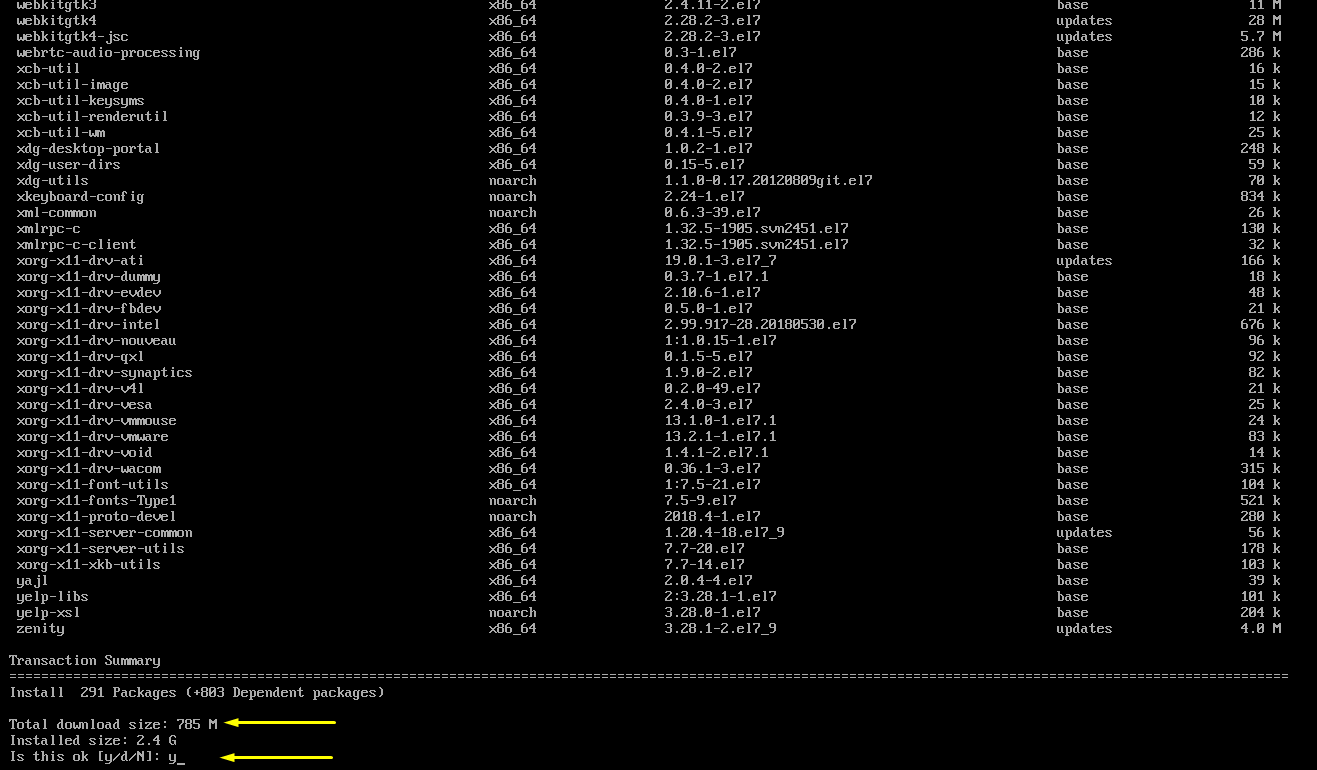
# yum -y groupinstall “GNOME Desktop” “Graphical Administration Tools”
Configuring The GNOME GUI System
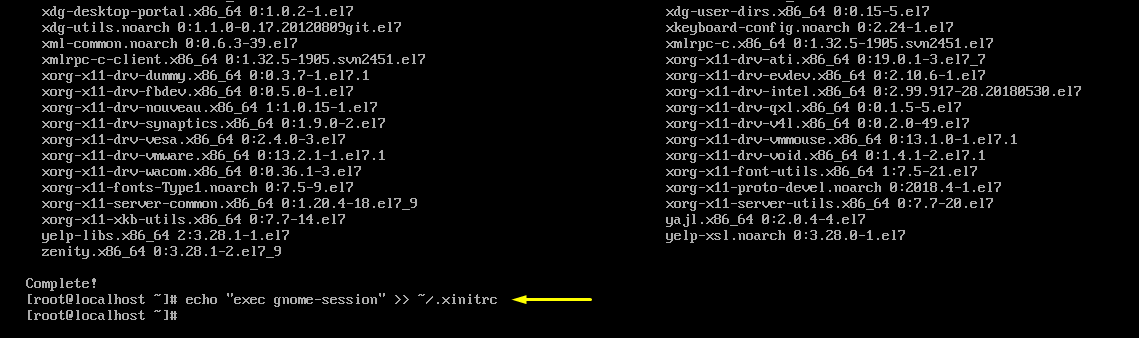
# echo “exec gnome-session” >> ~/.xinitrc
Starting GNOME GUI
Now we’ve completed putting in GNOME and configuring the X Window System. We can verify our currently installed CentOs 7 GUI environment by running the given command.
# startx
After running this command, you will see the GNOME GUI, similar to the image below, which means that it works:
# systemctl set-default graphical.target
Conclusion
So now you recognize a way to install GUI on CentOs 7 after locating yourself trapped in a text-handed medium. The exact method applies to all Linux distros. This freedom to select anything you need on your server is the handiest and one of the most used benefits that Linux offers. Deciding to move for a low-priced Linux web website hosting plan, like a sturdy Linux VPS, and configuring it to shape your wishes is a tremendous manner to get the best overall performance without paying exorbitant expenses for high-cease committed servers with capabilities you may never use.