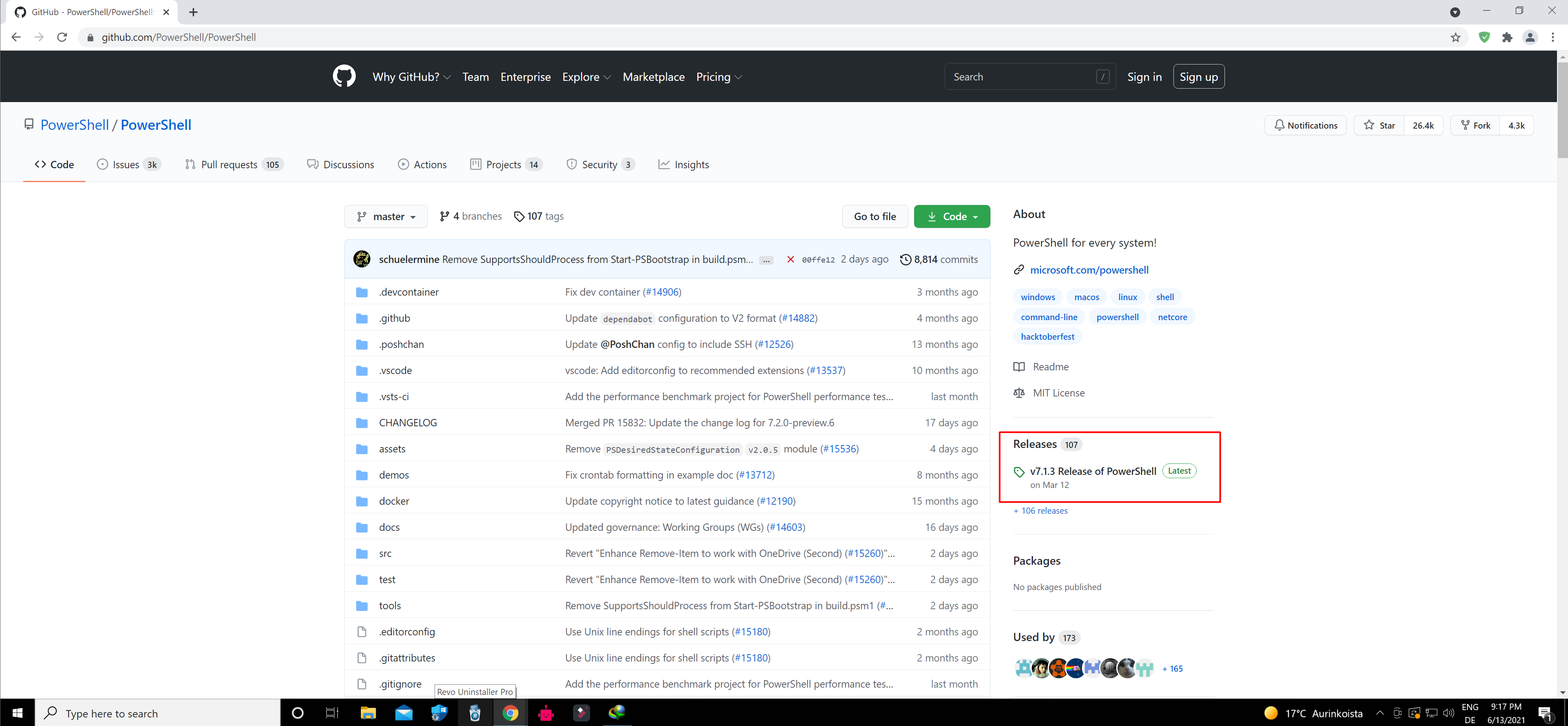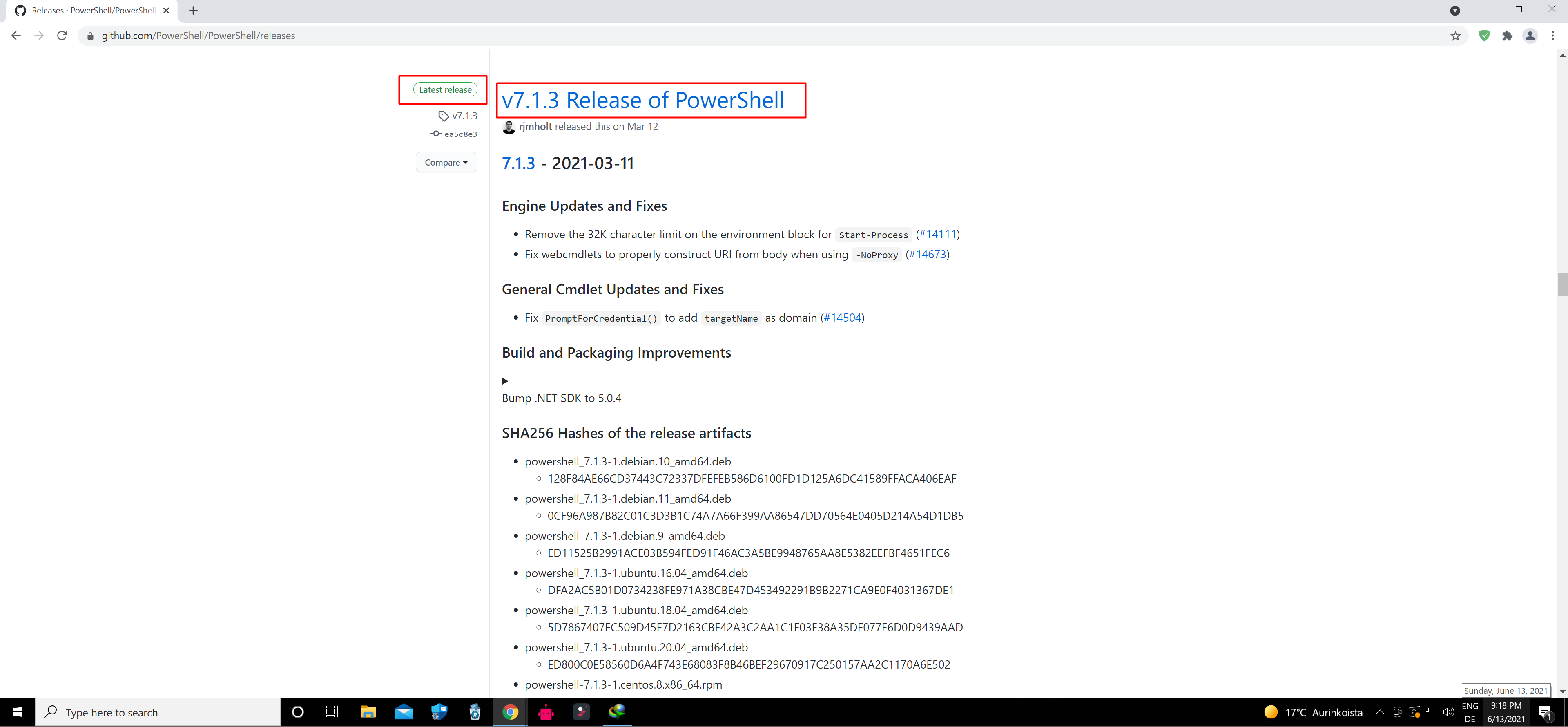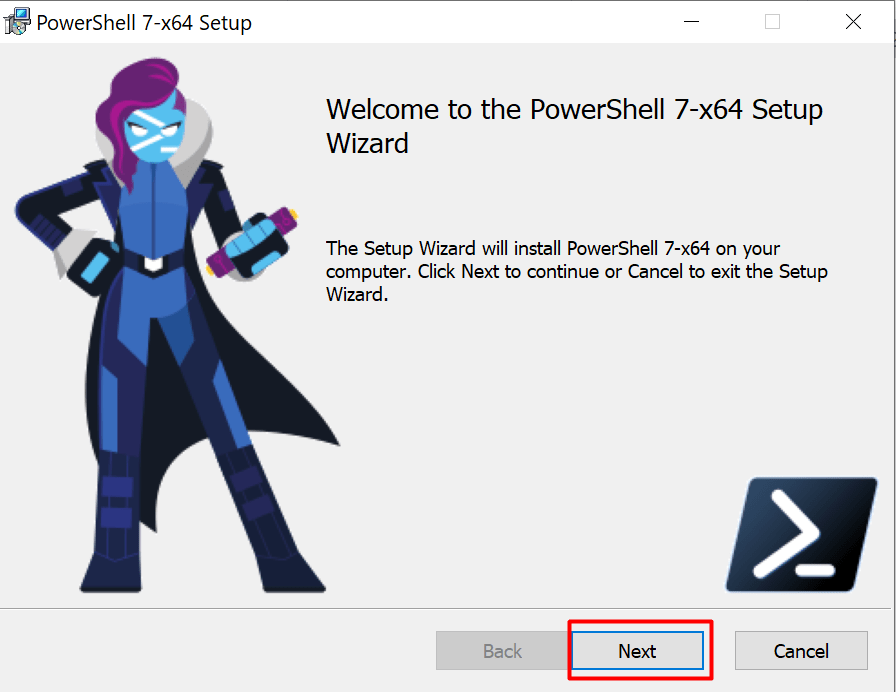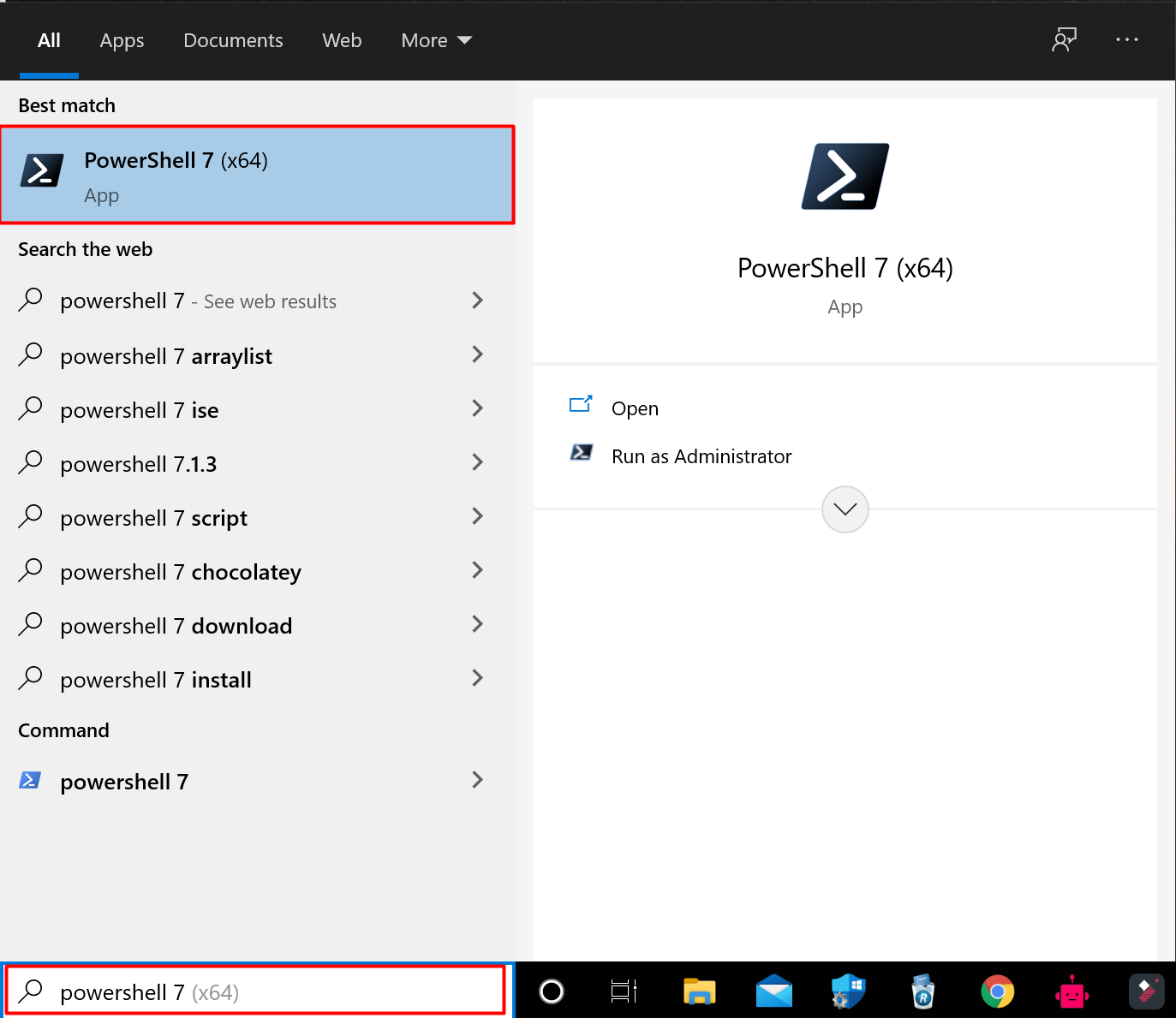How To Install or Upgrade PowerShell 7 in Windows 10
The latest Windows PowerShell version installed in Windows 10 and Windows Server 2019 is PowerShell 5.1. Microsoft started to develop a cross-platform PowerShell Core version instead. Currently, PowerShell Core 6.0, 6.1, 6.2, 7.0 and 7.1 are available. PowerShell Core is essentially a new platform that is installed on the computer along with Windows PowerShell. It means that you cannot upgrade PowerShell 5.1 to PowerShell Core 7.1. PowerShell 7 is installed on a computer apart from Windows PowerShell 5.1.
If you have PowerShell Core 6.0 installed, you can update the PowerShell version on your computer to the latest PowerShell 7.1 Core (or you can install PowerShell Core 7.1 together with Windows PowerShell 5.1).
Download –
- First, open your desired web browser
- Now Copy this link and paste it to your web browser – PowerShell Core 7

- Now click on Releases Tab

- It will redirect you to the latest PowerShell Core releases
- here you can find the Pre-release Powershell Core – Latest Pre-release Powershell Core is – v7.2.0-preview.6 Release of PowerShell
- The latest stable release is – v7.1.3 Release of PowerShell

- Now download the MSI package
- Let’s select the version that fits your Windows system
- With a 32-bit Windows, you select the file “PowerShell-7.1.0-win-x86.msi”
- With a 64-bit Windows version “PowerShell-7.1.0-win-x64.msi”

- Let’s select the version that fits your Windows system
Installation Process –
- Open your download folder.

- Now run the MSI Package

- Click On the NEXT button

- Save it in recommended Location.

- Now Check “Add Powershell to path Environment Variable”
- Now click On NEXT

- Finally, click on Install Button

- It will Install Powershell Core 7
- Now you have both versions on your computer
- Windows PowerShell 5.1 and PowerShell Core 7.
How To Use PowerShell Core 7 –
- Click On the search section
- Now Type PowerShell Core 7

- You can Pin This app on Taskbar
- Now you can it as Administrator
- Now paste this command $PSVersionTable.PSVersion
- it will show which PowerShell version you have