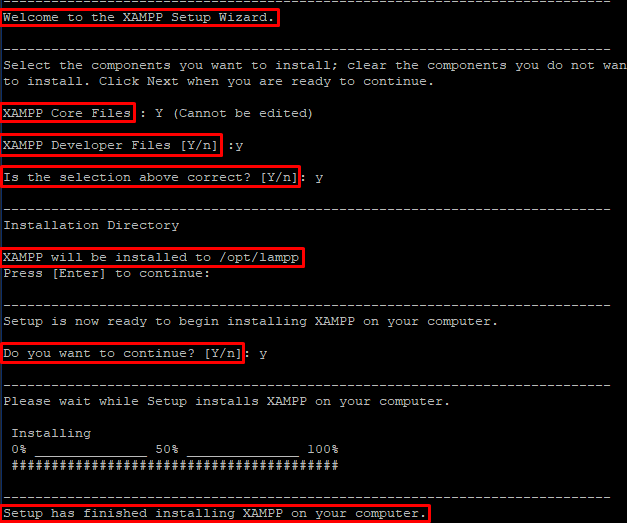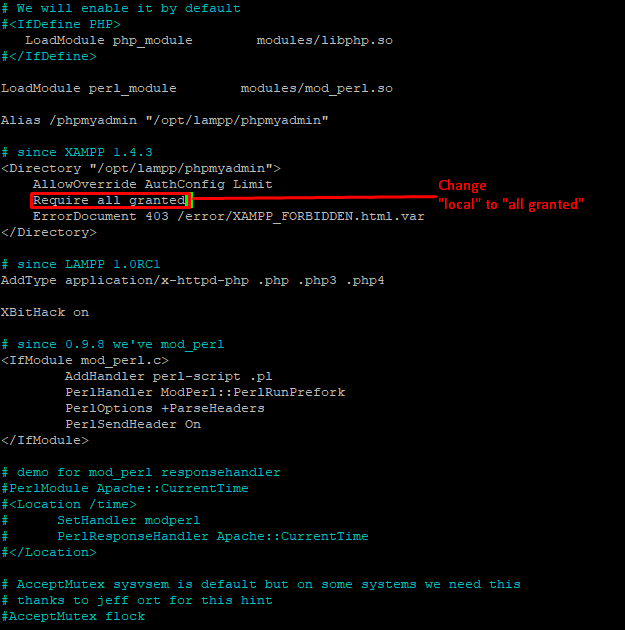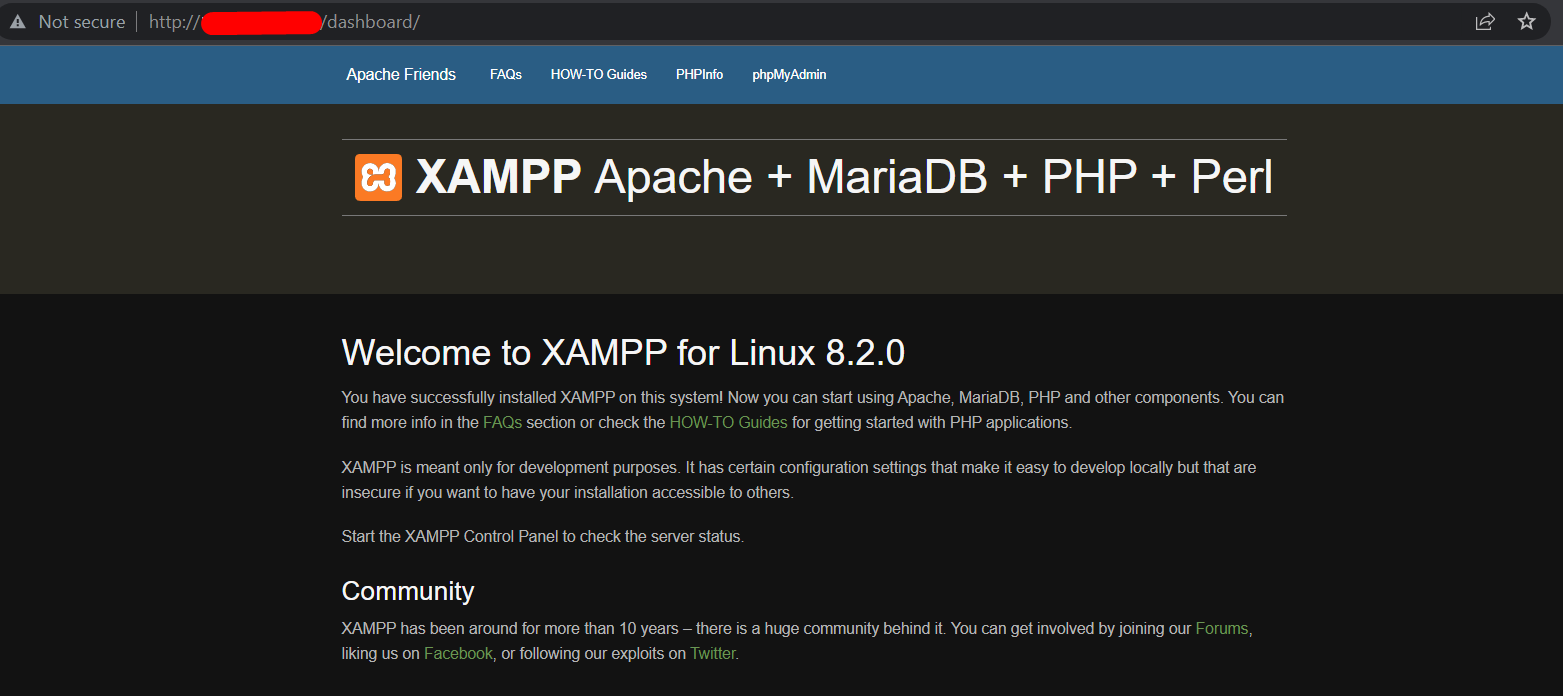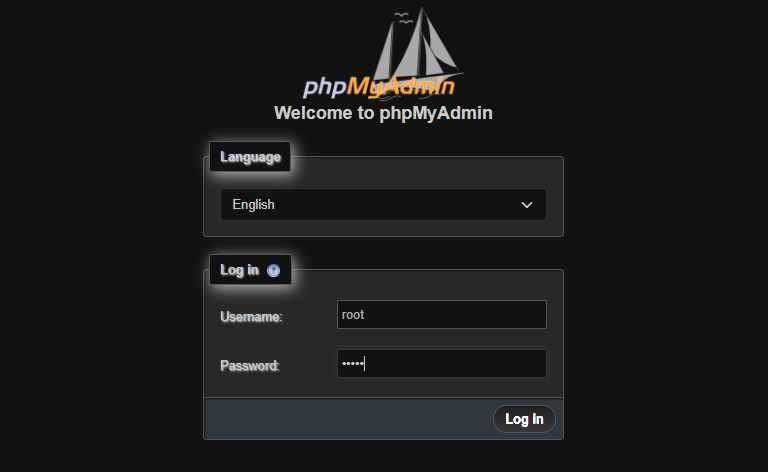XAMPP is a free, and open-sourced cross-platform web server solution developed by Apache. It mainly consists of an Apache HTTP server, a MariaDB database, and an interpreter for scripts written in the PHP and Perl programming languages. Most real-world web server deployments use the same components as XAMPP, having a local test server to a live server deployment modle. The term XAMPP is an apparent acronym. However, there is no official acronym expansion specified on the Apache official website. In this guide we will explain how to install XAMPP stack on ubuntu 20.04.
Requirement
- 99RDP VPS/Dedicated Server(running ubuntu 20.04)
- Terminal Access
Steps To Install XAMPP Stack On Ubuntu 20.04
Before we can proceed with the installation lets update the current software package and system repo. To do so enter the given command in terminal.
# apt upgrade && apt update -y
Once the update is finished, we can move to the next step. Head to the Apache website, and copy the download link of the XAMPP linux installer. Once the link is copied you can download the installer file using wget on your terminal.
# wget https://excellmedia.dl.sourceforge.net/project/xampp/XAMPP%20Linux/8.2.0/xampp-linux-x64-8.2.0-0-installer.run
Thereafter we need to give executable permission to the installer file that we have downloaded. To do so run the given command while replacing the installer file name with your downloaded version name.
# chmod 755 xampp-linux-x64-8.2.0-0-installer.run
Once the permission is given to the file we can start it using the given command.
# ./xampp-linux-x64-8.2.0-0-installer.run
As the installation starts, immediately it will prompt you for confirmations to write some additional tools with the basic XAMPP installation. Confirm Yes for all.
After the installation is done head to the XAMPP .conf file using the given command and replace “local” with “all granted” permission like shown, and then save the .conf file. Finally we can start the XAMPP server.
# nano /opt/lampp/etc/extra/httpd-xampp.conf
# /opt/lampp/lampp start
You can access the XAMPP server in your browser using your server IP address http://server _IP/dashboard/. Replace the server_IP with your own Ubuntu machine IP.
Configure XAMPP Security On Ubuntu 20.04
Following the installation we can configure XAMPP with a secure username and password to add a layer of security. To do that run the given command to start the XAMPP security module. Apply the passwords for all XAMPP tool.
# /opt/lampp/xampp security
Next restart the XAMPP to apply the changes.
# /opt/lampp/lampp restart
Once done head to http://server _IP/phpmyadmin/ in your browser, you will see that it will now require username and password to access the XAMPP tools.
Conclusion
This XAMPP installation allows you to set up a free host on your system. In brief we’ve covered the entire process from downloading the installation package, running it, and verifying the installation.Thank You for the time.