How to open Advanced System Properties in Windows 10
The System Properties window is commonly used to configure options such as your computer name, system restore, remote desktop, and so on. In this tutorial, we’ll show you 3 easy ways to open System Properties in Windows 10.
Cheapest Dedicated Server Starting @$49.99 Only ➤ ➤➤➤➤ Click Here
Here are some common ways to open Advanced System Properties in Windows 10.
- Run Advanced System Setting This PC.
- Right-click the This PC icon on your PC and then select Properties.
- Click Advanced system settings in the left menu.
- Windows 10 will immediately open the System Properties window.
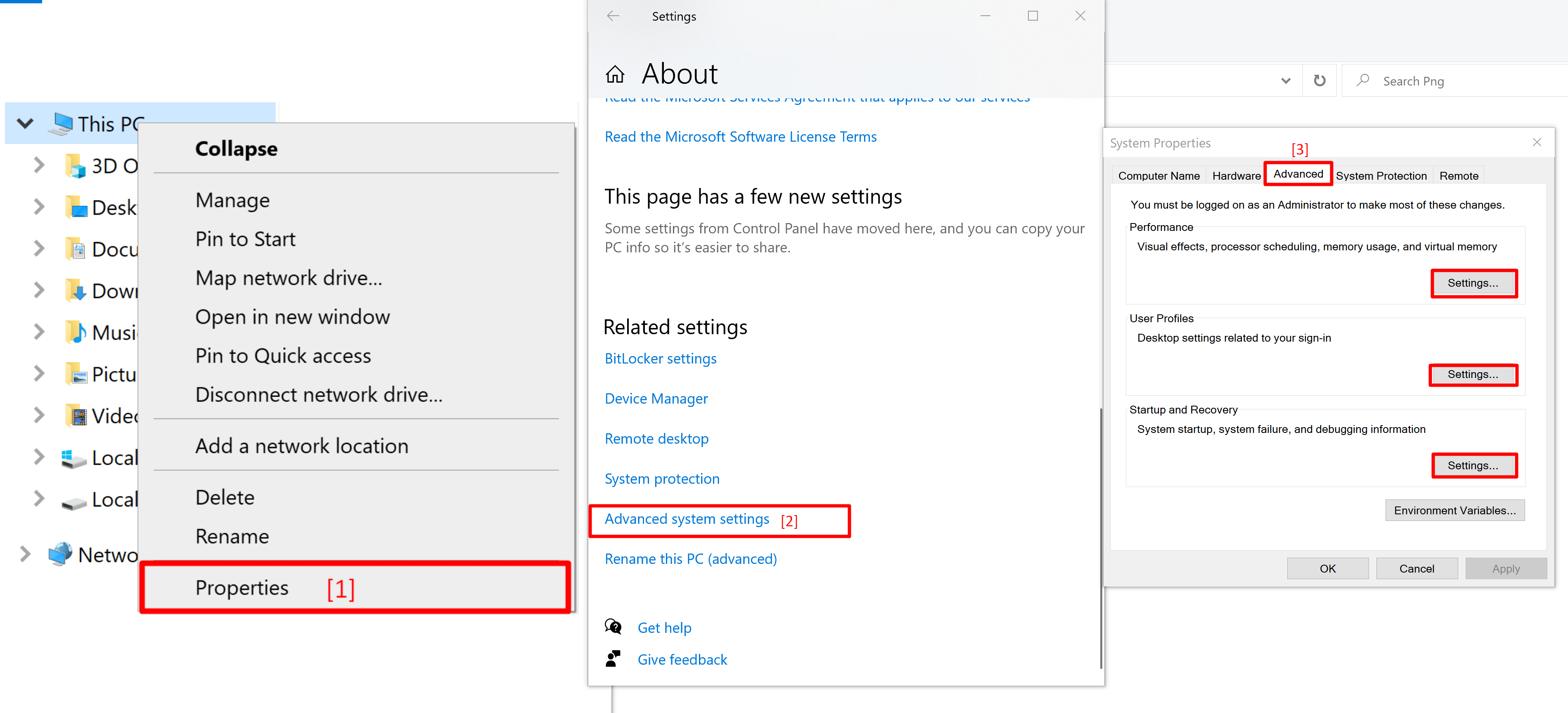
- From Run or Command Prompt
- Press Windows + R keys together & type the command
sysdm.cplor TypeSystemPropertiesAdvancedand press ENTER. - If you want to directly open any specific tabs in the System Properties window, just type one of the following commands:
SystemPropertiesComputerNameSystemPropertiesHardwareSystemPropertiesAdvancedSystemPropertiesProtectionSystemPropertiesRemote
- For example, if you execute the command
SystemPropertiesAdvancedvia Run or Command Prompt, it will open the Advanced tab in System Properties.
- Press Windows + R keys together & type the command

- From Search Section
- On the Windows 10 taskbar, enter “advanced system” inside the Cortana search box. When the search results are loaded, click on “View advanced system settings“.
If you would like to suggest ny additions or updates to this page, pleaase let us know.





