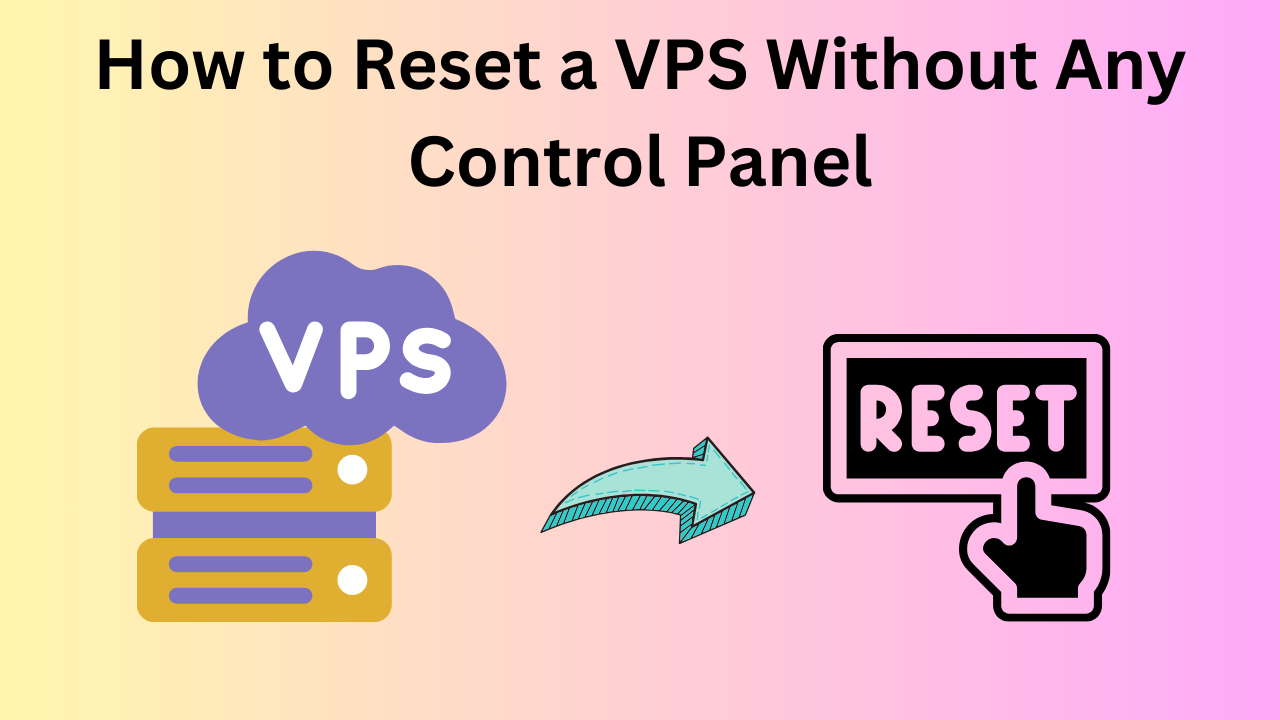
Resetting a Virtual Private Server (VPS) without a control panel may seem daunting, but it’s entirely possible if you have SSH access or physical access to the server. Here’s a step-by-step guide to help you reset your VPS running Ubuntu to its default state.
Steps to Reset a VPS Without a Control Panel
1. Backup Your Data
Before proceeding with a reset, ensure you back up any important data. Use tools like rsync, scp, or FTP to transfer your data to a local machine or another server.
2. Access the VPS via SSH
You’ll need SSH credentials to access your VPS. Use the following command to log in:
ssh root@your-vps-ipReplace your-vps-ip with the actual IP address of your server.
3. Stop Running Services
Before resetting, stop all running services to avoid data corruption. For example:
sudo systemctl stop apache2
sudo systemctl stop mysql
4. Reinstall the Operating System (Ubuntu)
Most VPS providers allow OS reinstallation via their backend system, but if you don’t have access to a control panel, you can:
Option 1: Use an OS Installation Script
If your VPS has a pre-installed script for Ubuntu reinstallation, execute it via SSH. Example:
sudo bash /scripts/reinstall-ubuntu
Option 2: Manually Format and Reinstall Ubuntu
- Download the Ubuntu ISO: Use tools like
wgetto download an Ubuntu operating system ISO to your server.wget https://releases.ubuntu.com/22.04/ubuntu-22.04-live-server-amd64.iso
- Mount the ISO: Use a tool like
qemuto mount and boot into the Ubuntu ISO.qemu-system-x86_64 -boot d -cdrom ubuntu-22.04-live-server-amd64.iso
- Follow the Installation Process: Complete the Ubuntu installation as you would on a physical machine.
5. Reconfigure the VPS
Once Ubuntu is reinstalled, reconfigure your VPS. You can automate much of the configuration process using tools like cloud-init or shell scripts. The reconfiguration should include:
- Automatic SSH Key Setup: During the installation, most modern setups generate new SSH keys. Verify they’re active and update your local SSH client with the new public key.
ssh-copy-id root@your-vps-ip
- Installing Essential Packages: Ensure necessary tools and libraries are pre-installed for your workloads. Run:
sudo apt update && sudo apt install -y build-essential curl git
- Restoring Data: Copy your backups back to the VPS using
rsyncorscp:rsync -avz /local/backup/ root@your-vps-ip:/var/www/html/
- Configuring Firewalls and Security: Set up
ufwor other firewall rules to ensure your server is secure:sudo ufw allow OpenSSH sudo ufw enable
- Automated Updates: Configure unattended upgrades to keep the server secure:
sudo apt install unattended-upgrades sudo dpkg-reconfigure unattended-upgrades
6. Test the Server
Ensure all services are functioning correctly after the reset. Verify by accessing your applications or running health checks.
How to Reset a VPS Without Any Control Panel (F.A.Q)
What if I lose SSH access to my VPS?
You’ll need to contact your hosting provider for recovery options, such as resetting the root password or re-enabling SSH access.
Can I reset my VPS without losing data?
Resetting typically involves wiping the server. Always back up your data before proceeding.
What tools can I use for backups?
Common tools include rsync, scp, FTP clients, and cloud storage solutions like AWS S3 or Google Drive.










