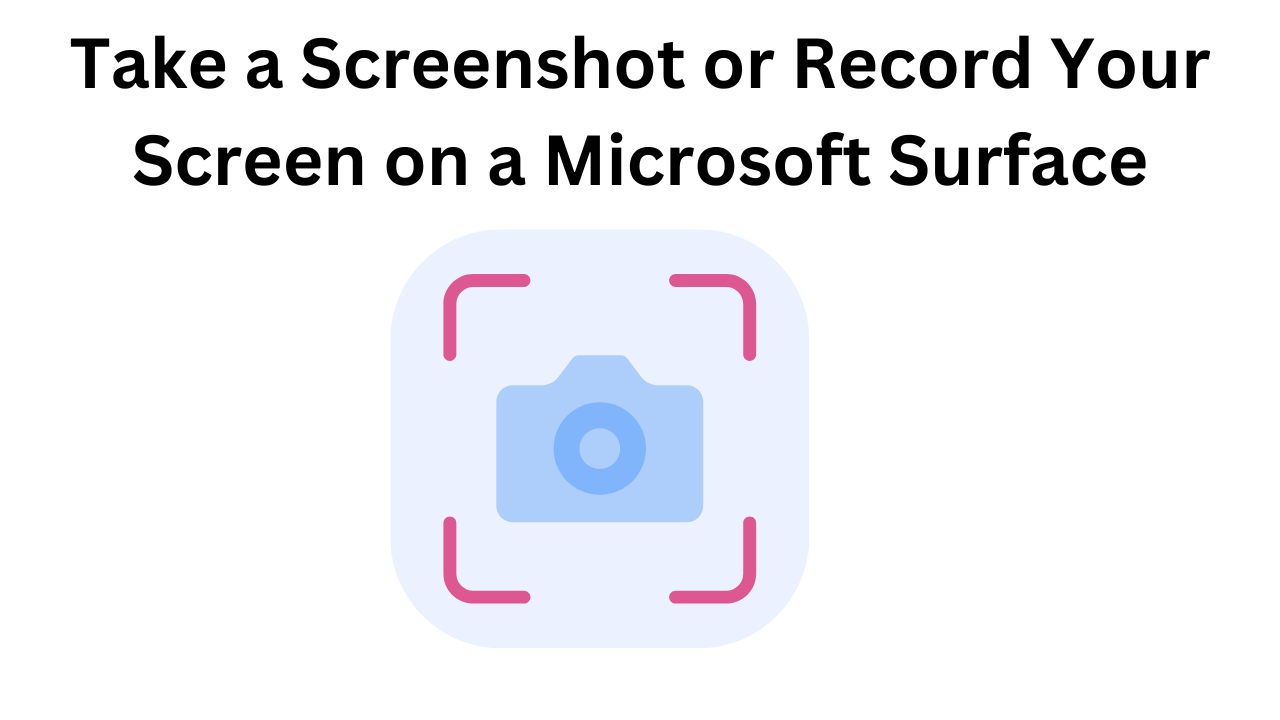If you’re working with Python, it’s likely that you rely on pip (Python’s package installer) to manage your project dependencies. Knowing how to view the packages you have installed is essential for managing your development environment, troubleshooting issues, and ensuring compatibility across projects. In this blog, we’ll cover several methods to see the installed packages using pip.
1. Checking Installed Packages with pip list
The most straightforward way to see the packages installed by pip is by using the pip list command. This command will output a list of all installed packages along with their versions.
When you run this command, you will get an output similar to:
This command is useful for getting a quick overview of all the packages currently installed in your environment.
2. Detailed Information with pip show
If you need more detailed information about a specific package, you can use the pip show command followed by the package name. This will display information such as the package’s version, location, dependencies, and more.
The output will be something like:
Name: numpy
Version: 1.21.0
Summary: NumPy is the fundamental package for array computing with Python.
Home-page: https://numpy.org/
Author-email: numpy-discussion@python.org
Location: /path/to/python/site-packages
Requires:
Required-by: pandas, scipy
3. Exporting Installed Packages to a Requirements File
Sometimes, you might need to export your installed packages to a requirements.txt file, which is a common practice for sharing dependencies in a project. This can be done using the pip freeze command:
pip freeze > requirements.txt
The requirements.txt file will contain a list of all installed packages with their specific versions:
This file can then be shared or used to recreate the environment with the same package versions by running:
pip install -r requirements.txt
4. Listing Outdated Packages
To see which packages are outdated, you can use the pip list --outdated command. This will show you all packages that have newer versions available.
The output will show the current version and the latest available version:
Package Version Latest Type
numpy 1.21.0 1.21.1 wheel
requests 2.25.1 2.26.0 wheel
5. Using Virtual Environments
When working with multiple projects, it is best practice to use virtual environments to manage dependencies. Virtual environments allow you to isolate packages for different projects. To see packages installed within a virtual environment, first, activate the virtual environment and then use the aforementioned commands.
For example, on Unix or MacOS:
source env/bin/activate
pip list
Or on Windows:
.\\env\\Scripts\\activate
pip list
Conclusion
Managing Python packages with pip is straightforward once you know the basic commands. Whether you need to quickly check what’s installed, get detailed package information, export your dependencies, or check for updates, pip has you covered. By mastering these commands, you can keep your development environment organized and ensure your projects run smoothly.