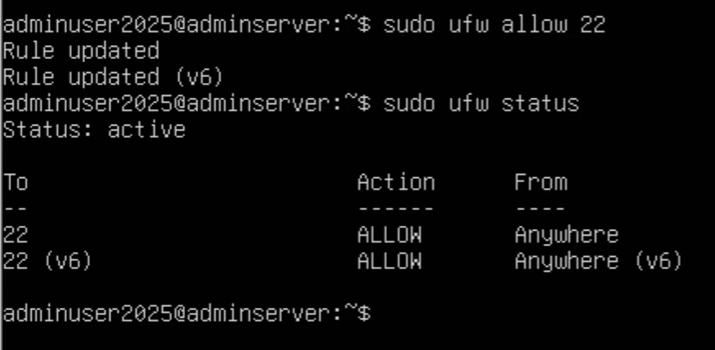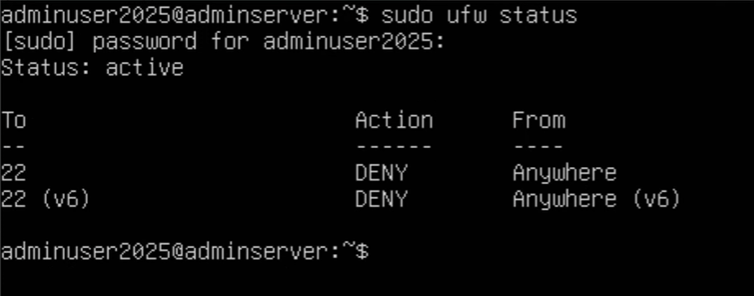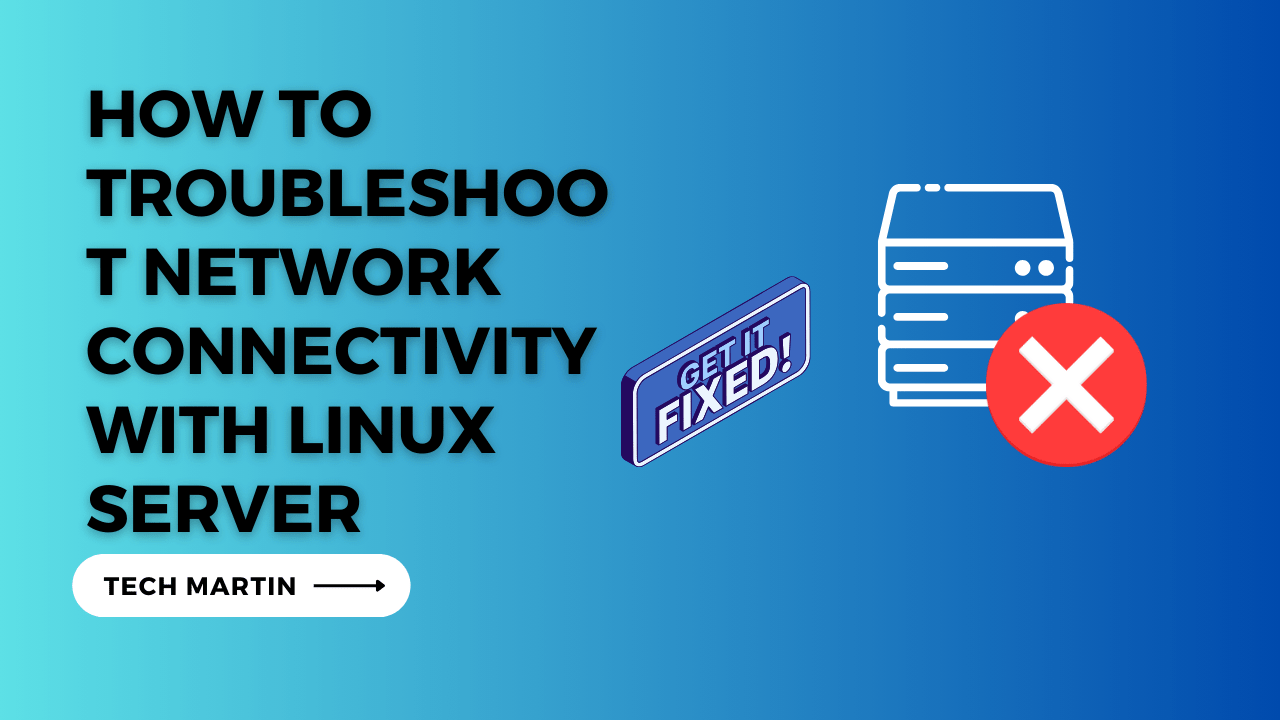
Introduction:
Network connectivity issues can be a common challenge when managing a Linux server. One particular scenario involves a closed Port 22, which is crucial for SSH access. In this blog post, we’ll explore a step-by-step guide on troubleshooting network connectivity, accessing the server through VNC console, and enabling Port 22 using the Uncomplicated Firewall (ufw) utility.
Step 1: Verify Basic Connectivity:
Before diving into the troubleshooting process, ensure that the server has basic network connectivity. Attempt to ping the server’s IP address to check if it responds. If the server does not respond to pings, check physical connections, firewalls, and router settings.
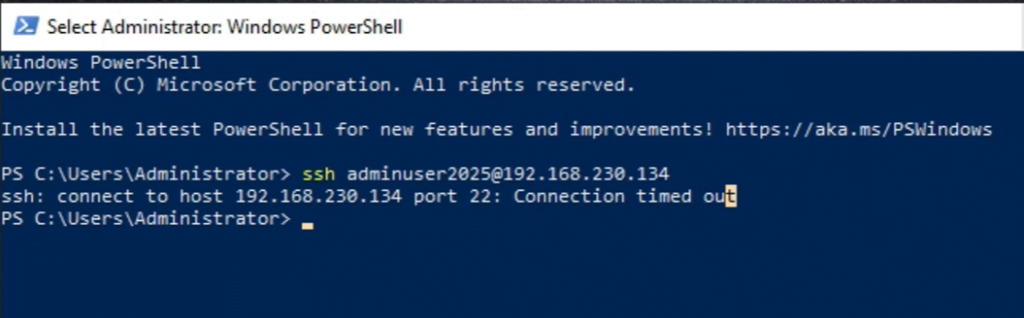
Step 2: Confirm Port 22 Closure:
Use the following command to check the status of Port 22:
Sudo nmap -p 22 <server_ip>
If the output indicates that Port 22 is closed, proceed to the next steps.
Step 3: Access the Server through VNC Console:
1. Connect to the VNC console provided by your hosting provider or access the server physically if it’s on-premises.
2. Log in using your server credentials.
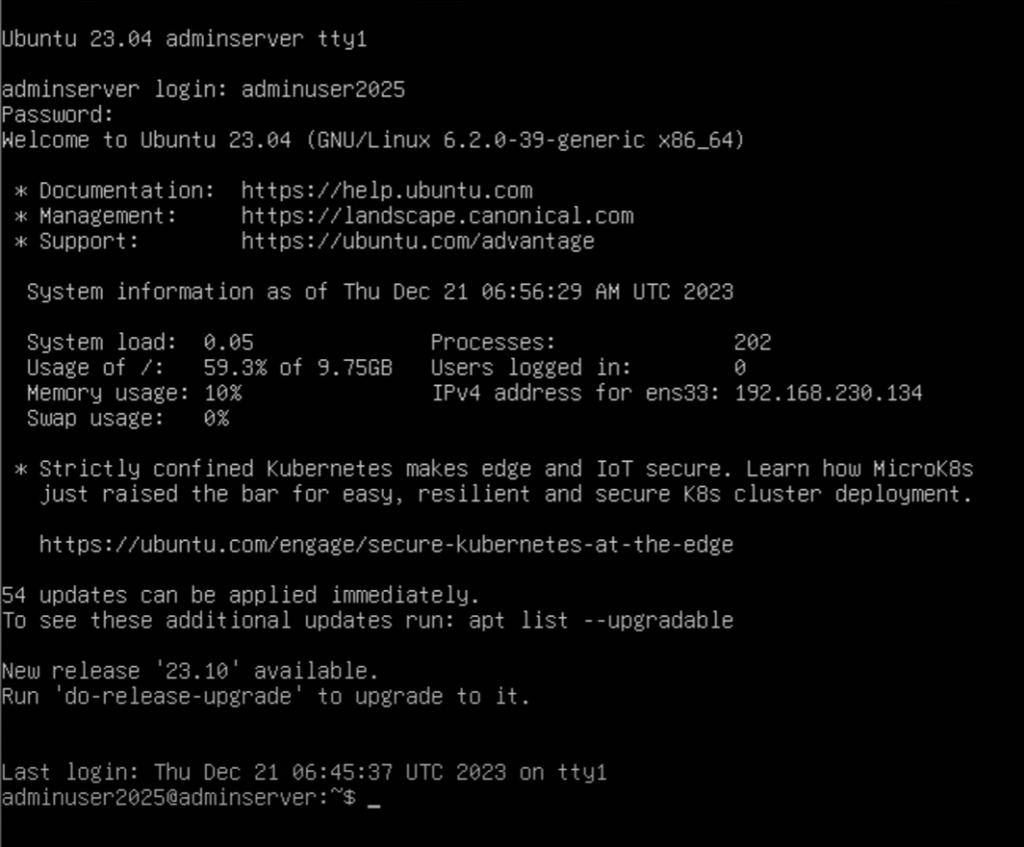
Step 4: Check SSH Configuration:
Navigate to the SSH configuration file to ensure that the service is running and configured correctly:
sudo nano /etc/ssh/sshd_config
Ensure that the following lines are present and not commented out:
Port 22
Protocol 2
Save and exit the file.
Step 5: Restart SSH Service:
Restart the SSH service to apply any changes made to the configuration file:
sudo service ssh restart
Step 6: Enable Port 22 in ufw:
If the Uncomplicated Firewall (ufw) is in use, open Port 22:
sudo ufw allow 22
Verify the changes:
sudo ufw status
Step 7: Test SSH Connectivity:
Attempt to SSH into the server from your local machine:
ssh username@<server_ip>
If successful, the network connectivity issue has been resolved.
Conclusion:
Troubleshooting network connectivity issues on a Linux server involves a systematic approach. In cases where Port 22 is closed, accessing the server through a VNC console and adjusting the SSH configuration with tools like ufw can help resolve the problem. Regularly monitoring and maintaining your server’s network settings are crucial for ensuring consistent and secure remote access.
Troubleshoot network connectivity with Linux server (F.A.Q)
Why is Port 22 closed on my Linux server?
Port 22, commonly used for SSH access, might be closed due to security measures or misconfigurations. Check your firewall settings, SSH configurations, and server logs for insights into why Port 22 is closed.
How can I access my Linux server through VNC console?
If Port 22 is closed, accessing your server through a VNC console is an alternative. Consult your hosting provider’s documentation for specific instructions on connecting via VNC, typically involving a web-based console or dedicated VNC client.
What role does ufw play in opening ports on a Linux server?
Uncomplicated Firewall (ufw) is a user-friendly tool for managing iptables, the default firewall in many Linux distributions. It simplifies the process of allowing or denying traffic to specific ports, including enabling Port 22 for SSH access.
Are there other common reasons for network connectivity issues on a Linux server?