In today’s digital age, virtual private servers (VPS) have become indispensable tools for individuals and businesses alike. Among the various options available, Ubuntu VPS stands out for its robustness and versatility. While many users are comfortable with the command-line interface, there’s also a growing demand for graphical user interfaces (GUIs) and remote desktop protocol (RDP) accessibility on Ubuntu VPS. This guide will walk you through the process of setting up and optimizing your Ubuntu VPS for GUI usage and RDP accessibility, making it more user-friendly and accessible to a broader audience.
Introduction
In today’s digital landscape, a Virtual Private Server (VPS) has become an essential resource for tech-savvy individuals, startups, and established businesses. It provides a dedicated and scalable environment for hosting websites, applications, and services. Among the myriad of choices available, Ubuntu VPS is a standout option, known for its reliability, security, and vibrant community support.
What is Ubuntu VPS?
Ubuntu VPS is a virtual server powered by the Ubuntu operating system. Ubuntu, a Linux distribution, is renowned for its stability and user-friendliness. It’s no surprise that many individuals and organizations opt for Ubuntu VPS to host their web applications, databases, and more.
Why Choose Ubuntu VPS?
Before diving into the nitty-gritty of GUI usage and RDP accessibility, let’s understand why Ubuntu VPS is a preferred choice:
- Open Source: Ubuntu is open-source software, which means it’s free to use and modify. This significantly reduces operating costs.
- Community Support: Ubuntu boasts a vast and active community of users and developers who are always ready to assist with troubleshooting and provide guidance.
- Stability: Ubuntu is renowned for its stability and regular security updates. This makes it a reliable choice for hosting critical services.
- Versatility: Ubuntu VPS can be tailored to suit a wide range of applications, from web hosting to machine learning and gaming servers.
Now that we’ve established the importance of Ubuntu VPS let’s delve into the world of GUI usage on your server.
Understanding GUI on Ubuntu VPS
While traditional server management is typically done through a command-line interface (CLI), there are situations where having a Graphical User Interface (GUI) can be immensely helpful.
ALSO READ : Connecting to Your Ubuntu Server via RDP (Remote Desktop Protocol)
Why Use a GUI on a Server?
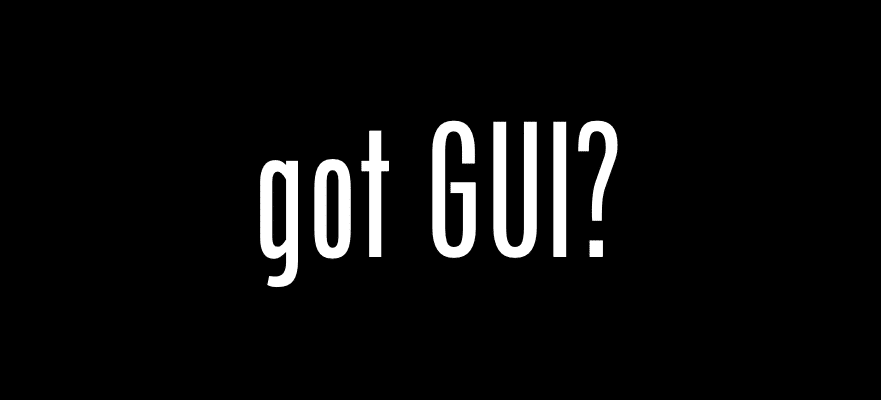
- User-Friendly: A GUI provides a familiar and intuitive environment for those who are not comfortable with the command line. This extends the usability of your server to a wider audience.
- Visual Management: Tasks such as file management, software installation, and system monitoring become more accessible when you have a visual interface.
- Reduced Learning Curve: GUIs are generally more user-friendly for beginners, reducing the learning curve associated with server management.
Choosing the Right GUI for Your Needs
Before you can enjoy the benefits of a GUI on your Ubuntu VPS, you need to choose the right one for your specific requirements. Some popular choices include:
- GNOME Desktop: Known for its sleek design and user-friendliness, GNOME is a top pick for many Ubuntu VPS users.
For those who want to use the Ubuntu desktop environment for the first time, this desktop interface is advised. Learning GNOME will be simple and entertaining if you have never used another user interface before. There are numerous applications available in this user interface. Simple operations can be completed without the use of extra software, like online browsing, file management, music listening, image editing, and so forth. You should really consider GNOME as an alternative if you want a contemporary, adaptable desktop environment that is not overly complex. Every user will like GNOME technologies.
- KDE Plasma: If you prefer customization options and a feature-rich environment, KDE Plasma might be the right choice for you.
The initial Linux graphical user interface was KDE. Experience has shown that most Linux beginners who use the KDE GUI are put off by the interface’s complexity and occasionally ambiguous character, which can be confusing to newcomers.
- XFCE: If resource efficiency is a priority, XFCE is a lightweight option that doesn’t sacrifice functionality.
The GNOME desktop environment has shortcomings that the Linux Mint distribution development team recognized, therefore they chose to create their own user interface based on GNOME. Therefore, the desktop environment of Cinnamon combines GNOME 2 and GNOME 3.
Now that you understand the value of a GUI and have chosen the one that suits you best, it’s time to prepare your Ubuntu VPS.
Install xRDP.On Ubuntu 18.04
Console access is not recommended for daily use because it has several drawbacks and is typically used when a system has lost Internet access and you want to investigate and resolve the issue. Remote access is preferable to a console because it is quicker and offers more benefits.
A Remote Desktop Protocol (RDP) service called xRDP enables GUI-enabled RDP clients to connect to your Linux VPS. On Ubuntu, GNOME is already installed, and you may access the GUI through the console. However, in order to access the GUI from a distance, you must install a service like xRDP.
- Install xrdp on Ubuntu 18.04.
sudo apt-get install xrdp -y- Allow the RDP default port on the UFW firewall.
sudo ufw allow 3389/tcp- Create a polkit configuration file.
sudo nano /etc/polkit-1/localauthority.conf.d/02-allow-colord.confInput the following inside it, and save.
polkit.addRule(function(action, subject) { if ((action.id == “org.freedesktop.color-manager.create-device” || action.id == “org.freedesktop.color-manager.create-profile” || action.id == “org.freedesktop.color-manager.delete-device” || action.id == “org.freedesktop.color-manager.delete-profile” || action.id == “org.freedesktop.color-manager.modify-device” || action.id == “org.freedesktop.color-manager.modify-profile”) && subject.isInGroup(“{group}”)) { return polkit.Result.YES; } });- Finally, restart xrdp.
sudo /etc/init.d/xrdp restart
Preparing Your Ubuntu VPS
Before you can install and configure a GUI on your Ubuntu VPS, there are some essential preparatory steps to take.
Choosing the Right Ubuntu Version
When setting up a GUI on your VPS, it’s crucial to choose an Ubuntu version that’s compatible with your selected GUI environment. Always check for compatibility before proceeding.
Updating and Securing Your VPS
Before installing any additional software, ensure that your VPS is up to date and secure. Regularly updating your system and applying security patches is fundamental to server administration.
ALSO READ : Valheim: How to setup your own dedicated server
Conclusion
In conclusion, harnessing the power of Ubuntu VPS with GUI usage and RDP accessibility can greatly enhance your server management experience. It bridges the gap between expert users and those who prefer a more visual approach. With the right GUI environment and proper configuration, your Ubuntu VPS can become a versatile and user-friendly platform for a wide range of applications.
We hope this guide has shed light on the benefits and practicalities of setting up GUI and RDP on your Ubuntu VPS. Embrace the possibilities, explore, and make the most of your virtual server.
FAQs
- Is Ubuntu VPS suitable for beginners?
- Yes, Ubuntu VPS is beginner-friendly, especially with the added GUI for ease of use.
- Can I switch between different GUI environments after installation?
- Yes, it is possible to switch between different GUI environments, but it may require some configuration adjustments.
- How do I ensure my GUI doesn’t consume excessive server resources?
- Monitoring tools and resource allocation settings can help you optimize GUI performance.
- Is RDP secure for remote server access?
- RDP can be secure when properly configured, including strong authentication methods and firewall rules.
- What are some common mistakes to avoid when using GUI on an Ubuntu VPS?
- Common mistakes include neglecting security updates, overloading the GUI with unnecessary software, and not having backups in place.



