Using Windows Remote Desktop Client (mstsc.exe) we can log in and control our Windows PC from a remote device. After connecting via remote desktop connections to your PC, you can use another device and have access to all of your apps, files, and network resources as if you were sitting at your desk.
While connecting via Remote Desktop Client to your PC we get the option to save the Login Password of the connection for faster accessibility in the future but this features also creates an issue when the password of the Remote PC is changed, as the RDC tries to connect with the saved logins.
Windows Remote Desktop tool also gives us the right to manage and edit saved Remote connections credentials in case of these errors.
This post will show you how to delete the saved credentials of a Remote Desktop connection for your account in Windows 7, Windows 8, and Windows 10.
- Option One: To Delete Saved Credentials of a Remote Desktop Connection in RDC Client
- Option Two: To Delete Saved Credentials of a Remote Desktop Connection in Credential Manager
RDC asking for Password
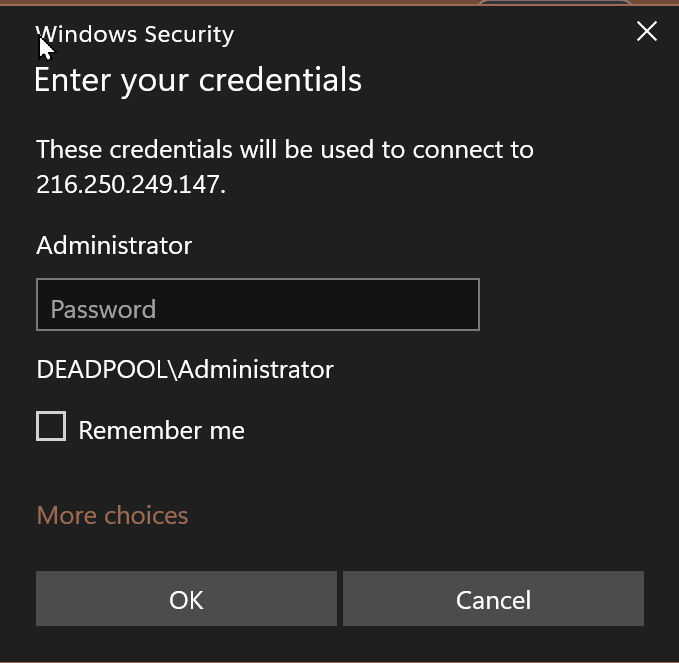
Option One: To Delete Saved Credentials of a Remote Desktop Connection in RDC Client
- Open RD Client using RUN (Win + R) and then type in mstsc and click on OK to open the Remote Desktop Connection Client.
- Now Select the Computer for which you want to delete the saved credentials (216.250.249.147) and tap on the delete option as shown.
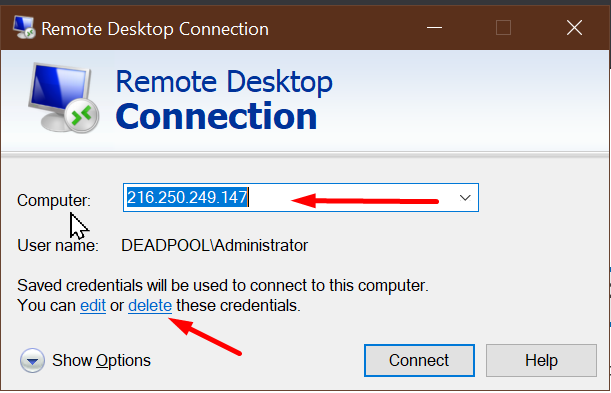
3. Click on Yes to confirm.
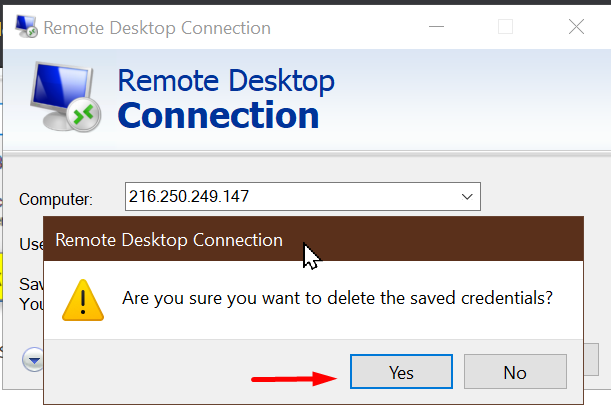
4. Saved Credential for (216.250.249.147) is deleted and you will asked for Credential whenever you connect the Computer (216.250.249.147).
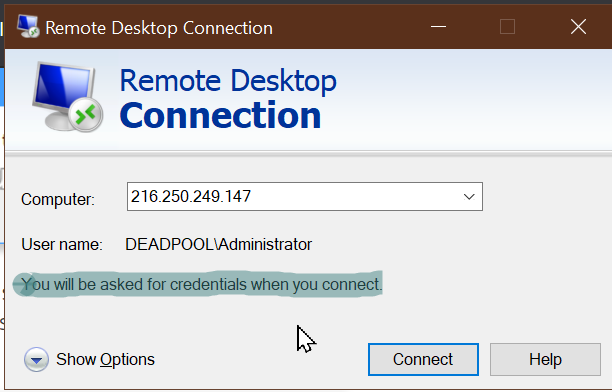
Option Two: To Delete Saved Credentials of a Remote Desktop Connection in Credential Manager
- Open Control Panel in Large Icon View and click on Credential Manager.
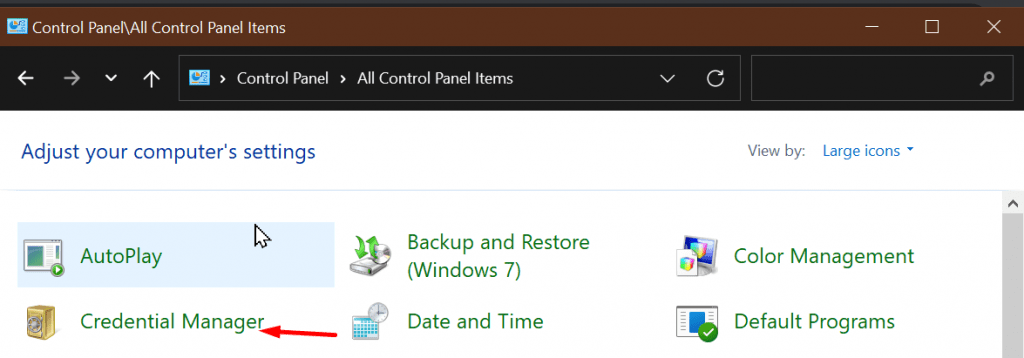
2. After opening Credential Manager Select Windows Credential.
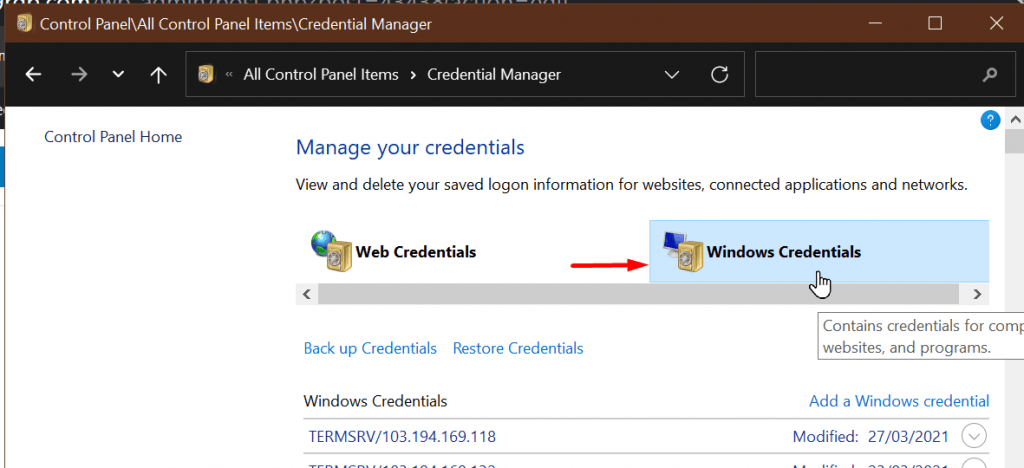
3. Under that look for the computer (216.250.249.147) and then tap on the entry (ex: “TERMSRV/216.250.249.147”) to remove the saved credentials.
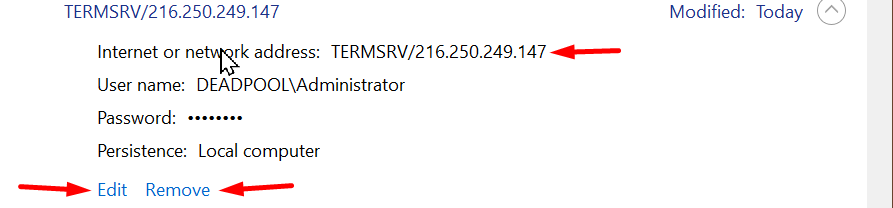
4. Tap on Yes to confirm.
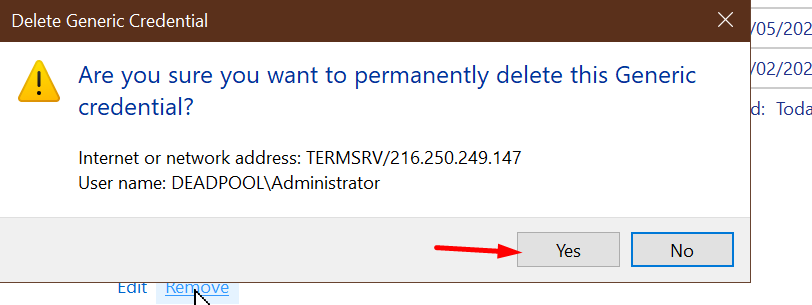
5. Now the saved credential for TERMSRV/216.250.249.147 is deleted and you will be asked for credentials whenever you connect to the selected computer.




