RDP port change – How to Check RDP Port?
Below you will learn how to find and change the RDP port to get remote access to your Windows system.
RDP stands for “Remote Desktop Protocol” and is a proprietary network protocol from Microsoft for remote access to your Windows computer. You can use this to display and control the screen content, for example. The port is not open by default on every system and may be blocked by the Windows firewall. You need to allow remote access privately and publicly, how to change the port and how to check if the RDP port is open.
Which Port Basically used for connecting the RDP?
In principle, RDP is independent of the underlying network and the transmission technology used. However, it is usually used in IP networks (IPv4 and IPv6 ) such as the Internet. In the TCP/IP reference model, RDP works at the application level. TCP (Transmission Control Protocol) with TCP port 3389 is usually used as the transport protocol. However, the connectionless UDP (User Datagram Protocol) with UDP port 3389 can also be used.
Change default RDP port via registry
If the RDP port is set to 3389 by default and you want to remotely access your system publicly over the Internet, then this poses a security threat. It is possible to change the default port through the registry. Follow our step-by-step guide or check out the quick start guide.
1st step:
Press the [Windows] + [R] keys at the same time and type “Regedit” in the Run dialog. Click ” OK ” or [Enter] to go to the registry.
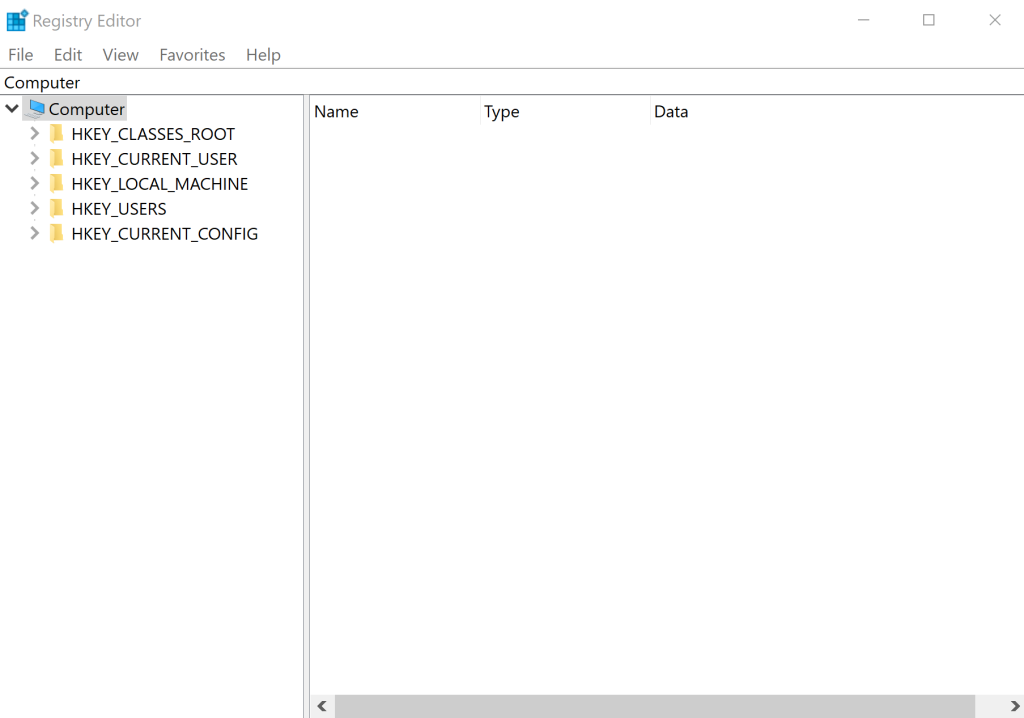
2nd step:
Navigate to “Computer\HKEY_LOCAL_MACHINE\SYSTEM\CurrentControlSet\Control\Terminal Server\WinStations\RDP-Tcp” and right-double-click on “PortNumber “.
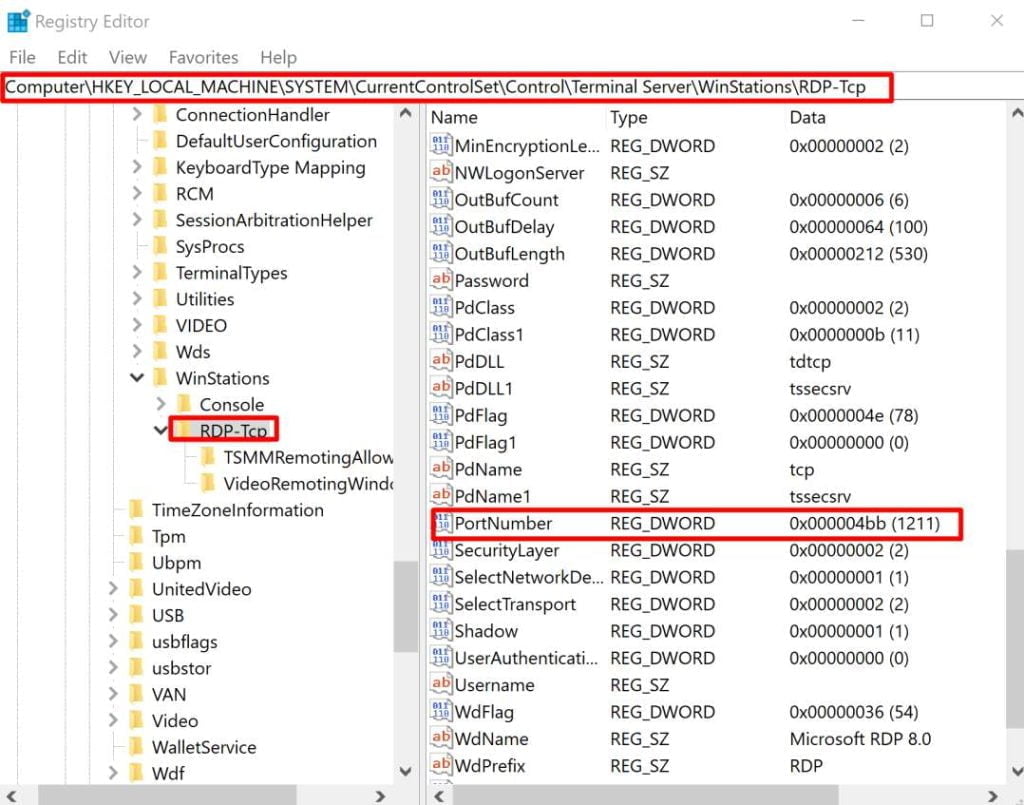
3rd step:
Change the Base to Decimal and enter a new port number. Save the change with ” OK “.
Verify that port 3389 is open
1st step:
Open Windows PowerShell as an administrator. To do this, press the [Windows] + [X] keys and select ” Windows PowerShell (Administrator) “. If prompted, enter your username and password. For older Windows versions, select ” Command Prompt (Administrator) ” instead of PowerShell. Tip: It’s even faster with [Windows] + [X] followed by a keystroke on [A].
2nd step:
Now type ” tnc 192.178.168.2 -port 3389 ” and press [Enter]. Replace 192.178.168.2 with your IP address. Read here how to find out your IP address. If you changed the port, change the 3389 accordingly. If public access is allowed, the value next to ” TcpTestSucceeded: ” should be ” True “.
Enjoy Full Root Access – Linux VPS #1 – 7.99/m




