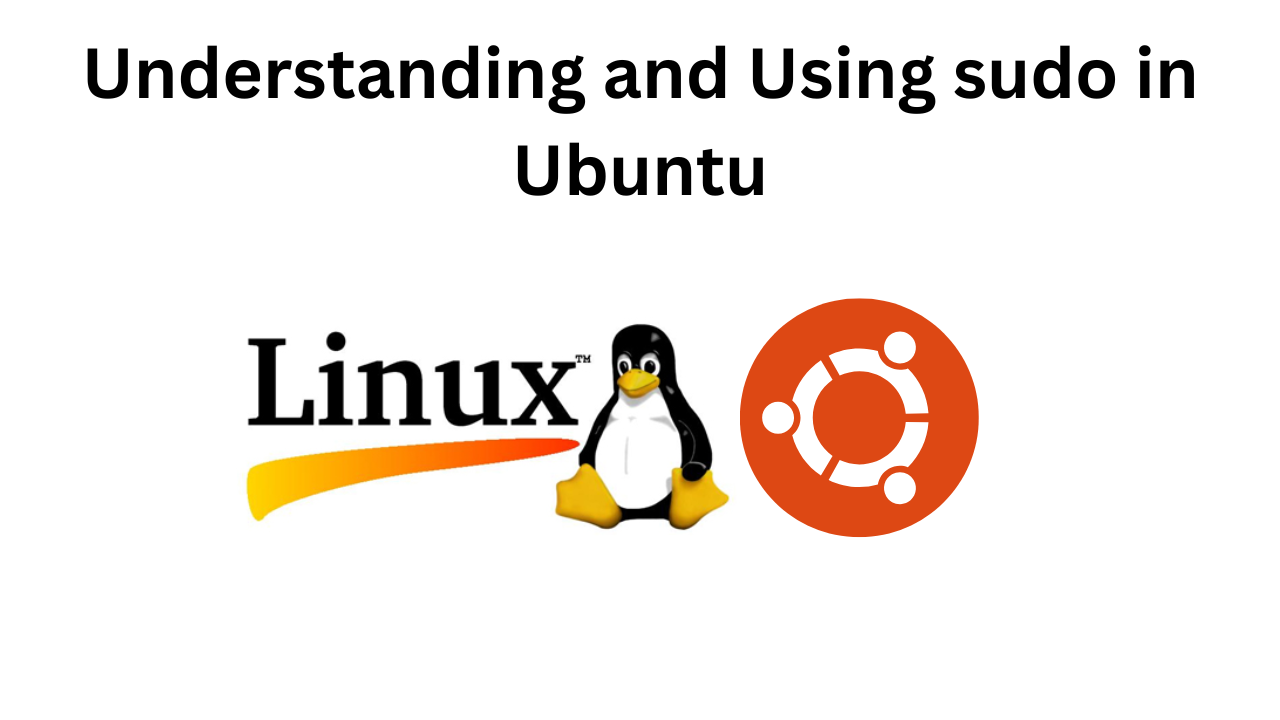
Ubuntu, like most Linux distributions, emphasizes security and efficient system management. One of the key tools for managing administrative tasks is the sudo command. In this blog, we’ll break down how to use sudo, its common usages, and some best practices.
What is sudo?
The sudo command allows a permitted user to execute a command as the superuser or another user, as specified by the security policy. This is particularly useful for administrative tasks like installing software, modifying system files, or managing system configurations. By default, Ubuntu configures sudo to allow users to perform such tasks securely.
Common Usages of sudo
1. Installing Software
To install software on Ubuntu, you often need superuser privileges. For example:
sudo apt update
sudo apt install [package-name] 
The first command updates the list of available software, and the second installs the desired package.
2. Editing System Files
System configuration files often require elevated permissions to edit. Use a text editor with sudo:
sudo nano /etc/hostnameReplace nano with your preferred text editor (e.g., vim, gedit).![]()
3. Managing Users and Permissions
You can add or remove users and modify their permissions with commands like:
sudo adduser [username]
sudo deluser [username]
sudo chmod 755 [file]
4. Restarting Services
To apply changes or troubleshoot issues, restarting services is common:
sudo systemctl restart [service-name]![]()
For example, to restart the Apache web server:
sudo systemctl restart apache2Best Practices with sudo
- Avoid Using
sudofor Every Command: Use it only when necessary to prevent accidental system changes. - Use
sudo -iSparingly: This provides a root shell. Use it only when you need prolonged superuser access. - Log Commands: For critical operations, keep a log of commands executed with
sudoto track changes. - Review Access Policies: Use
sudo visudoto edit the sudoers file and manage user permissions safely.
Understanding and Using sudo in Ubuntu (F.A.Q)
What does sudo stand for?
sudo stands for “superuser do,” indicating that the command is executed with superuser privileges.
How do I run multiple commands with sudo?
Use && to chain commands:
sudo apt update && sudo apt upgradeHow do I add a user to the sudo group?
Run: sudo usermod -aG sudo [username]



