Unlocking the Power of Grep Command in Linux: Detailed Usage, Options, and Syntax.
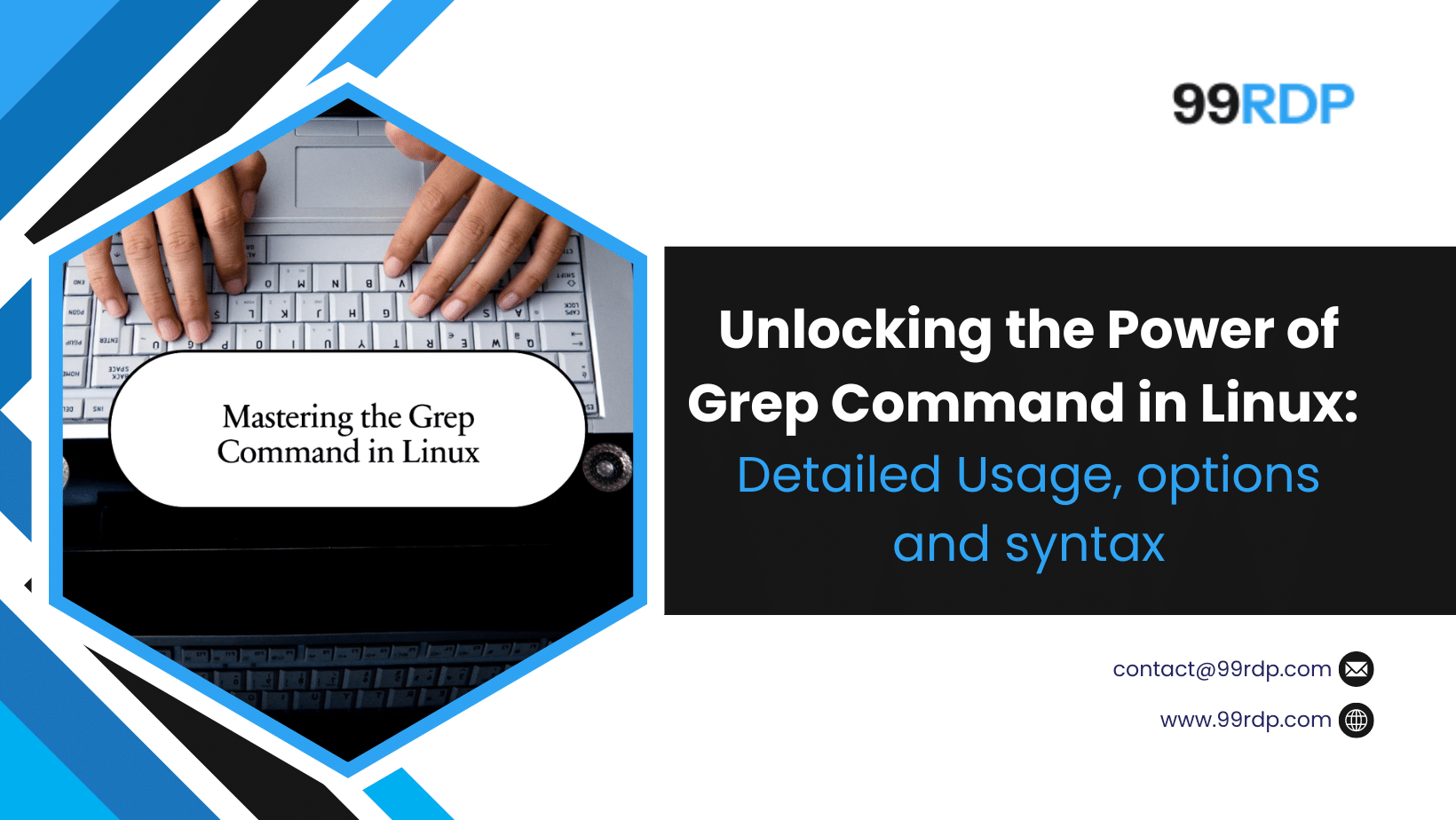
Grep Command in Linux
In the vast world of Linux command-line utilities, the grep tool stands out for its powerful text-search capabilities. Short for “global regular expression print,” grep is an essential tool for anyone working in a Linux environment. Whether you’re a system administrator, software developer, or a curious Linux enthusiast, mastering grep can greatly enhance your efficiency. In this in-depth blog post, we’ll explore the world of the grep command. We’ll cover its fundamental usage, available options, and provide syntax examples to help you fully utilize this powerful tool.
- Grep is a command-line tool that searches for specific text patterns within text files.
- This versatile application helps you quickly find and extract data from various sources, including configuration files, log files, and large databases.
- Grep stands for “Global Regular Expression Print.”
- It is a command-line utility for Linux and Unix systems used to search for a specific string of characters in a given file.
- The term “regular expression” refers to the text search pattern used by grep.
- When grep finds a match, it outputs the line containing the result.
- The grep command is especially useful for searching through large log files.
Install grep command in Linux
The ‘grep’ program is a commonly included utility in Linux distributions, therefore it is frequently already installed. If it isn’t on your system for some reason, you can install it using the package manager for your distribution. Here are some common Linux distributions’ ‘grep’ installation commands:
For Ubuntu/Debian:
sudo apt-get update
sudo apt-get install grep
For CentOS/RHEL:
sudo yum install grep
For Fedora:
sudo dnf install grep
Basic Syntax of Grep command
grep [options] pattern [file(s)]
- Options: These flags and modifiers regulate how grep acts when performing the search. In later sections, we’ll go deeper into these possibilities.
- Pattern: The text or regular expression you want to look for in the specified file(s) or on the standard input is called the pattern.
- file(s): This is the file or files that you want to search in. Grep will search through all of the files it is given, whether one or more are specified.
Grep command Common Uses
1- Searching for a Specific Word in a File
grep ‘search_term’ file.txt
One of the simplest use cases is this one. File.txt should be changed to the name of the file you wish to search in, and ‘search_term’ should be replaced with the word or phrase you want to find. Grep will show all lines that contain the requested term. Options such as -i for case-insensitive search and -w to match just entire words are available.
2- Searching for a Pattern in Multiple Files
grep ‘pattern’ file1.txt file2.txt file3.txt
By putting each filename after the pattern, you can search for a certain pattern across many files. This is useful if you want to search for instances of a pattern across multiple files at once. Recursive searches within directories are possible with the -r option, while the -l option only displays filenames that match the pattern.
3- Recursive Searching in Directories
grep -r ‘pattern’ directory/
Use the -r option and the directory path to search for a pattern throughout an entire directory and all of its subdirectories. When you need to scan an entire project or log directory, this is helpful. Similar to -r, but using symbolic links, is the -R option.
4- Counting the Number of Matches
grep -c ‘pattern’ file.txt
The -c option allows you to find the frequency of a pattern without showing the lines that match it in the file. For producing statistics or summaries, this is useful. The search is reversed when using the -v option, displaying lines that do not match the pattern.
The adaptability and usefulness of the grep command in Linux are illustrated by these typical usage scenarios. Grep is your dependable partner whether you’re looking for certain phrases or patterns or conducting in-depth searches across directories. We’ll examine more sophisticated methods and options to improve your grep abilities in the following section.
Advanced Techniques
1- Inverting the Search
grep -v ‘exclude_pattern’ file.txt
You can invert your search with the -v option to show lines that don’t fit the given pattern. When you wish to exclude specific content from your results, this is useful.
2-Displaying Context Around Matches
grep -C 2 ‘pattern’ file.txt
You can see context around matched lines by using the -C option and a number. In this case, the -C 2 option will provide two additional lines of context above and below each matching line, helping you to better comprehend the context of the pattern. For lines before matches, use -B, and for lines after matches, use -A. As an illustration, -A 3 will display three lines following each match.
3- Number the lines that contain the search pattern
grep -n “pattern” filename
Replace “pattern” with the text you want to search for, and filename with the name of the file in which you want to search.
4- Search for exact matching word
grep -w “word” filename
In the search box, replace “word” with the exact term you wish to find, and “filename” with the file’s name. Grep is instructed to look for whole words with the -w option, which makes sure that it matches only entire words and not partial matches.
5- See the lines before matches
grep -B <num_lines> “pattern” filename
When using the grep command in Linux, you can specify the number of lines you want to display before each match together with the -B option. Replace “filename” with the name of the file you want to search in, and <num_lines> with the desired number of lines you want to display before each match.
6- See the lines after matches
grep -A <num_lines> “pattern” filename
When using the grep command in Linux, you can provide the number of lines you want to display after each match along with the -A option to see the lines after the matches. Replace “pattern” with the search pattern, “filename” with the name of the file you want to search in, and <num_lines> with the desired number of lines you want to display after each match.
7- Search All Files in Directory
find /path/to/directory -type f -exec grep “pattern”
You may combine the find command with the Linux grep command in directory to search for a pattern across all files in a directory and its subdirectories. Replace /path/to/directory with the path to the directory where you want to start the search, and “pattern” with the text you want to search for. This command will search for the specified pattern in all files (-type f) within the specified directory and its subdirectories.
8- Show Lines That Exactly Match a Search String
grep -x “search_string” filename
In Linux, you can use the -x option of the grep program to only display lines that precisely match a search string. Filename should be changed to the name of the file you want to search in, and “search_string” should be changed to the exact string you want to search for.
9- List Names of Matching Files
grep -l “pattern” file1 file2 file3
In Linux, you can use the -l (lowercase “L”) option to have the grep command list the names of matching files rather than matching lines. After typing the grep command, list the names of the files you wish to search in before replacing “pattern” with the text you want to find.
10- Limit grep Output to a Fixed Number of Lines
grep -m <num_lines> “pattern” filename
Use the -m option and the desired number of lines to display to limit the output of the grep command in Linux to a specific number of lines. Replace “pattern” with the text you want to search for, <num_lines> with the number of lines you want to display, and “filename” with the name of the file you want to search in.
How to use OR, AND, & NOT operators in Linux grep command
OR Operator (`|`)
First, we go to Linux grep command OR. The OR operator (`|`) allows you to search for lines that match any of the specified patterns. The following command is the Linux grep command OR.
grep “pattern1\|pattern2” filename
For example, to find lines containing either “apple” or “banana” in a file called `fruits.txt`:
grep “apple\|banana” fruits.txt
AND Operator (`&&`)
Although ‘grep’ does not natively provide the AND operator (‘&&’), you can create an AND effect by chaining together several ‘grep’ statements.
For instance, in a file called “recipes.txt,” you can use: to locate lines in which both “apple” and “pie” are present.
grep “apple” recipes.txt | grep “pie”
This effectively performs an AND operation by first looking for lines that contain the word “apple” and then looking for lines that contain the word “pie” in the output of the first “grep” command.
NOT Operator (`-v`)
The NOT operator (`-v`) allows you to exclude lines that contain a specific pattern.
grep -v “pattern” filename
For example, to find lines in a file called `data.txt` that do not contain the word “exclude”:
grep -v “exclude” data.txt
These operators offer a flexible and powerful approach to search, filter, and alter text in Linux, enabling you to extract certain data or patterns from text files. They work in conjunction with the grep tool.
Expressions of grep
- `.` (Dot): Matches any single character except a newline.
- `*` (Asterisk): Matches zero or more occurrences of the preceding character or group.
- `+` (Plus): Matches one or more occurrences of the preceding character or group.
- `?` (Question Mark): Matches zero or one occurrence of the preceding character or group.
- `[ ]` (Square Brackets): Defines a character class; it matches any one of the characters enclosed in the brackets.
- `[^ ]` (Caret Inside Square Brackets): Matches any character that is not in the specified character class.
- `|` (Pipe): Acts as an OR operator, allowing you to search for multiple patterns.
- `()` (Parentheses): Groups characters together to apply operators like `*`, `+`, or `?` to a set of characters.
Explore More;



