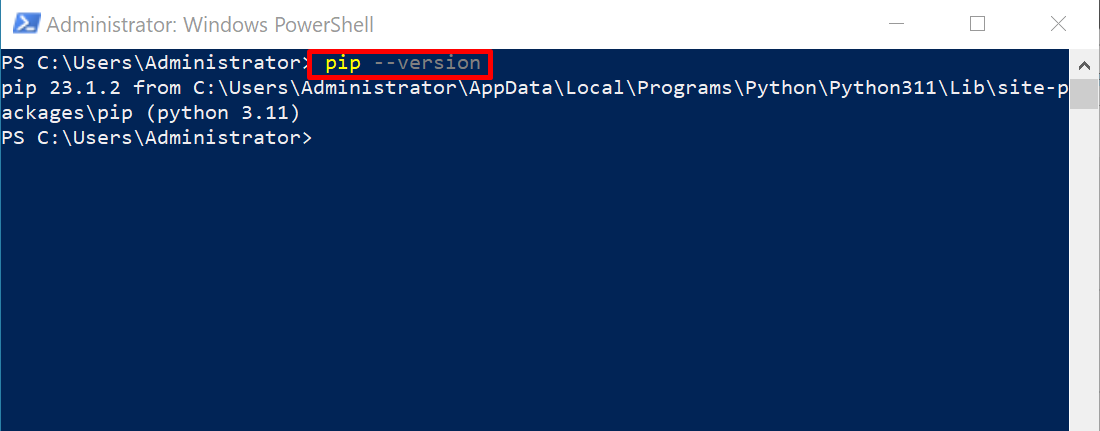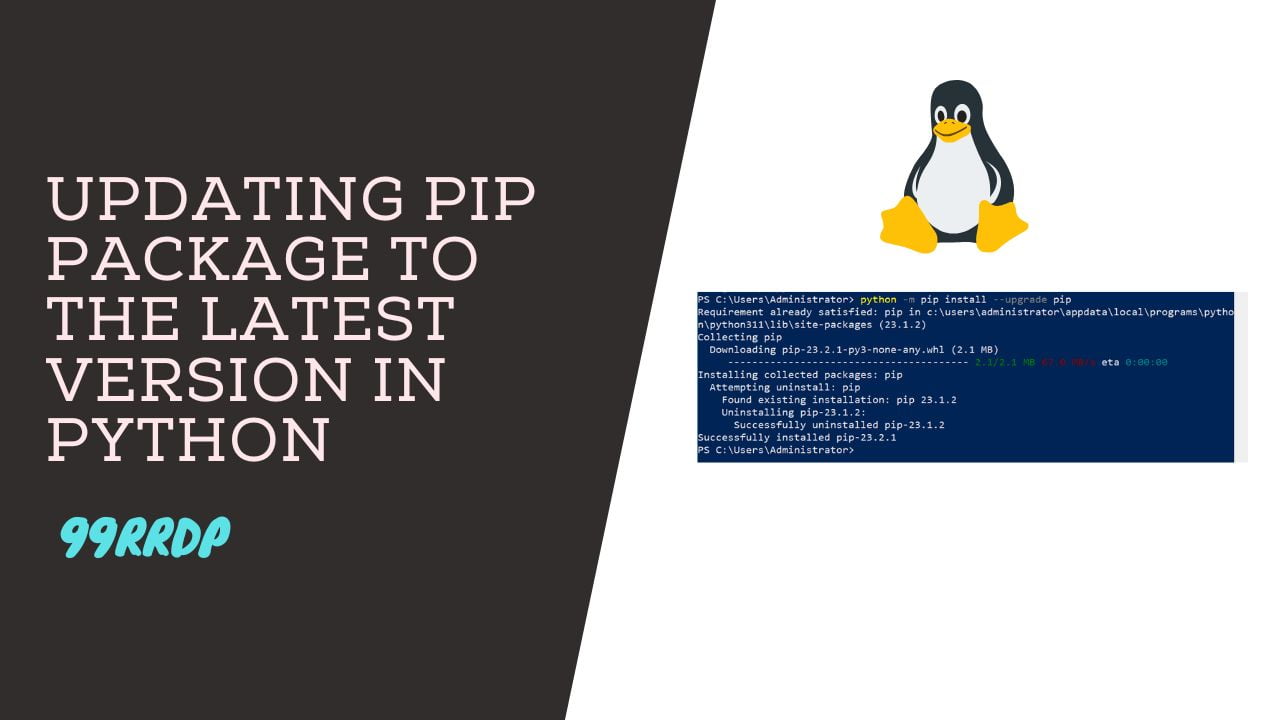
Step-by-Step Guide to Updating PIP Package to the Latest Version in Python
Introduction:
PIP (Python Package Installer) is a powerful tool that allows Python developers to manage and install various packages effortlessly. Regularly updating PIP to its latest version is crucial for ensuring optimal performance and accessing new features. In this post, we’ll guide you through the steps to upgrade PIP to the latest version on different operating systems.
Before you begin:
Ensure you have Python installed on your system. PIP comes pre-installed with Python versions 3.4 and above. To check your PIP version, open a terminal or command prompt and run:
pip –version
If your PIP version is outdated, let’s proceed with the upgrade process.
Upgrading PIP on Windows:
1. Open a command prompt with administrative privileges.
– Press `Win + X` and select “Command Prompt (Admin)” or search for “cmd” in the start menu, right-click, and choose “Run as administrator.”
2. Use the following command to upgrade PIP:
python -m pip install –upgrade pip
3. Wait for the upgrade process to complete. Once finished, verify the updated version by running:
pip –version
Buy Cheap Windows Server and Cheap Linux Server
Upgrading PIP on macOS and Linux:
1. Open a terminal on your macOS or Linux system.
2. Run the following command to upgrade PIP:
python -m pip install –upgrade pip
3. Allow the installation process to finish. After that, confirm the updated version by typing:
pip –version
Upgrading PIP using get-pip.py:
In some cases, you may encounter issues when upgrading PIP using the methods above. An alternative approach is to use the `get-pip.py` script.
1. Download the `get-pip.py` script from the official website: https://bootstrap.pypa.io/get-pip.py
2. Open a terminal or command prompt and navigate to the directory where the `get-pip.py` script is located.
3. Execute the following command to upgrade PIP:
python get-pip.py –force-reinstall
4. After the process completes, verify the upgraded version of PIP:
pip –version
Conclusion:
Keeping PIP up to date is essential for Python development. By following the steps outlined in this guide, you can easily upgrade PIP to the latest version on Windows, macOS, and Linux systems. Regularly updating PIP will ensure that you can take advantage of new features, bug fixes, and performance improvements in the Python package ecosystem. Happy coding!
PIP (Python Package Installer) (F.A.Q)
What is PIP, and why should I update it?
PIP stands for Python Package Installer, and it is a tool used to install and manage Python packages. Regularly updating PIP to its latest version is important for several reasons:
- Bug Fixes: New versions often include bug fixes and security updates, ensuring better stability and security.
- New Features: Updating PIP allows you to access new features and functionalities in the package manager.
- Package Compatibility: The latest PIP version ensures compatibility with the newest Python packages.
How do I check my current PIP version?
To check your current PIP version, open a terminal or command prompt and run the following command:
pip --versionCan I update PIP using PIP itself?
Yes, you can upgrade PIP using PIP itself. However, there’s a caveat: if you are using a version of PIP older than 19.3.1, you might encounter issues when using PIP to upgrade itself. In such cases, you can use the get-pip.py script or upgrade PIP using the -m flag. Refer to the steps outlined in the post above for detailed instructions.
Do I need to update PIP for each Python version on my system?
Yes, PIP is associated with a specific Python installation, and you need to update it for each Python version you have on your system. Make sure to use the appropriate Python executable when running the upgrade command to ensure PIP is updated for the correct Python installation.