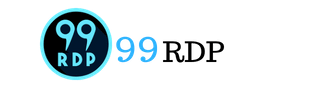For additional security measures to your client area, we have added Two Factor Authentication on the website. Download Google Authenticator from the PlayStore and follow the on-screen instruction this will make your account more secure.
Here are the steps to enable 2-Factor Authentication for your Client Area:
1. Login into your client area.
2. Click On the Security Settings Option from the dropdown menu of your username(Right side of the corner).

3. Here you'll see "Two-factor authentication is currently Disabled", Now You have to "Click Here To Enable" Option to activate the Two-Factor Setting.

4. Now a Pop-Up Window will Open to enable Two-factor Authentication.
5. Click on Time-Based Tokens(Get codes from an app like Google Authenticator or Duo) then click on Get Started.

6. Now Open Google Authenticator, Scan the Screen ----> Link it ----> Enter the 6-digit code and you are All set to log in to your client area.