Beginner’s Remote Desktop Protocol (RDP) Handbook: Crucial Tips and Tricks.
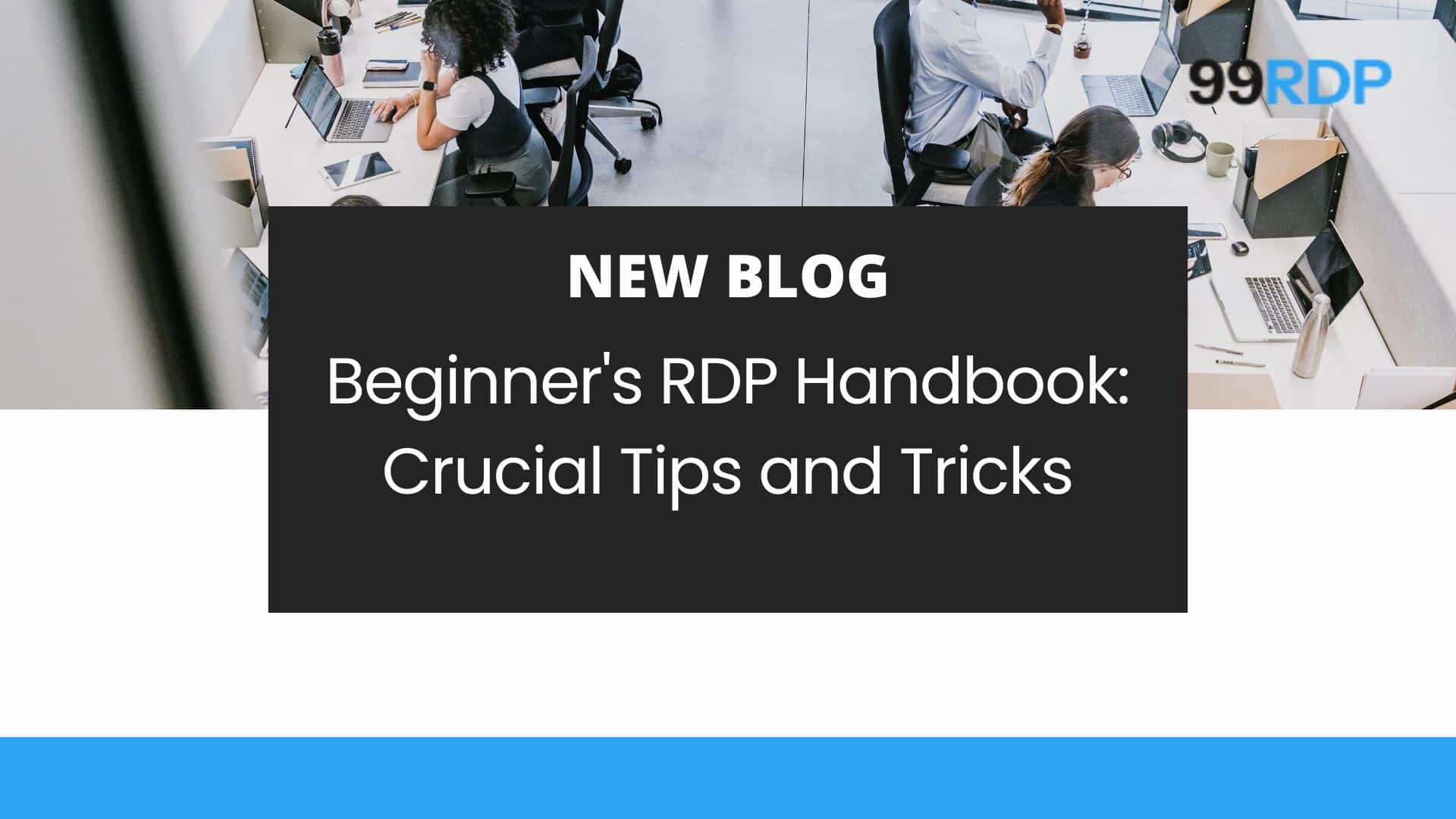
99RDP Support: Your Ticket to Assistance in WHMCS!
Remote Desktop Protocol (RDP)
Remote Desktop Protocol (RDP) has emerged as an indispensable tool for facilitating seamless and efficient remote access to Windows-based computers and servers. By leveraging RDP, users can effortlessly connect to and control their systems from virtually any location, ensuring unparalleled convenience and flexibility. This powerful protocol not only enhances productivity by allowing for uninterrupted workflow management but also fortifies security measures, making it an essential component in the modern digital workspace. With its robust features and reliable performance, RDP stands out as a pivotal technology in the realm of remote access solutions, revolutionizing the way we interact with our Windows environments.
Traits of RDP
- Remote Access: Allows users to connect and control remote computers from different locations.
- Graphical User Interface: Provides a GUI, making it easy for users to interact with the remote system as if they were physically present.
- Multiple Monitor Support: Supports multiple monitors, enhancing the user’s ability to work across different screens.
- Clipboard Sharing: Enables the sharing of clipboard content (text, files, etc.) between the local and remote machines.
- Printer Redirection: Allows remote applications to print to a local printer.
- Audio Redirection: Transmits audio from the remote computer to the local machine, enabling sound to be heard locally.
- High Color Support: Provides support for high-color displays, improving the visual experience.
- Bandwidth Efficiency: Optimizes bandwidth usage, ensuring smooth performance even on lower-speed connections.
- Session Reconnect: Supports session reconnection, allowing users to reconnect to their session if the network connection is interrupted.
- RemoteFX: Enhances remote desktop performance with support for 3D graphics, USB redirection, and high-quality video streaming.
- Security: Implements encryption and authentication mechanisms to ensure secure connections, including support for Network Level Authentication (NLA).
- Multiple Session Support: Allows multiple users to connect to different sessions on the same server.
- Resource Redirection: Redirects various types of resources like drives, printers, ports, and smart cards between the local and remote computers.
- Device Redirection: Permits the use of local devices (e.g., USB devices) on the remote desktop.
- Load Balancing: Distributes the user sessions across multiple servers to ensure optimal performance and availability.
What are Remote Desktop Protocol VPS use cases?
- Remote work and securely accessing office virtual desktops and applications from anywhere
- IT support and troubleshooting remotely
- Remotely server management and administration
- Software development and testing remotely on different Windows configurations
- Hosting websites and web applications
- Teamwork and collaboration from different geographical on projects, applications, documents
- Personal use for troubleshooting purposes or server management.
The Working Mechanism of RDP
- Firstly, RDP VPS provides a Windows-based virtual private server that users can access remotely.
- Next, users connect to the virtual machine through the Remote Desktop Protocol (RDP) using any internet-connected device.
- Then, they launch the RDP client application on their local device and input the server login credentials.
- Once connected, users can manage VPS resources such as files, run applications, and send commands, operating the remote server as if they were physically present.
- Finally, all interactions are securely transmitted over the internet with RDP encrypting data to ensure security.
Why use RDP VPS?
RDP’s importance lies in enabling users to remotely connect to the server or computer securely and efficiently which allows users to administrative access, using applications, network administration, running commands, and controlling remote servers or computers.
RDP VPS has a crucial role in managing resources remotely and remote work, facilitates collaboration, and increases productivity.
In addition, this technology leads to saving money by reducing additional costs for office space, travel expenses, etc.
Kickstarting Your RDP VPS Journey
- First, purchase RDP VPS from a reliable provider that perfectly aligns with your needs.
- Next, access your VPS using the built-in Remote Desktop Connection application on your local Windows device.
- To connect, enter the VPS IP address or hostname, along with the provided username and password.
- While RDP itself is simple, managing a VPS requires some technical knowledge, so it’s important to master managing RDP VPS optimally.
- In addition, ensure your local internet connection speed and high VPS network bandwidth to avoid disruptions and improve RDP performance.
- Moreover, choose a VPS server location geographically close to you to minimize latency, which is especially important for real-time tasks.
- Finally, regularly monitor and adjust resource allocation and bandwidth to maintain smooth workload handling on your RDP VPS.
How to Secure RDP Connections
. Authentication:
- After getting the RDP VPS, change the RDP password to a complex and unique password.
- Enable Multi-Factor Authentication (MFA) for RDP logins to add an extra step beyond just a password for access.
- Grant users minimum permissions for accessing RDP VPS.
- You can also enable Network Level Authentication (NLA) to authenticate before a session is established which significantly reduces the risk of brute-force or denial-of-service attacks.
2. Apply Security Patches and Updates:
- Regularly updating the RDP server and client with the latest security patches is good practice to fix bugs and potential vulnerabilities.
3. Limit User Access:
- To prevent server hacking, you should allow RDP access with least privileges. You can regularly review users’ permissions, manage all users inside RDP, disable unknown RDP users and also add an extra layer of security and access control using Remote Desktop Gateways.
- Configuring firewalls to limit access IP reduces the attack surface. This prevents RDP connections from unauthorized IP addresses and can block random attempts from unknown locations.
- You can use a VPN to add another layer of protection and secure the tunnel.
4. Monitoring:
- Regularly monitoring and reviewing RDP logs helps to detect irregular activity or unauthorized access attempts. Therefore, enable logging for RDP and review logs for suspicious activity. Using tools like Security Information and Event Management (SIEM) are helpful for analyzing logging.
5. Additional security practice:
- Enable account Lockout policies which temporarily lock accounts that have a certain number of failed login attempts, is a valuable method to prevent brute-force attacks.
- When not using RDP for day-to-day use, it’s recommended to disable RDP or restrict its use to prevent potential attacks.
- Configure RDP to automatically disconnect unused sessions after a period of inactivity to prevent unauthorized access.
Enhancing RDP Performance and Usability
- Firstly, upgrade the RDP VPS resources such as CPU and RAM to boost overall performance.
- Next, disable unnecessary applications and processes running on the RDP VPS to free up resources.
- Additionally, avoid running resource-intensive applications concurrently during RDP sessions to prevent performance degradation.
- Moreover, adjust RDP settings to optimize for lower bandwidth usage, improving responsiveness and speed.
- Furthermore, set policies to automatically disconnect unused RDP sessions to release resources for active users.
- Regularly, troubleshoot and resolve issues causing RDP slowness to maintain smooth performance.
- Disable, unnecessary visual effects on remote desktops to reduce graphical processing overhead.
- Enable, network compression for the RDP connection to minimize data transmission size, enhancing performance over limited bandwidth connections.
Avoid inaccuracy
- Avoid using easily guessable or common passwords.
- Ignoring basic security practices on RDP service.
- Granting administrative privileges to all users who do not need it.
- Using an unsecured public network to connect to RDP VPS.
- Ignoring protecting RDP credentials from unauthorized users.
- Leaving the RDP session open after a period of inactivity and making your system vulnerable to unauthorized access and exploitation.
Explore More; Discover 5 Premier RDP Providers of 2024
Our Plans; GPU Streaming RDP



