Transform Your Workflow: Best 5 Free Linux File Managers.
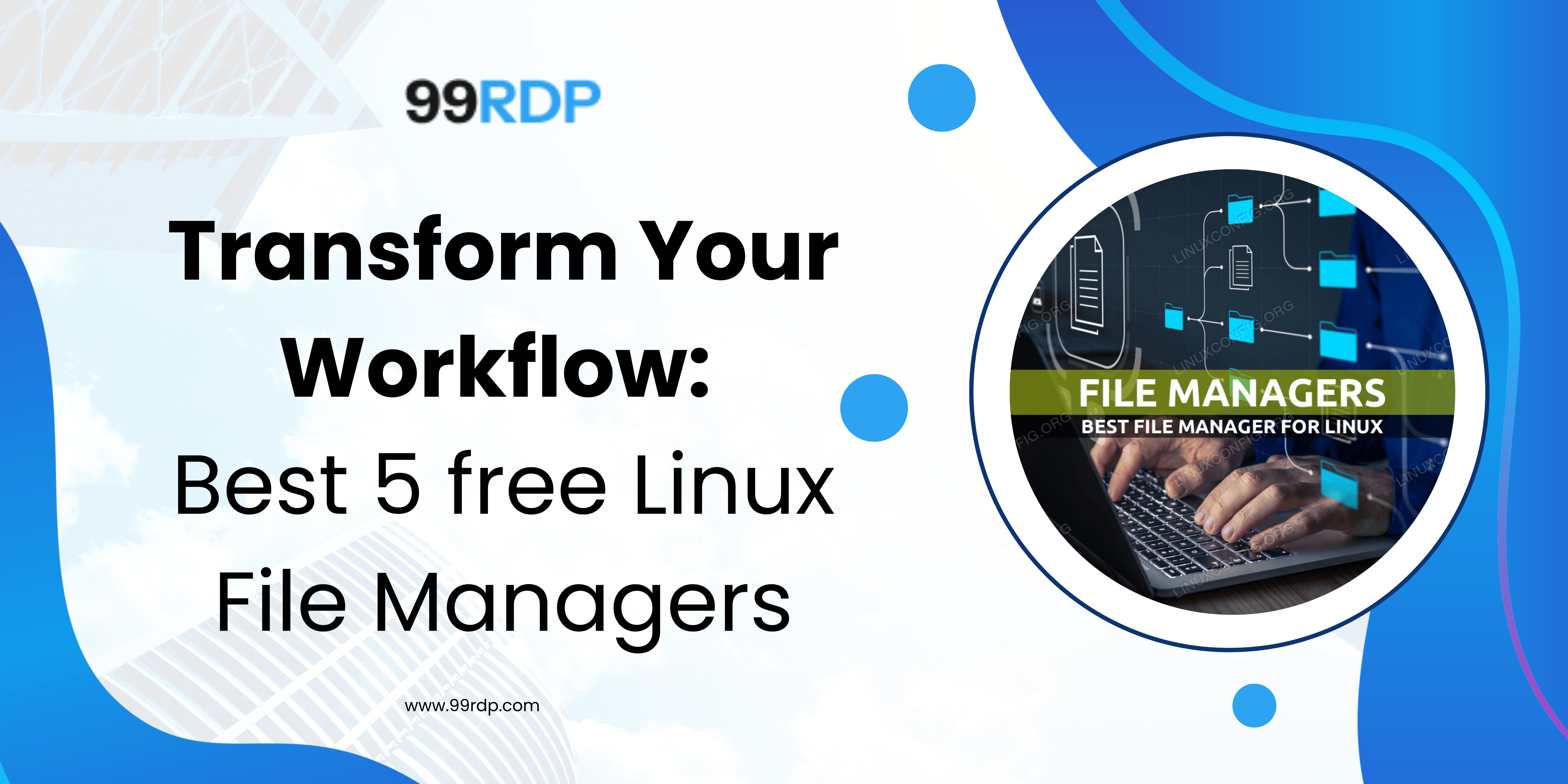
Explore More; How to Check Memory Usage in Linux, 5 Simple Commands
If you’re tired of the limitations of your current file manager on your Linux distro, fret not!
The Linux community offers an extensive array of alternative file managers that are not only superior but also come at no cost. With such a vast selection at your disposal, it’s time to embark on a journey of exploration and discover the perfect file manager that suits your needs.
Don’t hesitate to give them a shot – after all, there’s absolutely nothing to lose and everything to gain from this endeavor.
You might not have considered changing your desktop file manager, but once you discover a better option, you won’t forget it. Having tried nearly every file manager available, I’ve found that some stand out as significantly better than others.
If your current Linux desktop file manager isn’t meeting your needs, consider these five alternatives. One of them could easily become your new favorite Linux file manager.
Best 5 Linux File Manager
1.Nemo
Features of Nemo File Manager:
- Desktop Environment Compatibility:
- Default file manager for Cinnamon desktop but can be installed on most Ubuntu-based distributions.
- Forked from GNOME Files (Nautilus), so it shares similarities but includes additional features.
- Toolbar Menu System:
- Unlike GNOME Files, Nemo retains a toolbar menu system, enhancing usability with quick access to various functions.
- Customization Options:
- Allows customization of toolbar, sidebar, and keyboard shortcuts, offering flexibility in user interface preferences.
- Supports opening folders in new windows instead of replacing the current one, which is a distinct feature compared to GNOME Files.
- Actions, Scripts, and Extensions:
- Supports invoking actions, scripts, and extensions, extending functionality beyond basic file management.
- Includes actions such as Add Desklets, Mount Archives, Set As Wallpaper, Create New Launcher, Change Desktop Background, and Display Settings out of the box.
5. File Handling:
- Includes Nemo File Roller extension by default for managing archives.
- Quick file preview feature allows users to view file content without opening the file.
Installation Instructions:
- Ubuntu-based Distributions:
- Use the command
sudo apt-get install nemo -yto install Nemo.
- Use the command
- Fedora-based Distributions:
Use the command sudo dnf install nemo -y for installation.
2. PCManFM
Features of PCManFM File Manager:
- Modernized User Interface:
- Originally known for an outdated UI, PCManFM now supports modern desktop environments and can seamlessly integrate with various desktop environments.
- User Interface Similarity to GNOME Files:
- On Ubuntu 24.04, PCManFM’s interface is so refined that it closely resembles GNOME Files, with the sidebar being the primary distinguishable feature.
3. Key Features:
- Full gvfs Support: Enables seamless integration with virtual file systems.
- Thumbnails: Displays file previews for easy identification.
- Desktop Management: Manages icons and shortcuts on the desktop.
- Bookmarks: Allows quick access to frequently used folders.
- Tabbed Interface: Facilitates multitasking with multiple folders open in tabs.
- Volume Management: Handles mounting and unmounting of drives and devices.
- Drag and Drop Between Tabs: Simplifies file operations between different tabs.
- Run Command Within Folder: Executes commands directly within a folder’s context, eliminating the need to open a separate terminal window.
4. Search Tool:
- Offers a robust search capability, supporting searches by name, patterns, file type, content, properties, etc.
5. Performance:
- Known for its speed and efficiency, making file management tasks swift and responsive.
Installation Instructions:
- Ubuntu-based Distributions:
- Command:
sudo apt-get install pcmanfm -y
- Command:
- Fedora-based Distributions:
- Command:
sudo dnf install pcmanfm -y
- Command:
3. X File Explorer
Features of X File Explorer (XFE):
- Old-School Linux Look and Feel:
- Emulates a classic Linux file manager interface, providing a familiar experience reminiscent of older Linux environments.
- Lightweight and Fast:
- Designed to be lightweight, ensuring fast performance even on older hardware configurations.
- Integrated Tools:
- HiDPI Monitor Support: Adjusts interface elements for high-resolution displays.
- Integrated Text Editor: Allows quick editing of text files without needing an external editor.
- Image Viewer: Provides a built-in viewer for images.
- RPM/DEB Package Viewer: Enables inspection of package contents directly within the file manager.
- Create Symlinks: Simplifies symbolic link creation for files and directories.
4. Customization Options:
- Highly customizable interface, allowing users to tailor the appearance and behavior to suit their preferences.
5. Root Mode:
- Enables/disables root mode, allowing access to system files with root privileges (requires root password).
6. Advanced Search Tool:
- Offers comprehensive search capabilities with options to filter by minimum size, last modified date, user, file type, empty files, text content, hidden files, and case sensitivity.
7. Trash Management:
- Displays the size of the Trash directory and provides an option to empty it directly from the menu.
8. Pane Modes:
- Supports single pane, dual pane, and triple pane layouts for efficient file management and navigation.
Installation Instructions:
- Ubuntu-based Distributions:
- Command:
sudo apt-get install xfe -y
- Command:
- Fedora-based Distributions:
- Command:
sudo dnf install xfe -y
- Command:
4. Krusader
Features of Krusader File Manager:
- Twin-Panel Layout:
- Designed with a dual-panel interface for efficient file management and navigation.
- Network Connection Wizard:
- Allows creation of connections for FTP, SFTP, FISH, NFS, SMB, and WebDAV protocols directly within the application.
- Eliminates the need for third-party software to access network shares.
- Archive Handling:
- Supports extensive management of archives, making it easy to handle compressed files like ZIP, TAR, etc.
4. Useractions Tool:
- Enables creation of custom automated actions for specific file types, enhancing productivity and automation.
5. Powerful Search Feature:
- Includes a robust search tool capable of searching by various criteria such as file name, content, file type, etc.
6. Customizable Views:
- Offers customizable views to tailor the interface according to user preferences.
7. MountMan:
- Facilitates easy mounting and unmounting of drives and devices directly from within the file manager.
8. Disk Usage Reports:
- Provides detailed reports on disk usage, helping users manage storage efficiently.
9. Plasma Desktop Integration:
- Originally created for the Plasma Desktop environment but can be installed and used on most Linux distributions.
10. Advanced User Features:
- Geared towards advanced users with features and functionalities that cater to experienced Linux users.
- Includes tools and capabilities that may not be immediately necessary for beginners but are valuable for power users.
Installation Instructions:
- Ubuntu-based Distributions: Command: sudo apt-get install krusader -y
- Fedora-based Distributions: Command: sudo dnf install krusader -y
5. Thunar
Features of Thunar File Manager:
- Xfce Integration:
- Designed as the default file manager for Xfce desktop environment but can be installed and used on most Linux distributions.
- Adapts its appearance to match the desktop environment it is installed on.
- Custom Actions:
- Supports custom actions that can be added to the right-click context menu, allowing users to automate tasks and enhance productivity.
- Parallel File Transfer:
- Allows files to be transferred simultaneously for improved speed, especially useful for large file transfers.
- Customizable Keyboard Shortcuts:
- Users can configure keyboard shortcuts according to their preferences, optimizing workflow efficiency.
5. Send-To Feature:
- Includes a send-to menu option that facilitates tasks like Bluetooth file sharing among devices.
6. Bulk Renaming:
- Provides functionality for renaming multiple files in one operation, simplifying file organization tasks.
7. Plugins Support:
- Offers various plugins for extending functionality, such as archiving, media tags, shares, and version control systems (VCS).
- Plugins need to be installed manually by downloading the source, unpacking it, and compiling it, which may require familiarity with Linux for some users.
8. User Experience:
- Provides a streamlined and user-friendly interface with just the right balance of features, making it accessible yet powerful for everyday file management tasks.
Installation Instructions:
- Ubuntu-based Distributions:
- Command:
sudo apt-get install thunar -y
- Command:
- Fedora-based Distributions:
- Command:
sudo dnf install thunar -y
- Command:
Explore More; The Top 15 Mail Servers for Linux
Our Plans; GPU Streaming RDP




