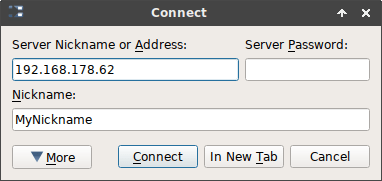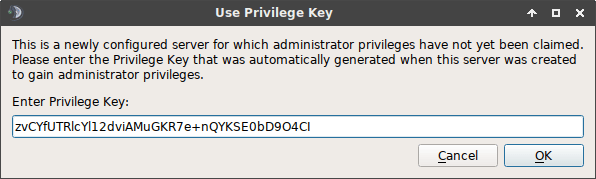Introduction
In this step-by-step guide, we will walk you through the process of configuring a TeamSpeak 3 Server on a Virtual Private Server (VPS). TeamSpeak is a popular voice communication platform, often used by gamers and teams for crystal-clear voice communication during online activities. By setting up your own TeamSpeak server on a VPS, you gain full control over your communication environment. We’ll cover everything from choosing a VPS provider to configuring your server and inviting users to join. Let’s dive in!
You have most likely heard of TeamSpeak before if you play video games online. Online gamers frequently use TeamSpeak, one of the most popular VoIP (Voice over Internet Protocol) services. With TeamSpeak, you can voice chat safely, quickly, and across several platforms with your team, friends, and coworkers.
You must be aware of the installation process if you need to use TeamSpeak. Because you need to set up the TeamSpeak server, the procedure could be a little complex.
Choosing the Right VPS Provider
When configuring a TeamSpeak 3 Server on a VPS, your first crucial step is selecting the right VPS provider. A Virtual Private Server is essentially a dedicated portion of a physical server, giving you more control and flexibility compared to shared hosting. Consider factors such as server location, pricing, scalability, and customer support when choosing a provider.
Installing TeamSpeak 3 on Your VPS
To set up TeamSpeak 3, you need to connect to your VPS, update the system, and then download and install the TeamSpeak 3 server software. This section will guide you through the process step by step.
ALSO READ: Utilizing Ubuntu VPS: A Guide to GUI Usage and RDP Accessibility
How to SetUp TeamSpeak Server on Linux?
There are four steps in setting up the protocol. Follow the following steps carefully, and you will be good to go:
1- Install the Necessary Utilities
First, you need to know that the TeamSpeak 3 server does not require additional libraries to run on Debian 9.
However, if you want to download and remove server software, you need to install Wget download manager and bzip2 to extract the server software. Use the following commands to install these necessary utilities:
sudo apt-get update
sudo apt-get install wget bzip2
Now that you have the necessary software let’s move forward and install the server software.
2- Download and Install the TeamSpeak 3 Server
First, you need to the most recent version of TeamSpeak 3the most recent version of TeamSpeak 3 software. After the download is complete, extract the server program following this command:
tar xfvj teamspeak3-server_linux_amd64-3.0.13.8.tar.bz2
After this step, you can run the server.
3- Run the TeamSpeak Server
You need to change to the TeamSpeak server directory. This directory was created automatically when the server software was extracted. Follow this command to run the server:
$ cd teamspeak3-server_linux_amd64
/teamspeak3-server_linux_amd64$ ./ts3server_startscript.sh start
Running the server for the first time might take approximately one to three minutes. After the first start is finished, you will get the following output:
I M P O R T A N T
Server Query Admin Account created
loginname= “aloginname”, password= “aloginpassword”
I M P O R T A N T
ServerAdmin privilege key created, please use it to gain
serveradmin rights for your virtualserver. please
also check the doc/privilegekey_guide.txt for details.
token= a40characterstoken
The server query admin account is needed in emergencies. For example, if you lost your TeamSpeak user data or went through hacker attacks. Make sure to write the admin account loginname and password somewhere safe or in a password database.
Finally, to make sure that your server is running correctly, you can follow this command:
user@server:~/teamspeak3-server_linux_amd64$ ./ts3server_startscript.sh statusYour TeamSpeak server is now running.
4- Connect to a New Server
Run the TeamSpeak 3 client and click on Connections > Connect or use the CTRL+S hotkey to connect to the server. In the following dialog, enter your server’s IP address or name, choose the nickname you want to use on that server, and click on the Connect button.
Insert the token in the dialog box as follows
Now you should see a new symbol beside your nickname which means that you are now an admin. You should be able to build channels or server groups, edit server names, and so on. Your TeamSpeak 3 server is now completely set up. You can close your SSH connection to your server, start sharing your server address with your friends and start chatting
Configuring TeamSpeak 3 Server
Once TeamSpeak 3 is installed, you’ll need to configure it to meet your specific needs. This includes setting up administrative privileges, creating server admin tokens, and configuring server settings to match your preferences.
Managing Server Security
Your server’s security is paramount. Learn how to set up firewall rules, protect against DDoS attacks, and keep TeamSpeak 3 updated to ensure a secure environment.
User Management
Effective user management is key to maintaining an organized server. This section covers creating user groups, adding and removing users, and assigning permissions.
Customizing Your TeamSpeak Server
Personalize your TeamSpeak server by adding a server banner, choosing sound packs, and creating custom welcome messages to make users feel at home.
Voice Quality Optimization
Optimize your server for crystal-clear voice communication by selecting the right codecs, adjusting voice quality settings, and monitoring server performance.
Backing Up Your Server
Discover why regular backups are crucial and explore automated and manual backup solutions to safeguard your data.
Server Logs and Monitoring
Learn to interpret server logs, use monitoring tools to track server performance, and troubleshoot common issues that may arise.
Server Maintenance
Maintaining your TeamSpeak server involves keeping it up to date, cleaning up old data, and addressing user complaints and issues efficiently.
Inviting Users to Your Server
Once your server is configured, it’s time to invite users. Share server connection details, create permanent invites, and set up password protection if needed.
Server Etiquette and Rules
Establish server rules to maintain a friendly and respectful community. This section also covers dealing with disruptive users effectively.
Integration with Other Applications
Explore how to integrate TeamSpeak with gaming platforms, streaming software, and mobile applications to enhance your communication experience.
ALSO READ : How to Restrict Internet Access for Programs in CentOS 7
Advanced Configurations
For those seeking advanced options, this section delves into setting up multiple virtual servers, voice encryption and security, and server scripting and automation.
Conclusion
Wrap up your journey of configuring a TeamSpeak 3 Server on a VPS by highlighting the benefits and success tips for server administration.
Whether you are using Debian, CentOS, or Ubuntu, you are now completely knowledgeable on how to set up a TeamSpeak server on Linux. A practical live chat solution is TeamSpeak. On any game platform, you can utilize it to communicate with your team mates, friends, and rival players. Once you understand the installation procedure, setting up a TeamSpeak server on Linux is actually very simple. Simply follow the steps in this manual, and you’ll be all set.
Contact our support staff if you run into any problems throughout the setting procedure. We’ll be glad to assist you!
Frequently Asked Questions
- Is it necessary to have technical expertise to configure a TeamSpeak server on a VPS?
- Not necessarily, but some technical knowledge will be helpful. This guide breaks down the process into manageable steps.
- Can I use a VPS provider that I’m already familiar with for hosting my TeamSpeak server?
- Absolutely, familiarity with your VPS provider can streamline the setup process.
- What measures should I take to prevent unauthorized access to my server?
- Implement strong passwords, use firewall rules, and regularly update your server to enhance security.
- Can I use TeamSpeak for purposes other than gaming, such as business meetings or family chats?
- Yes, TeamSpeak can be used for a wide range of voice communication needs beyond gaming.
- Are there any costs associated with running a TeamSpeak 3 server on a VPS?
- Yes, there may be costs associated with both the VPS and TeamSpeak licensing. Check with your provider for specific pricing details.
Now that you have a comprehensive guide to configuring a TeamSpeak 3 Server on a VPS, you’re ready to create your own communication hub. If you have any further questions or need assistance, feel free to reach out. Happy communicating!