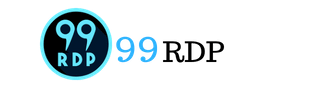To change your server administrator password, you can do so by following the steps below.
Please Note: This method works with all Windows Operating Systems so follow the same steps for Windows 10, windows server 2008, 2012, 2016, and 2019
Change your Server Administrator Password in Windows Server 2012:
1. Log into your server via Remote Desktop.
2. Press your Windows key and Click on Administrative Tools.
3. Double-click on Computer Management.
4. Expand Local Users and Groups.
5. Click on Users.
6. Right, click on Administrator. Click on Set Password —> Proceed.
7. Type your new password in both fields then press OK.