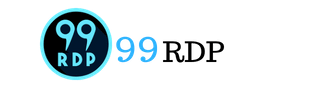Remote Desktop can be used on any Windows platform, iOS, or Android devices to connect to any other machine irrespective of the geographical location. Remote desktop is also known as Remote Desktop Services(RDS), or RDP(Remote Desktop Protocol). It is one of the services offered by Microsoft Windows that allows a user to remote access any system from any other computer. Users can connect to RDP through their desktop to remote Windows PCs and access resources from those machines.
Here are the steps to connect RDP Through the Desktop:
1. Window key +R, enter the command “mstsc”, and click on ok.
2. Enter RDP IP Address, and click on connect.
3. Click on “Use another account”.
4. Type “username” & “password”, and click on ok.
5. You can checkmark” Remember my credentials”(optional) and click on ok.
6. Checkmark on ” Don’t ask me again for connections to this computer”, and click on “Yes”.
7. Now you are connected.